Samsung SPH-M800ZKASPR User Manual
Page 48
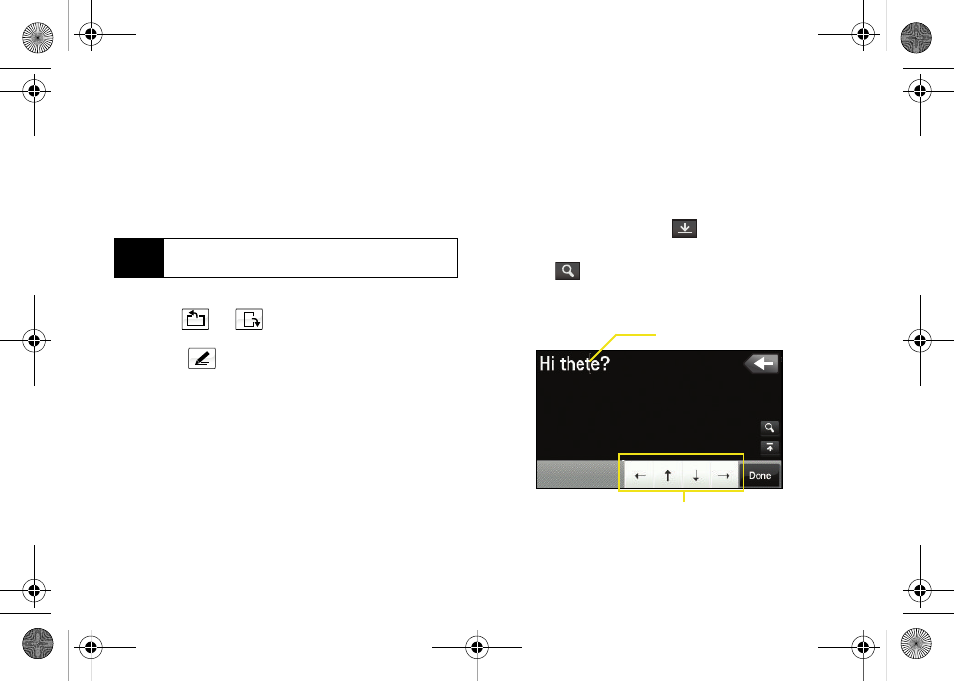
36
3.
Touch one of the following options:
Ⅲ
abc
to enter alphabetic characters (both
uppercase and lowercase) using the onscreen
keyboard. (See below.)
Ⅲ
123 !&()
to enter either numbers or symbols by
using the onscreen keyboard. (See page 37.)
To change the orientation of the screen:
ᮣ
Touch
or
to change the orientation of
the onscreen keyboard.
Ⅲ
Touch
to change the screen to Hand Writing
Selecting and Editing Specific Text
There will be times when you will accidentally misspell
a word or want to go back and change text without
having to delete everything that came after a selected
word. This is when the onscreen navigation keys come
in very handy. They let you navigate to a specific point
in your text message where you can then either add or
delete text.
To edit specific text by touching the screen:
ᮣ
Use your fingertip or stylus to touch a location in
your text message. The cursor then appears at that
location.
To edit specific text using the onscreen navigation keys:
1.
From the text field, touch
to expand the text
window and temporarily hide the keyboard.
2.
Touch
to magnify and expand the size of the
current text. This feature allows you to easily locate
the onscreen cursor and navigate its position.
Tip
When entering text, touch
Caps
to change letter
capitalization (ABC or abc).
Cursor Location
Onscreen Navigation Keys
Nerva.book Page 36 Tuesday, June 24, 2008 3:59 PM
