Using outlook to send sms messages – Samsung SPH-M800ZKASPR User Manual
Page 171
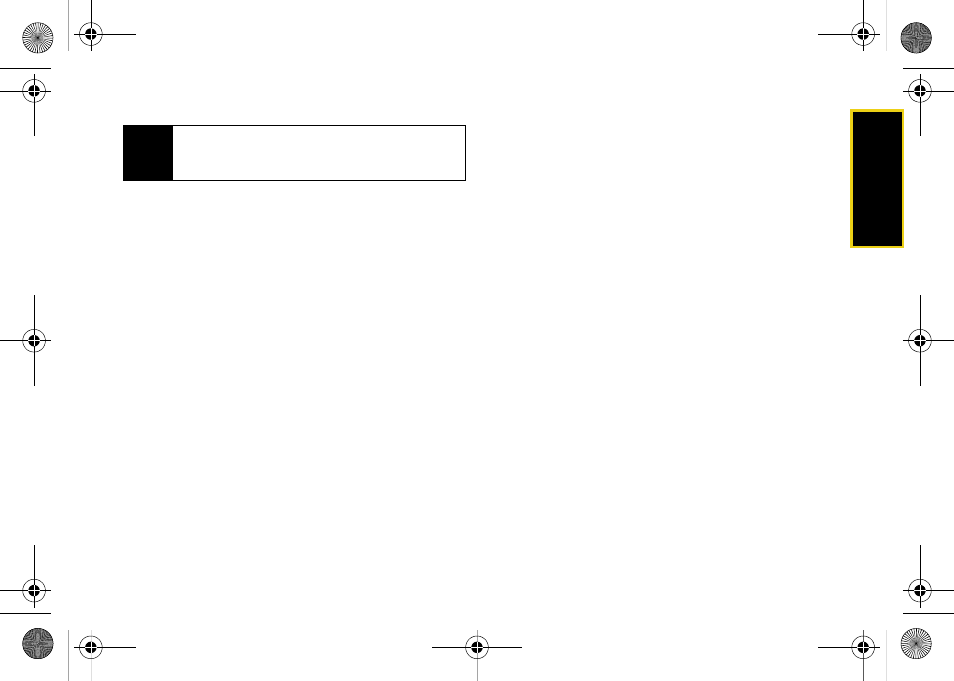
Web a
n
d
Dat
a
Section 3B. Web and Data: Sprint Power Vision
159
12.
Touch
Yes
to confirm your acceptance the site
certificate and continue accessing your Outlook
account.
13.
Read the information and touch
OK
from the “Did
You Know” screen.
Using Outlook to Send SMS Messages
You can use Microsoft Outlook
®
to send yourself both
emails and important appointment reminders as text
messages to your device.
To send an email to your device:
1.
Open the
Outlook
application.
2.
Click on the
To:
field and enter the target device’s
phone number but append
@messaging.sprintpcs.com
to the end of the number.
Ⅲ
For example
where
XXXX
is the phone number to which you are
sending the email.
3.
Create the rest of your email and click
Send.
To send an appointment reminder to your device:
1.
Open the
Outlook
application.
2.
Navigate to the Calendar and create a new
appointment.
– or –
Open an existing appointment by double-clicking
the entry from the Calendar screen.
3.
Click on the
To:
field and enter the target device’s
phone number but append
@messaging.sprintpcs.com
to the end of the phone
number.
Ⅲ
This adds the device as an invitee to the
appointment and send them a reminder of the
meeting in the form of an SMS text message.
4.
Create the rest of your appointment and click
Send.
Note
You may get some warning screens that advise you
of differences between the various sets of
information.
Nerva.book Page 159 Tuesday, June 24, 2008 3:59 PM
