Sending sprint picture mail from messaging – Samsung SPH-M800ZKASPR User Manual
Page 128
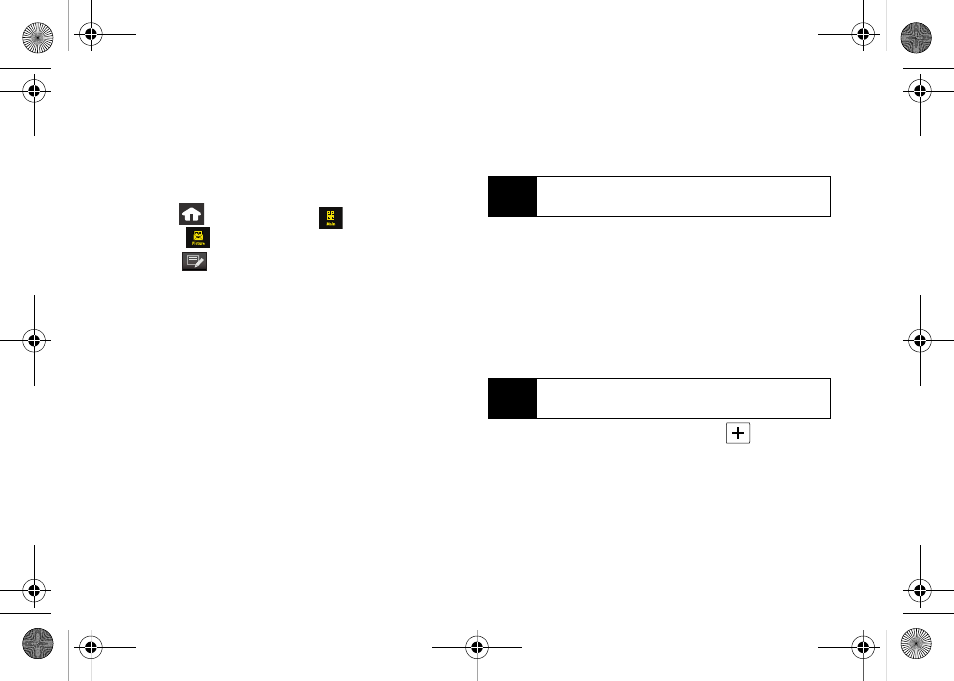
116
The system will create your account and you will see
an onscreen confirmation.
Sending Sprint Picture Mail From
Messaging
1.
Press
and touch
Main
(
)
>
Messaging >
Picture
(
).
2.
Touch
to compose a new picture message.
3.
Select the contact entry method you prefer by
touching an associated option:
Ⅲ
Recent List
to select a recipient from a list of
recently sent messages.
Ⅲ
Contacts
to select a recipient from your Contacts
(qualifying Contacts entries must contain a
wireless phone number or an email address).
Ⅲ
Manual Entry
to manually enter a recipient by
choosing either:
●
Enter Phone Number
to use the onscreen dial
pad to enter a wireless phone number. Touch
Done
to continue.
●
Enter Email Address
to use the onscreen
keyboard to enter the recipient’s email
address. Touch
Done
to continue.
4.
Touch
Yes
to confirm the selected address is either
a mobile number or email address.
5.
Select an album from which to select a picture
(such as
Text Only
,
Camera Album
, and
Saved Album
).
6.
Touch one or more thumbnail images and then
touch
Ok
. You can send both an image or video
file as an attachment.
7.
Add more recipients by touching
and
repeating step 3.
Note
The Recipient entry must be either a mobile number
or email address to continue using this feature.
Note
Any video segments [over 2 min. or 6 MB] cannot be
uploaded or sent wirelessly.
Nerva.book Page 116 Tuesday, June 24, 2008 3:59 PM
