Managing sprint picture mail, Using the sprint picture mail web site – Samsung SPH-M800ZKASPR User Manual
Page 130
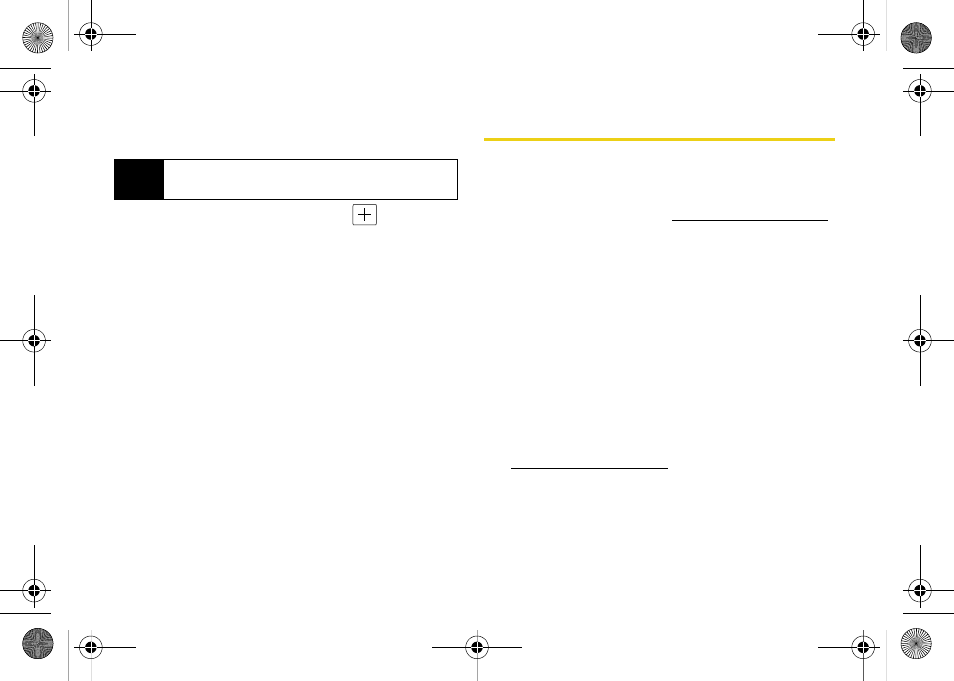
118
6.
Touch
Yes
to confirm the selected address is either
a mobile number or email address.
7.
Add more recipients by touching
and
repeating step 3.
8.
From the New Picture Mail screen, select additional
options. (See “Entering Text” on page 35.)
Ⅲ
Touch
Subj:
and enter a subject for the message,
then touch
Done
to continue.
Ⅲ
Touch
Text:
and enter a text message to go with
the pictures, then touch
Done
to continue.
Ⅲ
Touch
Add Voice Memo:
to record and attach a
voice memo.
9.
When you have finished adding content, review
your message and touch
Send
.
Managing Sprint Picture Mail
Using the Sprint Picture Mail Web Site
Once you have uploaded pictures or videos to your
online Picture Mail account
,
you can use your computer to manage your pictures.
From the Sprint Picture Mail Web site, you can share
pictures, edit album titles, add captions, and organize
images. You can even send your pictures to be printed
at participating retail locations.
You will also have access to picture management tools
to improve and customize your pictures. You’ll be able
to lighten, darken, crop, add antique effects, add comic
bubbles and cartoon effects, and use other features to
transform your pictures.
To access the Sprint Picture Mail Web site:
1.
From your computer’s Internet connection, go to
2.
Enter your phone number and Sprint Picture Mail
password to register. (See “Registering Your Sprint
Picture Mail Account” on page 115.)
Note
Any video segments [over 2 min. or 6 MB] cannot be
uploaded or sent wirelessly.
Nerva.book Page 118 Tuesday, June 24, 2008 3:59 PM
