Photo mode : setting the viewing options, Cambio del tamaño de las fotos, Resizing photos – Samsung HMX-S10BN-XAC User Manual
Page 85: English español
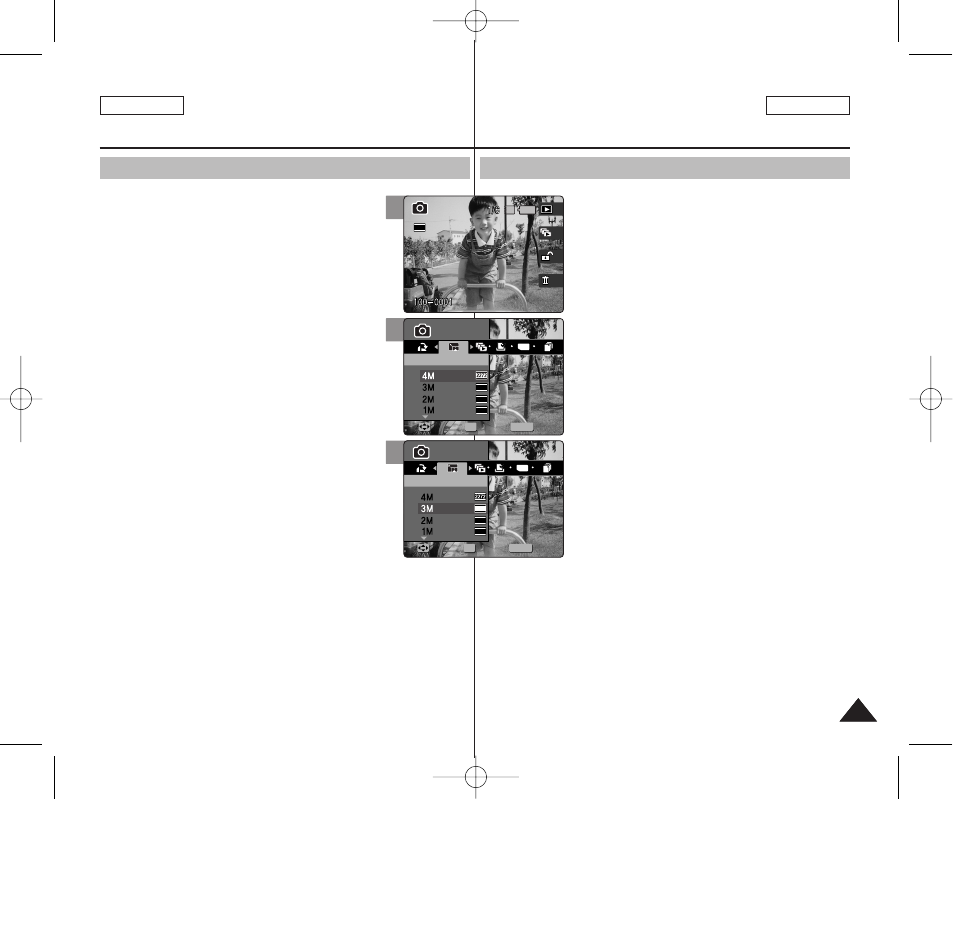
85
85
ENGLISH
ESPAÑOL
Modo Photo (Foto) :
Ajuste de las opciones de visualización
Cambio del tamaño de las fotos
Puede cambiar el tamaño de una foto guardada para
que sea más pequeña que la original. No es posible
hacer que el archivo de imagen sea más grande.
1. Gire el Dial de modo a
Photo (Foto)
.
2. Pulse el botón [POWER] (ENC.) para encender
la Miniket Photo.
3. Pulse el botón [Acceso directo 1] para
cambiar al modo de visualización de foto.
4. Mueva el joystick a la izquierda / derecha
hasta seleccionar el archivo de foto cuyo
tamaño va a cambiar.
5. Pulse el botón [MENU].
◆
Aparece la pantalla del menú.
6. Mueva el joystick a la izquierda / derecha
hasta seleccionar
7. Seleccione la opción moviendo el joystick
hacia arriba / abajo y pulse el botón (OK) del
joystick.
◆
<4M> (4 MP)/ <3M> (3 MP) / <2M> (2 MP) /
<1M> (1 MP) / VGA
◆
Sólo puede cambiar el tamaño de una foto
guardada para que sea más pequeña que el
original.
8. Pulse el botón [MENU] para salir del menú.
[ Notas ]
✤ No es posible cambiar el tamaño de las fotos con tamaño VGA.
✤ Las fotos modificadas en tamaño se guardan por separado. La
foto original no se suprimirá.
✤ No es posible cambiar el tamaño de las fotos rotadas.
✤ Si no hay espacio suficiente para guardar la foto modificada,
aparecerá el mensaje “Memory Full!” (¡Memoria llena!) y se
cancelará la modificación del tamaño.
✤ Mientras aparece el menú en pantalla, si se pulsa el botón [Record
/ Stop] (Grabar / Detener) se saldrá del menú.
Photo Mode :
Setting the Viewing Options
Resizing Photos
You can resize a saved photo to be smaller than
original. Making a bigger image file is not supported.
1. Turn the Mode Dial to
Photo
mode.
2. Press the [POWER] button to turn on the Miniket
Photo.
3. Press the [Shortcut 1] button to switch to Photo
View mode.
4. Move the joystick left / right to select a photo
file to resize.
5. Press the [MENU] button.
◆ Menu screen appears.
6. Move the joystick left / right to select
7. Select an option by moving the joystick up /
down and then press the joystick (OK).
◆ <4M>/ <3M> / <2M> / <1M> / VGA
◆ You can only resize a saved photo to be smaller
than the original.
8. Press the [MENU] button to exit the menu.
[ Notes ]
✤ Photos of VGA size cannot be resized.
✤ Resized photos are saved separately. The original photo will not be
deleted.
✤ Rotated photos cannot be resized.
✤ If there is not enough space to save the resized photo, the
message “Memory Full!” will appear and the resizing will be
canceled.
✤ While the menu screen is displayed, pressing the [Record / Stop]
button will exit the menu.
6
MENU
TYPE
2048
1600
1024
Photo
Photo
Resize
Resize
Move
Move
Select
Select
Exit
Exit
OK
Photo
Resize
Move
Select
Exit
3
IN
Photo
Resize
Move
Select
Exit
Photo
Resize
Move
Select
Exit
2592
7
Photo
Resize
Move
Select
Exit
MENU
TYPE
2048
1600
1024
Photo
Photo
Resize
Resize
Move
Move
Select
Select
Exit
Exit
OK
00934E SC-MS10 USA+ESP~089 11/25/05 3:30 PM Page 85
