Photo mode : setting the viewing options, Eliminación de archivos de fotos, Deleting photo files – Samsung HMX-S10BN-XAC User Manual
Page 82: English español
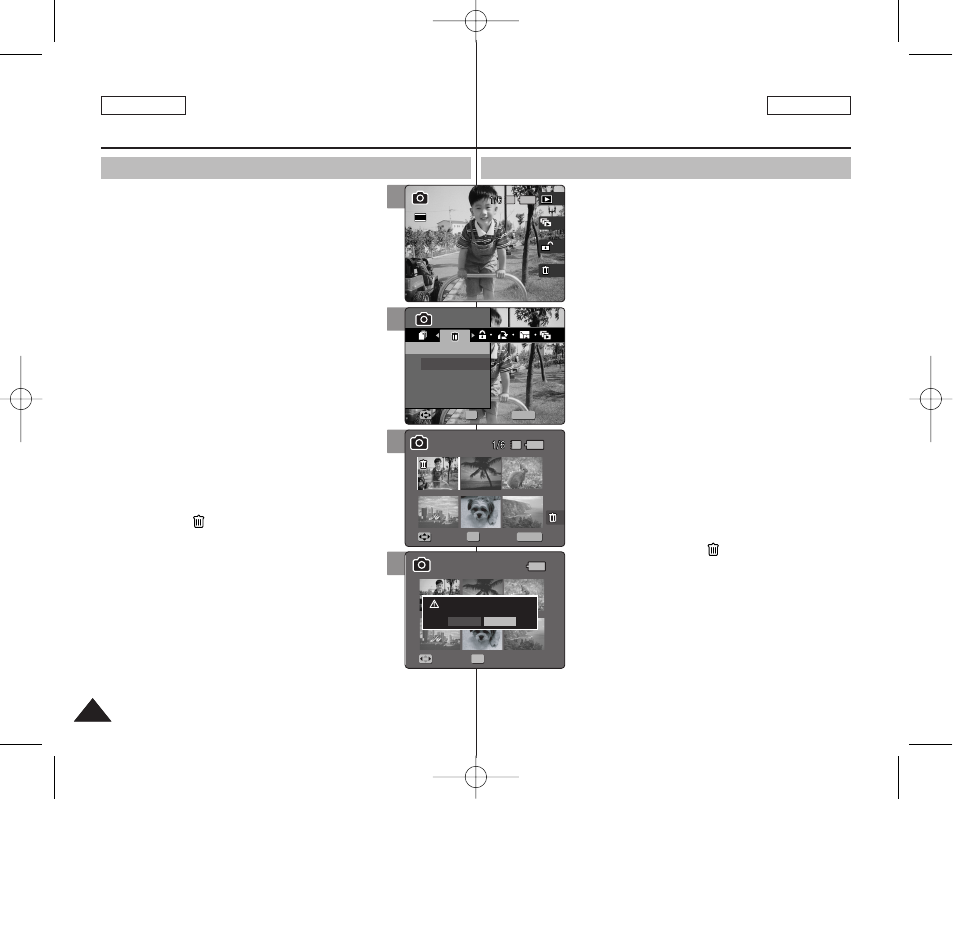
82
82
ENGLISH
ESPAÑOL
Modo Photo (Foto) :
Ajuste de las opciones de visualización
Eliminación de archivos de fotos
Puede suprimir los archivos de fotos guardados.
1. Gire el Dial de modo a
Photo (Foto)
.
2. Pulse el botón [POWER] (ENC.) para encender la
Miniket Photo.
3. Pulse el botón [Acceso directo 1] para cambiar al
modo de visualización de foto.
4. Pulse el botón [MENU].
◆ Aparece la pantalla del menú.
5. Mueva el joystick a la izquierda / derecha hasta
seleccionar
6. Seleccione la opción moviendo el joystick hacia
arriba / abajo y pulse el botón (OK) del joystick.
◆ aparece la pantalla de vista
múltiple y puede seleccionar los archivos de
fotos que va a eliminar.
◆
de fotos.
Si se selecciona
mensaje “Delete All?” (¿Eliminar todo?).
Seleccione
joystick a la izquierda / derecha y pulse el botón
(OK) del joystick para confirmar.
7. Si se selecciona
pantalla de vista múltiple. Seleccione los
archivos de fotos que va a suprimir moviendo el
joystick a la izquierda / derecha / arriba / abajo y
pulse el joystick (OK).
◆ Aparece un icono ( ) que indica el archivo
seleccionado que se va a eliminar.
8. Pulse el botón [Acceso directo 4].
◆ Aparece el mensaje “Delete?”(¿Eliminar?).
Seleccione
joystick a la izquierda / derecha y pulse el botón
(OK) del joystick para confirmar.
9. Pulse el botón [MENU] para salir del menú.
[ Notas ]
✤
Puede acceder a esta función utilizando el botón de
acceso directo (consulte la página 79).
✤
Mientras aparece el menú en pantalla, si se pulsa el botón [Record /
Stop] (Grabar / Detener) se saldrá del menú.
Photo Mode :
Setting the Viewing Options
Deleting Photo Files
You can delete saved photo files.
1. Turn the Mode Dial to
Photo
mode.
2. Press the [POWER] button to turn on the Miniket
Photo.
3. Press the [Shortcut 1] button to switch to Photo
View mode.
4. Press the [MENU] button.
◆ Menu screen appears.
5. Move the joystick left / right to select
6. Select an option by moving the joystick up / down
and then press the joystick (OK).
◆ : Multi-view screen appears and you can
select photo files to delete.
◆
If
appears. Select
joystick left / right and then press the joystick
(OK) to confirm.
7. If
Select photo files to delete by moving the joystick
left / right / up / down and press the joystick (OK).
◆ An icon (
) indicating the selected file to be
deleted appears.
8. Press the [Shortcut 4] button.
◆ The message “Delete?” appears. Select
or
then press the joystick (OK) to confirm.
9. Press the [MENU] button to exit the menu.
[ Notes ]
✤ You can easily access this function by using the
shortcut button (refer to page 79).
✤ While the menu screen is displayed, pressing the [Record / Stop]
button will exit the menu.
6
MENU
100-0001
Photo
Photo
Delete
Delete
Select
All
Move
Move
Select
Select
Exit
Exit
OK
Move
Select
Exit
Move
Select
3
100-0001
IN
100-0001
Photo
Delete
Move
Select
Exit
Move
Select
Exit
Move
Select
2592
7
8
100-0001
Photo
Delete
Move
Select
Exit
MENU
Move
Move
Select
Select
Exit
Exit
OK
Move
Select
IN
100-0001
Photo
Delete
Move
Select
Exit
Move
Select
Exit
Delete?
Yes
No
Move
Move
Select
Select
OK
00934E SC-MS10 USA+ESP~089 11/25/05 3:30 PM Page 82
