Photo mode : setting the viewing options, Utilización de los botones de acceso directo, Using the shortcut buttons – Samsung HMX-S10BN-XAC User Manual
Page 80: English español
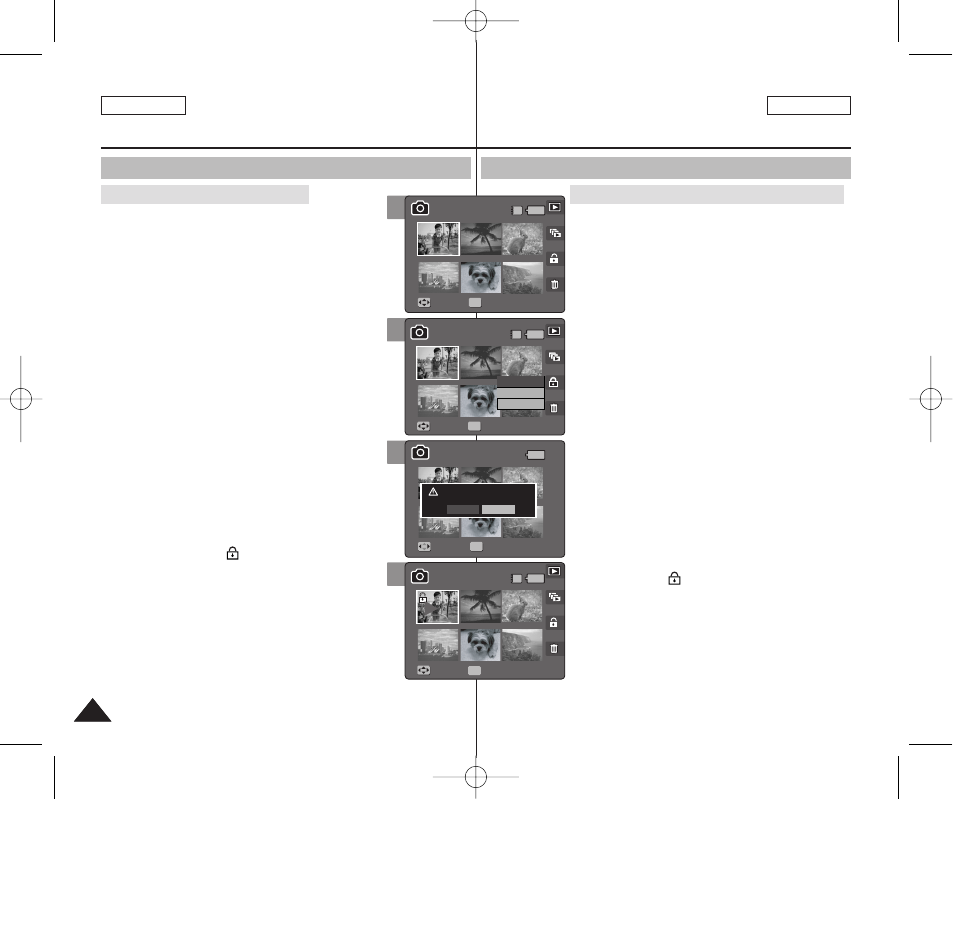
80
80
ENGLISH
ESPAÑOL
Modo Photo (Foto) :
Ajuste de las opciones de visualización
Utilización de los botones de acceso directo
1. Gire el Dial de modo a
Photo (Foto)
.
2. Pulse el botón [POWER] (ENC.) para encender la
Miniket Photo.
3. Pulse el botón [Acceso directo 1].
◆ Cambia a modo de visualización de foto.
4. Mueva el interruptor de zoom [W/T] a la posición
W (WIDE).
◆ La pantalla cambia a vista múltiple.
◆ Se selecciona la foto que estaba viendo en la
vista única.
5. Pulse el botón [Acceso directo 3] y seleccione la
opción moviendo el joystick hacia arriba / abajo
y pulse el botón (OK) del joystick.
◆ se protegerán los archivos de
fotos seleccionados.
◆
de fotos.Aparece el mensaje ”Protect All?”
(¿Proteger todo?). Seleccione una opción
moviendo el joystick a la izquierda / derecha.
◆
6. Si se selecciona
archivos de fotos que va a proteger moviendo el
joystick a la izquierda / derecha / arriba / abajo y
pulse el joystick (OK).
◆ Pueden seleccionarse varios archivos de fotos
utilizando el botón [OK] del joystick. Aparece el
indicador <
> en las fotos protegidas.
7. Pulse de nuevo el botón [Acceso directo 3].
◆ Aparece el mensaje “Confirm?”(¿Confirmar?).
Seleccione
joystick a la izquierda / derecha y pulse el botón
(OK) del joystick para confirmar.
8. El archivo seleccionado esta protegido contra
escritura.
Protección de archivos de foto en vista múltiple
Photo Mode :
Setting the Viewing Options
Using the Shortcut Buttons
1. Turn the Mode Dial to
Photo
mode.
2. Press the [POWER] button to turn on the Miniket
Photo.
3. Press the [Shortcut 1] button.
◆ Switches to Photo view mode.
4. Move the zoom switch to W (WIDE).
◆ The screen switches to multi-view.
◆ The photo you were viewing in the single view
is selected.
5. Press the [Shortcut 3] button and then select an
option by moving the joystick up / down and then
press the joystick (OK).
◆ : Selected photo files will be protected.
◆
A message “Protect All?” appears. Select an
option by moving the joystick left / right.
◆
6. If
protect by moving the joystick left / right / up /
down and press the joystick (OK).
◆ Multiple photo files can be selected using the
joystick (OK). <
> indicator appears on the
protected photos.
7. Press the [Shortcut 3] button again.
◆ The message “Confirm?” appears. Select
or
press the joystick (OK) to confirm.
8. The selected file is protected from erasure.
Protecting Photo files in Multi-View
5
Move
Full View
Move
Move
Full View
Full View
OK
Select
All
Cancel
Move
Select
1/6
1/6
1/6
IN
Move
1/6
Full View
4
Move
Move
Full View
Full View
Move
Full View
OK
Move
Select
1/6
1/6
IN
1/6
Move
1/6
Full View
7
8
Move
Full View
Move
Full View
Confirm?
Move
Move
Select
Select
OK
Yes
No
1/6
1/6
Move
1/6
Full View
Move
Full View
Move
Full View
Move
Select
1/6
1/6
Move
Move
1/6
1/6
IN
Full View
OK
Full View
Full View
00934E SC-MS10 USA+ESP~089 11/25/05 3:29 PM Page 80
