Movie mode : setting the viewing options, Eliminación de archivos de vídeo, Deleting movie files – Samsung HMX-S10BN-XAC User Manual
Page 107: English español
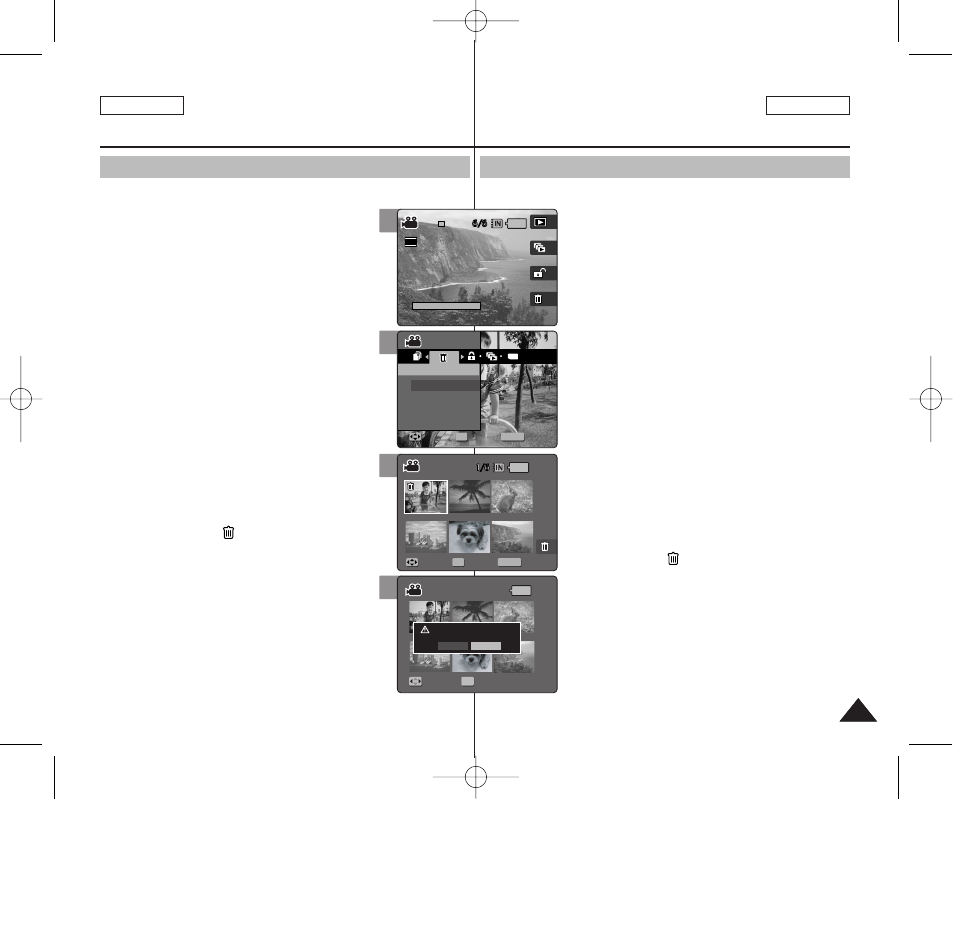
ENGLISH
ESPAÑOL
107
107
Puede suprimir los archivos de vídeo guardados.
1. Gire el Dial de modo a
Movie (Video)
.
2. Pulse el botón [POWER] (ENC.) para encender la
Miniket Photo.
3. Pulse el botón [Acceso directo 1].
◆ Cambia al modo de reproducción de vídeo.
4. Pulse el botón [MENU].
◆ Aparece la pantalla del menú.
5. Mueva el joystick a la izquierda / derecha hasta
seleccionar
6. Seleccione la opción moviendo el joystick hacia
arriba / abajo y pulse el botón (OK) del joystick.
◆ aparece la pantalla de vista
múltiple y puede seleccionar los archivos de
vídeo que va a eliminar.
◆
Si se selecciona
mensaje “Delete All?” (¿Eliminar todo?).
Seleccione
joystick a la izquierda / derecha y pulse el botón
(OK) del joystick para confirmar.
7. Si se selecciona
pantalla de vista múltiple. Seleccione los
archivos que va a suprimir moviendo el joystick
a la izquierda / derecha / arriba / abajo y pulse el
joystick (OK).
◆ Pueden seleccionarse varios archivos de vídeo
utilizando el botón (OK) del joystick. Aparece el
indicador < > en los archivos seleccionados.
8. Pulse el botón [Acceso directo 4].
◆ Aparece el mensaje “Delete?”(¿Eliminar?).
Seleccione la opción que desea moviendo el
joystick a la izquierda / derecha y pulse el botón
(OK) del joystick para confirmar.
9. Pulse el botón [MENU] para salir del menú.
[ Notas ]
✤ Puede acceder a esta función utilizando el botón de
acceso directo (consulte la página 104).
✤ Mientras aparece el menú en pantalla, si se pulsa el
botón [Record / Stop] (Grabar / Detener) se saldrá
del menú.
Modo Movie (Video) :
Ajuste de las opciones de visualización
Eliminación de archivos de vídeo
You can delete saved movie files.
1. Turn the Mode Dial to
Movie
mode.
2. Press the [POWER] button to turn on the
Miniket Photo.
3. Press the [Shortcut 1] button.
◆ Switches to Movie play mode.
4. Press the [MENU] button.
◆ Menu screen appears.
5. Move the joystick left / right to select
6. Select an option by moving the joystick up /
down and then press the joystick (OK).
◆ : Multi-view screen appears and you
can select movie files to delete.
◆
If
appears. Select
joystick left / right and then press the joystick
(OK) to confirm.
7. If
appears. Select files to delete by moving the
joystick left / right / up / down and press the
joystick (OK).
◆ Multiple movie files can be selected using the
joystick (OK). <
> indicator appears on the
selected files.
8. Press the [Shortcut 4] button.
◆ The message “Delete?” appears. Select the
desired item by moving the joystick left / right
and then press the joystick (OK) to confirm.
9. Press the [MENU] button to exit the menu.
[ Notes ]
✤ You can easily access this function by using the
shortcut button (refer to page 104).
✤ While the menu screen is displayed, pressing the
[Record / Stop] button will exit the menu.
Movie Mode :
Setting the Viewing Options
Deleting Movie Files
5
7
8
MENU
TYPE
Movie
Movie
Delete
Delete
Select
All
Move
Move
Select
Select
Exit
Exit
OK
Move
Select
Exit
Move
Select
00:01:36
100-0006
Movie
Delete
Move
Select
Exit
MENU
Move
Move
Select
Select
Exit
Exit
OK
Move
Select
00:01:36
100-0006
Movie
Delete
Move
Select
Exit
Move
Select
Exit
Delete?
Yes
No
Move
Move
Select
Select
OK
00:01:36
100-0006
3
Movie
Delete
Move
Select
Exit
Move
Select
Exit
Move
Select
00:01:36
100-0006
640
00934E SC-MS10 USA+ESP~111 11/25/05 2:50 PM Page 107
