Transition effect, Touch settings, Phone settings – Samsung SCH-R631LBAXAR User Manual
Page 95: Touch settings phone settings
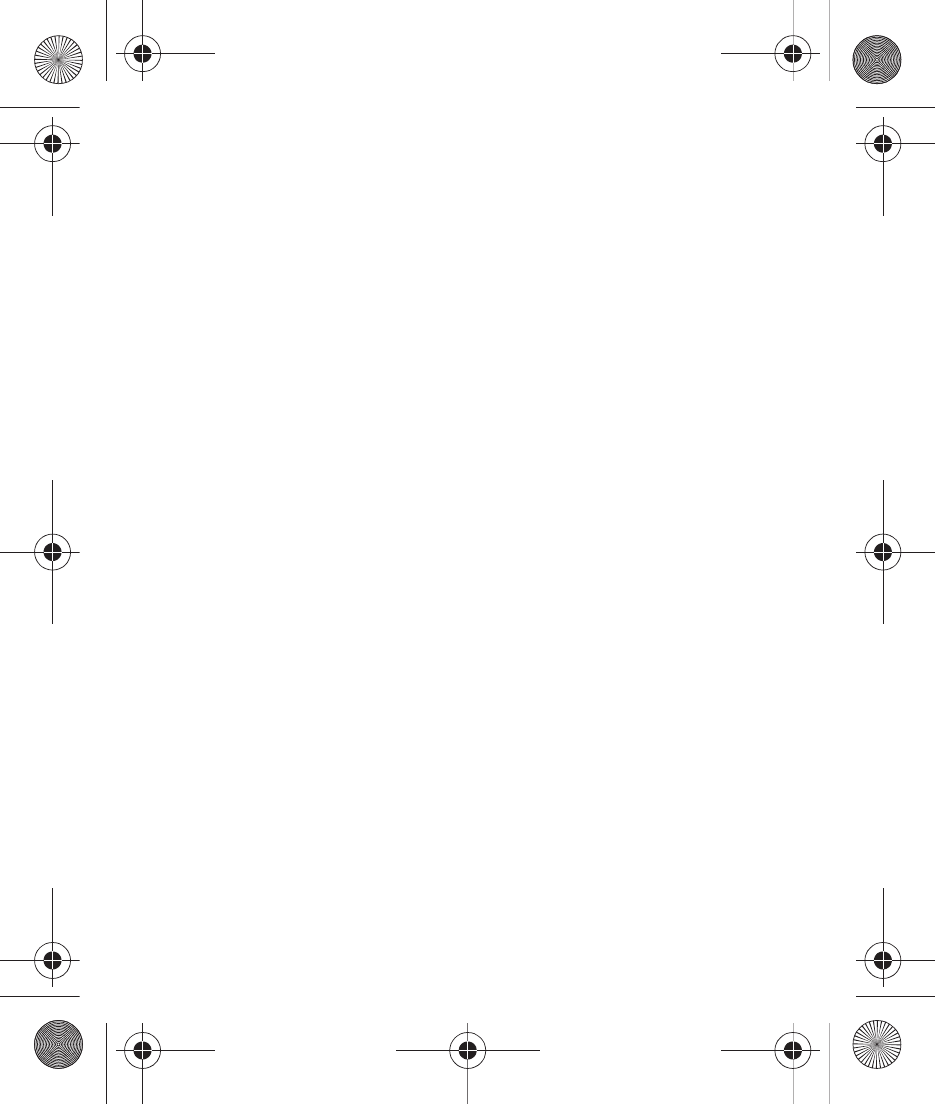
Changing Your Settings 91
Transition Effect
Select how one screen replaces another in the phone’s display.
ᮣ
From Standby mode, tap Menu
➔
Menu 1
➔
Settings
➔
Display
Settings
➔
Transition Effect.
• On: One screen replaces another by sliding from the left or right.
• Off: One screen overwrites another.
Touch Settings
Enable or disable automatic locking of your phone, vibration feedback
when you touch an active area on the display, and more.
ᮣ
From Standby mode, tap Menu
➔
Menu 1
➔
Settings
➔
Touch
Settings.
• Auto Lock: Choose On to have the phone lock automatically when the
backlight goes out, or Off to never lock automatically.
• Vibrate: Choose On to enable vibration feedback for screen touches, or
Off for no vibration.
• Sound: Choose a tone for sound feedback for screen touches, from
Beep, Glossy, or Click.
• Volume Level: Choose a volume level, from Sound Off, Low, Medium
Low, Medium, Medium High, or High, then tap Set.
• Calibration: Follow the on-screen instructions to adjust the screen to
your touches.
Phone Settings
Configure Phone Settings to for your phone’s behavior.
r631.book Page 91 Tuesday, June 1, 2010 2:57 PM
