Voice commands settings – Samsung SCH-R631LBAXAR User Manual
Page 75
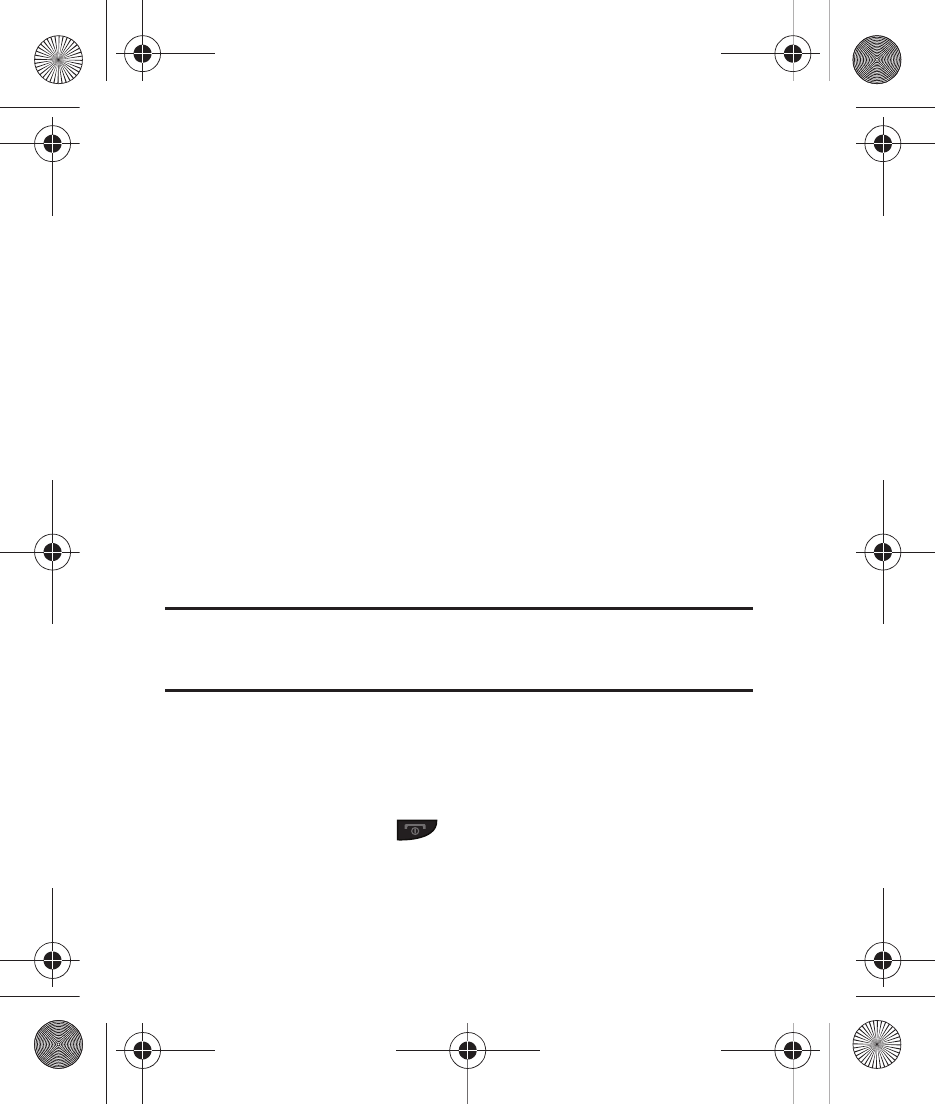
Tools 71
Voice Commands Settings
Configure the Voice Commands feature.
1.
From Standby mode, tap Menu
➔
Menu 1
➔
Voice Commands
2.
Tap Settings to configure these settings:
• Confirm Choices: Choose whether the phone prompts you with a list of
potential matches to your voice command. Select Automatic, Always
Confirm, or Never Confirm.
• Sensitivity: Select a setting:
–
More Sensitive: If the phone does not recognize names, numbers, or
commands.
–
Automatic: The default setting.
–
Less Sensitive: If the phone frequently recognizes a command, even if you
said nothing.
• Adapt Voice: Tap Adapt Voice, then follow the prompts to speak
commands to train Voice Commands to recognize your voice.
Note: When you adapt Voice Commands to your voice, it may no longer recognize
other people’s voice commands. To reset adaptation to the default settings,
choose Adapt Voice
➔
Reset Voice.
• Key Setting: Select the method for launching Voice Commands:
–
None: Use the phone menu or define a Shortcut to launch Voice Commands.
–
None / Headset: When you attach a headset to your phone, you can make
and end calls using Voice Commands by pushing the action button on the
headset, then press
to stop Voice Commands.
• About: View information about the Voice Commands software.
r631.book Page 71 Tuesday, June 1, 2010 2:57 PM
