Creating and sending picture messages – Samsung SCH-R631LBAXAR User Manual
Page 48
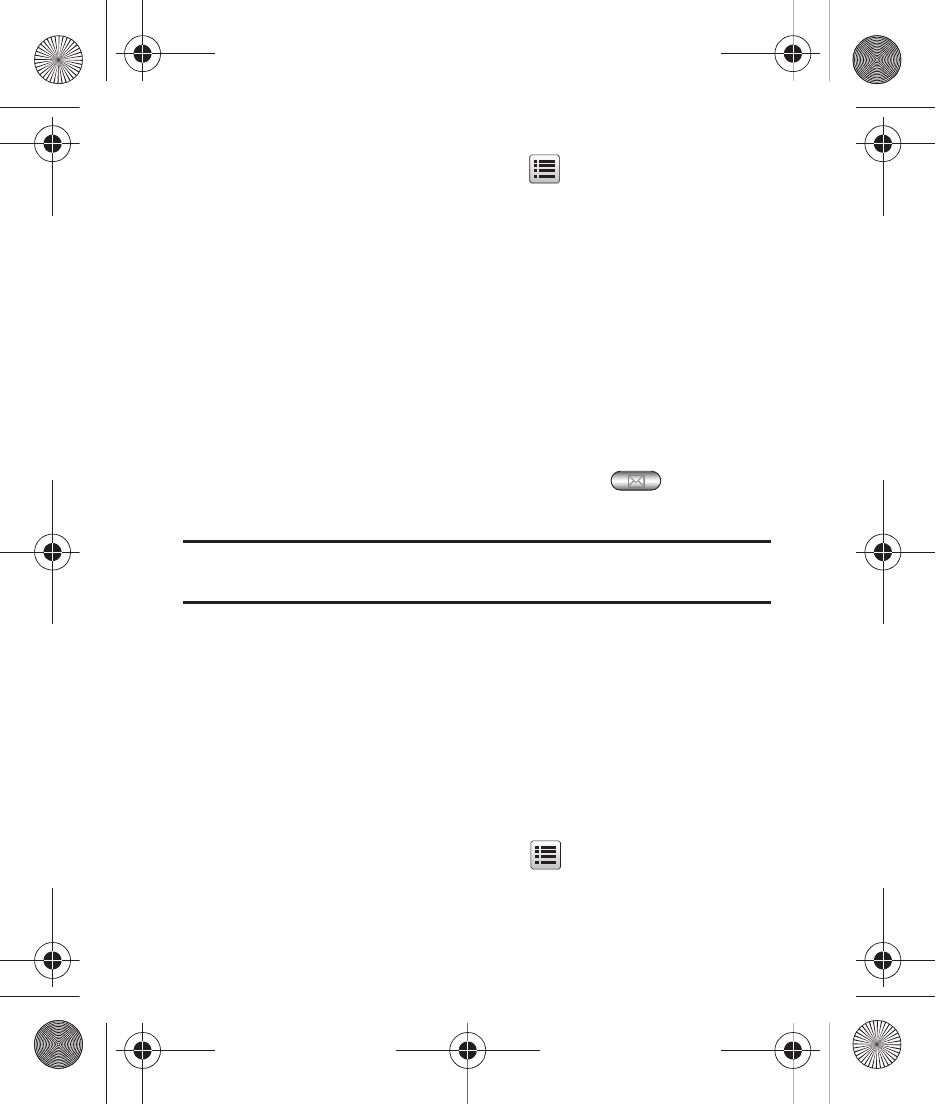
44
4.
While composing a message, tap
for these options:
• Save As Draft: Save the message to Drafts .
• Insert Quick Text: Insert pre-composed text in your message.
• Priority Level: Choose Urgent or Normal.
• Validity Period: Enter a Date and Time to expire the message.
• Enh. Delivery Ack: Choose On to request delivery confirmation.
5.
Tap Send to send the message.
Creating and Sending Picture Messages
Picture Messages combine text, pictures and sound, and can be sent
to other mobile phones, or to Email addresses.
1.
In Standby mode, press the Messaging key
, then tap
New Message
➔
Picture Message.
Tip: Slide the phone open immediately after taking a picture to create a new
Picture Message.
2.
On the New PIC Msg screen, enter recipients:
• Tap Add to select from the Contacts list, Recent Calls, or Groups.
• Tap New# to enter recipients manually. While entering an email address,
tap Add
➔
Shortcut to insert common web or e-mail phrases, such as
.com or .org.
3.
Tap the Picture field to add a picture to the message:
• Choose a picture from Pictures: In Pictures, tap an image to preview
it, then tap Add to add it to the message.
• Take a new picture: In Pictures, tap
➔
Take Picture.
r631.book Page 44 Tuesday, June 1, 2010 2:57 PM
