Calendar, Adding a new event – Samsung SCH-R631LBAXAR User Manual
Page 80
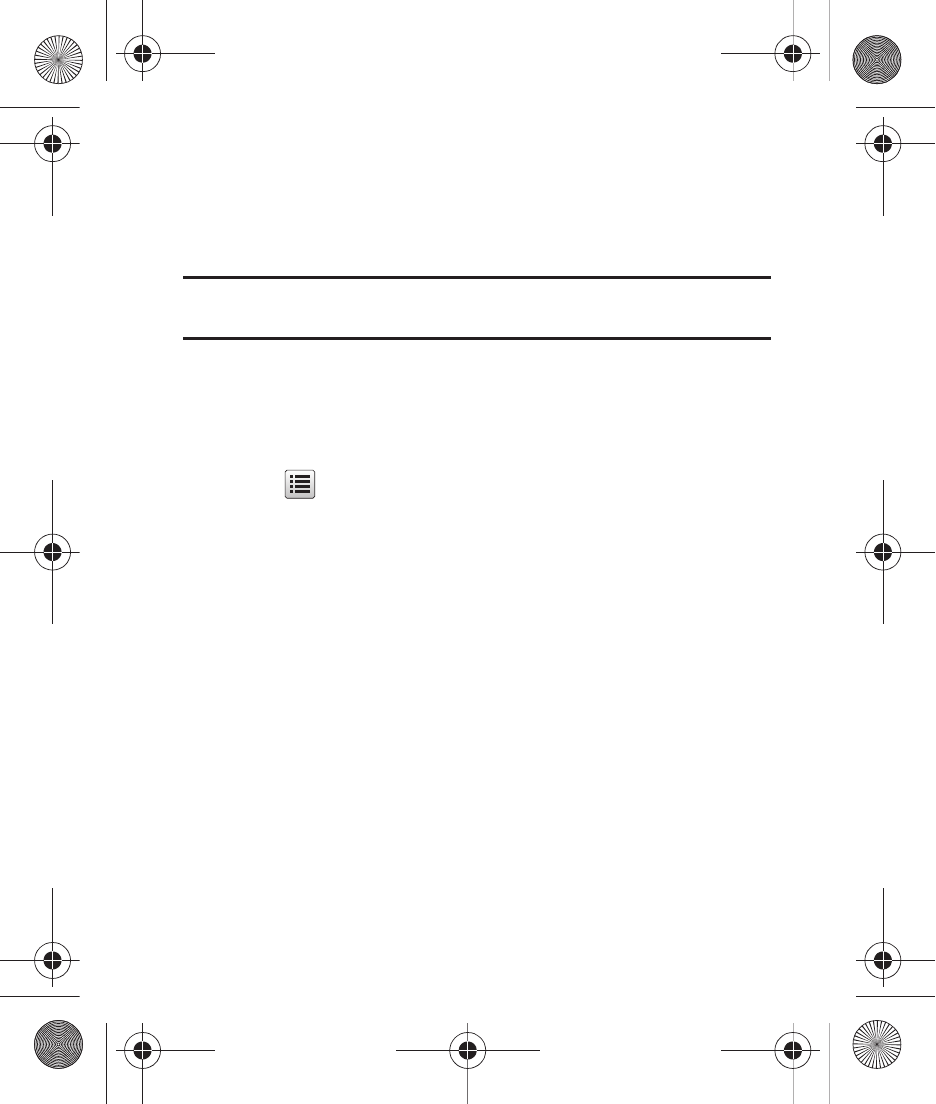
76
Calendar
Use Calendar to view a calendar, and create events.
1.
From Standby mode, tap Menu
➔
Menu 1
➔
Tools
➔
Calendar.
Tip: You can also access Calendar from Standby mode by tapping Menu
➔
Menu
2
➔
Calendar.
2.
While viewing Calendar, use these navigation controls:
• To move to another month, swipe the screen left or right.
• To view a list of events for a particular date, tap the date.
• To view a an event from an event list, tap the preferred event.
3.
Tap
for these Options:
–
Weekly View / Monthly View: Change the calendar format.
–
Go to Date: Jump to any date you specify.
–
Erase All Old: Delete past events.
–
Erase All: Delete all events.
–
Search: Find events on your Calendar.
Adding a New Event
1.
From Standby mode, tap Menu
➔
Menu 1
➔
Tools
➔
Calendar.
2.
Tap a date, then tap the date again and choose Add New Event.
3.
Open the QWERTY keypad, tap an event field and enter or
select details of the event. For more information about entering
text, see “Entering Text” on page 25.
4.
When you’re finished entering event details, tap Save to store
the event in your calendar.
r631.book Page 76 Tuesday, June 1, 2010 2:57 PM
