Videos – Samsung SCH-R631LBAXAR User Manual
Page 65
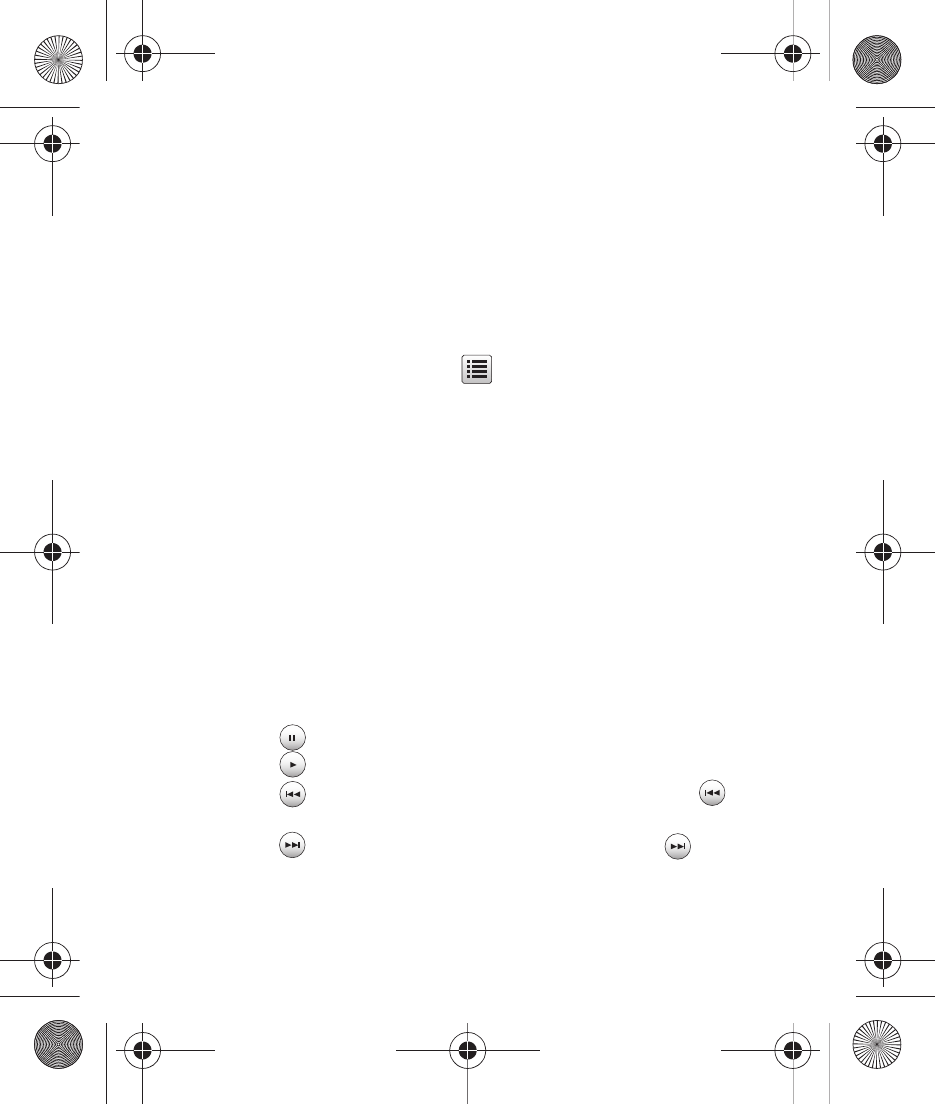
Pictures and Video 61
Videos
Use Videos to view and manage videos saved to your phone, or to an
optional installed memory card.
1.
In a Home screen, tap Menu
➔
Multimedia
➔
Videos.
Thumbnail images from the latest videos that you’ve saved
appear in the display.
2.
While browsing videos, tap
for these Options:
• Erase: Delete selected, unlocked video(s) from the Videos folder.
• Record Video: Launch the Camcorder to record a new video.
• Lock/Unlock: Prevents/allows deletion.
• Move: Move selected video(s) between the Phone and Card memory (if
an optional memory card is installed).
• Copy: Save a copy of selected video(s) to the Memory Card (if an
optional memory card is installed).
• View by Location: View videos stored in Phone memory, on an optional
installed memory Card, or All stored pictures.
3.
To view a video, tap its thumbnail image. The Video Player
screen appears and the video begins playing.
4.
While viewing a video, the following controls are available:
• Tap
to pause playback.
• Tap
to play.
• Tap
to skip to the previous video in Videos. Touch and hold
to
scan backward in the video.
• Tap
to skip to the next video in Videos. Touch and hold
to scan
backward in the video.
r631.book Page 61 Tuesday, June 1, 2010 2:57 PM
