Block list, Management, Block list management – Samsung SEGT459LGATMB User Manual
Page 72
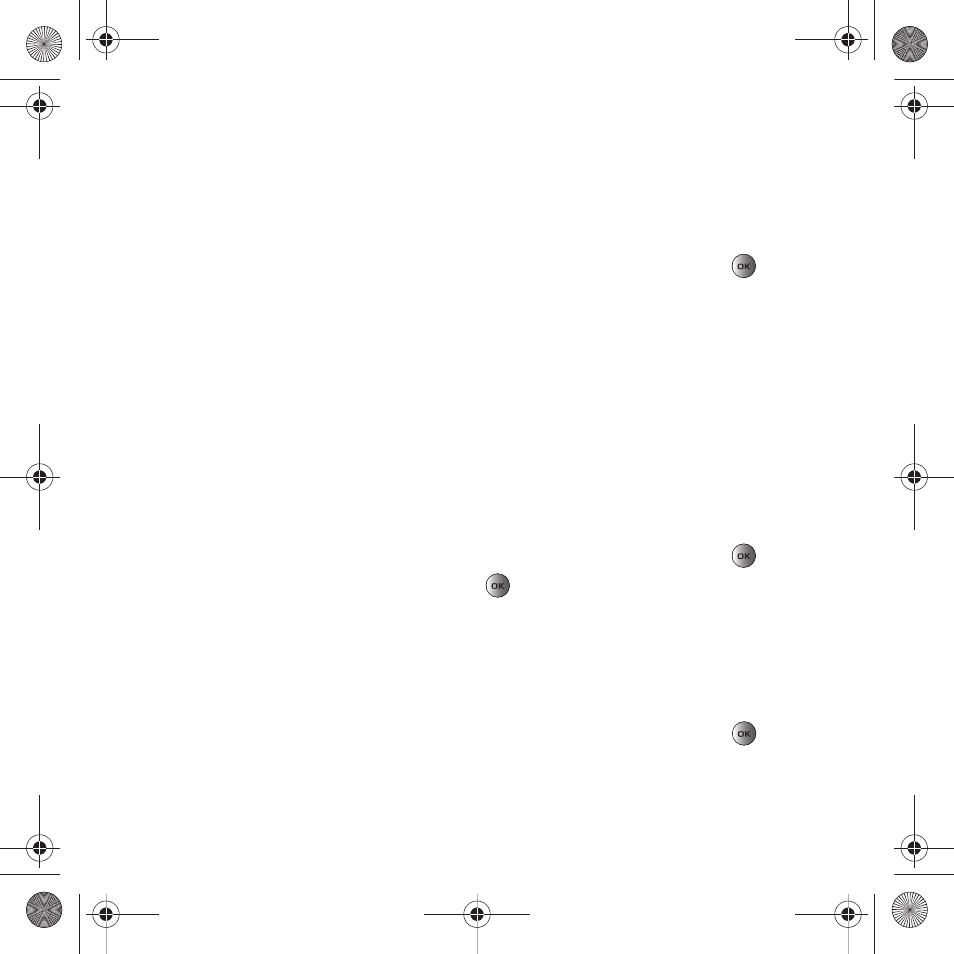
69
4.
Fill in the desired fields.
5.
Press Save to save your information.
Block list
The Block list menu allows you to add or remove contacts from the blocked list of callers.
Creating a Block list
6.
In Idle mode, press Menu
➔
Phonebook
➔
Block list and press the Select soft key or the
key.
7.
Highlight [Add to block list] and press the OK soft key.
8.
Select one of the following options:
• Number: allows you to block the number you enter.
• Contacts: allows you to select contacts from the Contact list to block.
• Recent contacts: allows you to select a recent contact from the Recent contacts list to block.
• Unknown numbers: adds all unrecognized numbers (numbers not in the Phonebook or on the FDN list) to the block list.
• FDN contacts: allows you to identify FDN contacts to block.
The selected contact(s) display and are added to the Block list.
Removing contacts from the Block list
1.
In Idle mode, press Menu
➔
Phonebook
➔
Block list and press the Select soft key or the
key.
2.
Highlight the number to remove and press Remove
.
3.
At the Remove from block list? prompt, press Yes to delete the selected contact, or press No to cancel.
The selected contact(s) are removed from the Block list.
Management
To access the Management menu:
ᮣ
In Idle mode, press Menu
➔
Phonebook
➔
Management and press the Select soft key or the
key.
t459.book Page 69 Tuesday, October 7, 2008 1:26 PM
- SGH-T459BGATMK SGH-T459LGLCTI SGH-T459BGFTMB SGH-T459LGLPCT SGH-T459LGBTMK SGH-T459LGLJDT SGH-T459BGWTMB SGH-T459LGBTMB SGH-T459LGLPSN SGH-T459LGLCGU SGH-T459LGLSAL SGH-T459BGLPET SGH-T459BGBTMK SGH-T459LGLPET SGH-T459BGDTMB SGH-T459LGLJDI SGH-T459LGLCOM SGH-T459BGFTMK SGH-T459LGLPGU SGH-T459BGWTMK SGH-T459LGLDOR SGH-T459LGLCWW SGH-T459LGWTMK SGH-T459LGATMB SGH-T459LGWTMB SGH-T459BGBTMB SGH-T459BGATMB SEGT459BGATMB
