Changing the text input mode – Samsung SEGT459LGATMB User Manual
Page 37
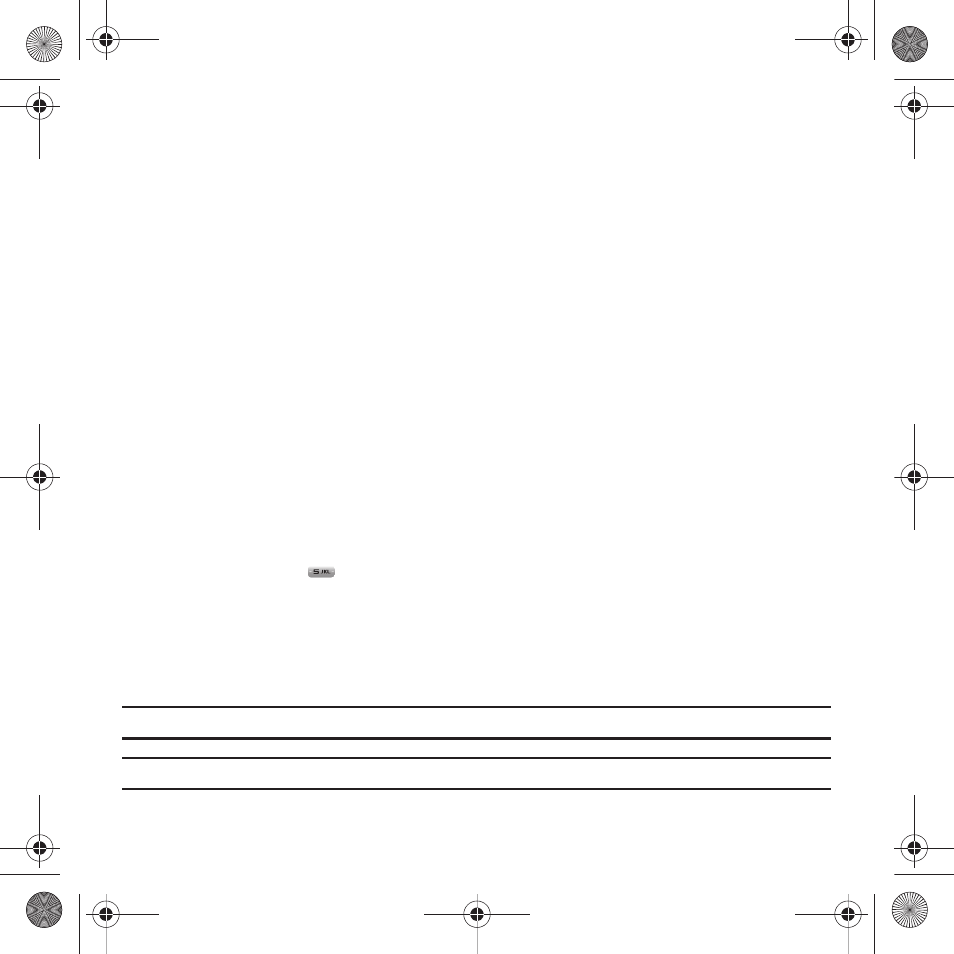
Entering Text 34
3.
Sym - displays the Symbols page. Choose from an extensive list of symbols and other character sets.
Shift - converts the alphabetic character into uppercase. Changes the text input mode to Upper/Lower case
mode.
4.
Alt - allows you to use characters displayed at the top of the QWERTY keys. Examples: $, @, #, !
5.
Space - inserts an empty space.
6.
Return - Moves the insertion point to the next line in a message.
7.
Right Soft key - allows you to select soft key actions or menu items corresponding to the bottom right line on
the display screen. It also provides quick access to your Phonebook.
8.
Backspace - deletes the previous character, similar to the backspace key on a computer keyboard.
The keyboard provides dual-use keys labeled with alphabetic characters on the lower half and numbers and
symbols on the upper half. Press the key corresponding to the character you want to enter.
Changing the Text Input Mode
When using your phone, you often need to enter text, such as when storing a name in your Phonebook, creating
your personal greeting or scheduling events on your calendar. You can enter alphanumeric characters by using your
phone’s keypad.
Your phone has the following text input modes:
•
T9 mode: this mode allows you to enter words with only one keystroke per letter. Each key on the keypad has more than one
letter; for example, you press
to enter J, or K. However, the T9 mode automatically compares the series of keystrokes
you make with an internal linguistic dictionary to determine the most likely word, thus requiring fewer keystrokes than the
traditional ABC mode.
•
ABC mode: this mode allows you to enter letters by pressing the key labeled with the corresponding letter.
•
Number: this mode allows you to enter numbers.
•
Symbol: this mode allows you to enter symbols, such as punctuation marks.
Note: When you are in a field where you can enter characters, the text input mode indicator displays at the bottom right of the screen.
Example: Writing a text message.
t459.book Page 34 Tuesday, October 7, 2008 1:26 PM
- SGH-T459BGATMK SGH-T459LGLCTI SGH-T459BGFTMB SGH-T459LGLPCT SGH-T459LGBTMK SGH-T459LGLJDT SGH-T459BGWTMB SGH-T459LGBTMB SGH-T459LGLPSN SGH-T459LGLCGU SGH-T459LGLSAL SGH-T459BGLPET SGH-T459BGBTMK SGH-T459LGLPET SGH-T459BGDTMB SGH-T459LGLJDI SGH-T459LGLCOM SGH-T459BGFTMK SGH-T459LGLPGU SGH-T459BGWTMK SGH-T459LGLDOR SGH-T459LGLCWW SGH-T459LGWTMK SGH-T459LGATMB SGH-T459LGWTMB SGH-T459BGBTMB SGH-T459BGATMB SEGT459BGATMB
