Adjusting the lcd brightness, Ajuste del brillo de la lcd – Samsung SC-M105S-XAA User Manual
Page 86
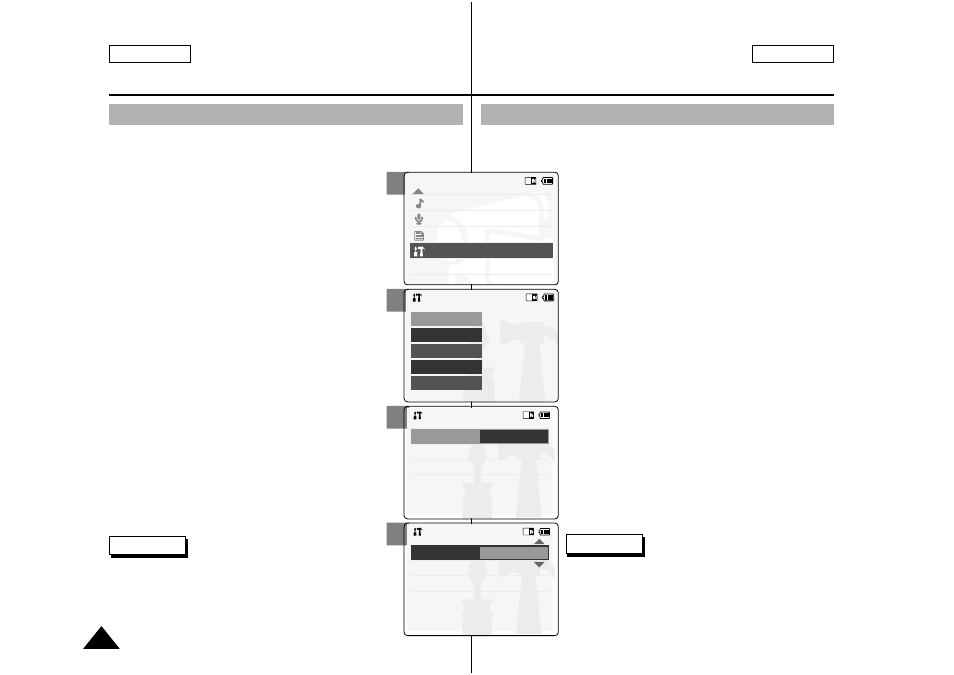
2
3
4
5
Notes
✤
If you select
menu appears.
✤
A brighter LCD Monitor setting consumes more
battery power.
Notas
✤
Si selecciona
el menú anterior.
✤
Un ajuste de pantalla LCD más brillante consume
más energía de la batería.
ENGLISH
ESPAÑOL
86
86
Setting the CAM : Adjusting the LCD Monitor
Ajuste de la CAM: Ajuste de la pantalla LCD
Adjusting the LCD Brightness
You can adjust the brightness of the LCD monitor to
compensate for ambient lighting conditions.
1.
Slide [Mode Selector] down to turn on
the CAM and slide it down again.
◆
The
2.
Slide the [ ▲ /▼ ] switch to select
System Settings
and press the [OK]
button.
3.
Slide the [ ▲ /▼ ] switch to select
4.
Slide the [ ▲ /▼ ] switch to select
◆
You can adjust the LCD Brightness from 0
%
to 100
%
.
5.
Slide the [ ▲ /▼ ] switch to select the
brightness you want.
6.
Press the [Back] button to finish
setting.
Ajuste del brillo de la LCD
Puede ajustar el brillo de la pantalla LCD para compensar las
condiciones de luz ambientales.
1.
Deslice hacia abajo el [Selector de
modalidad] para encender la CAM y
deslícelo hacia abajo de nuevo.
◆
Aparece la pantalla
(Selección de modalidad).
2.
Deslice el interruptor [ ▲ /▼ ] hasta
seleccionar
System Settings (Config.
del sistema)
y presione el botón [OK].
3.
Deslice el interruptor [ ▲ /▼ ] hasta
seleccionar
presione el botón [OK].
4.
Deslice el interruptor [ ▲ /▼ ] hasta
seleccionar
LCD) y presione el botón [OK].
◆
Puede ajustar el brillo de la pantalla LCD de
0% a 100%.
5.
Deslice el interruptor [ ▲ /▼ ] hasta
seleccionar el brillo que desea.
6.
Presione el botón [Back] para finalizar
el ajuste.
Mode Selection
MP3
Voice Recorder
File Browser
System Settings
Back
System Settings
Date/Time
System
Display
Memory
Back
Settings: Display
Back
LCD Color
50 %
LCD Brightness 20 %
Settings: Display
Back
LCD Color
50 %
LCD Brightness 30 %
