Setting the eis (electronic image stabilizer), Español english – Samsung SC-M105S-XAA User Manual
Page 47
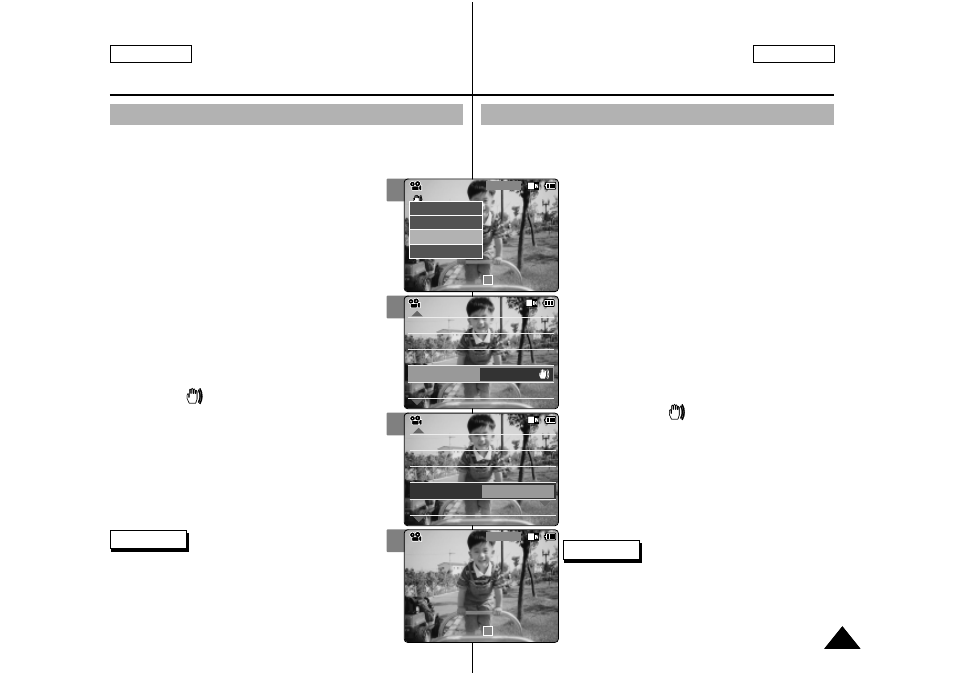
ESPAÑOL
ENGLISH
Video Mode : Setting Various Functions
Modalidad de video: Ajustes de diversas funciones
47
47
2
3
4
5
Setting the EIS (Electronic Image Stabilizer)
The Electrical Image Stabilizer is a function that compensates
for hand shake and other movements while recording.
EIS provides more stable video when:
◆
Recording with zooming
◆
Recording small objects
◆
Recording while walking or moving
◆
Recording through the window in the car
1.
Slide [Mode Selector] down to turn on
the CAM.
◆
The
2.
Press the [Menu] button and slide the
[ ▲ /▼ ] switch.
Press the [OK] button after selecting
3.
Slide the [ ▲ /▼ ] switch to select
and press the [OK] button.
◆
): Set the EIS function.
◆
4.
Slide the [ ▲ /▼ ] switch to select
desired setting and press the [OK]
button.
5.
Press the [Menu] button to finish
setting.
◆
The selected function icon is displayed.
White Balance
Auto
Focus
AF
Quality
Super Fine
Size
720
White Balance
Auto
Focus
AF
Video Settings
Quality
Super Fine
Size
720
EIS
On
Video Settings
White Balance
Auto
Focus
AF
Quality
Super Fine
Size
720
White Balance
Auto
Focus
AF
Video Settings
Quality
Super Fine
Size
720
EIS
Off
Video Settings
Video Record
00:00 / 10:57
SF / 720
STBY
Notes
✤
If you select
appears.
✤
Press and hold the [Menu] button during Video
Recording to move to
Notas
✤
Si selecciona
el menú anterior.
✤
Mantenga pulsado el botón [Menu] durante la
grabación del video para desplazarse directamente a
Video Record
SF / 720
00:00 / 10:57
STBY
Play
Record
Settings
Back
Ajuste de EIS (Estabilizador electrónico de la imagen)
El estabilizador electrónico de la imagen es una función que
compensa los temblores de la mano y otros movimientos
mientras se graba. EIS proporciona video más estable:
◆
Al grabar con zoom;
◆
Al grabar objetos pequeños;
◆
Al grabar mientras se camina o se está en
movimiento;
◆
Al grabar por la ventana de un coche.
1.
Deslice hacia abajo el [Selector de
modalidad] para encender la CAM.
◆
Aparece la pantalla
2.
Presione el botón [Menu] y deslice el
interruptor [ ▲ /▼ ].
Presione el botón [OK] tras seleccionar
3.
Deslice el interruptor [ ▲ /▼ ] hasta
seleccionar EIS y presione el botón [OK].
◆
): ajusta la función EIS.
◆
4.
Deslice el interruptor [ ▲ /▼ ] hasta
seleccionar el ajuste que desea y
presione el botón [OK].
5.
Presione el botón [Menu] para finalizar el
ajuste.
◆
Aparece el icono de la función seleccionada.
