Check device manager, 82350b software checks, Check bios/interrupts settings – Agilent Technologies Agilent 82350B User Manual
Page 38
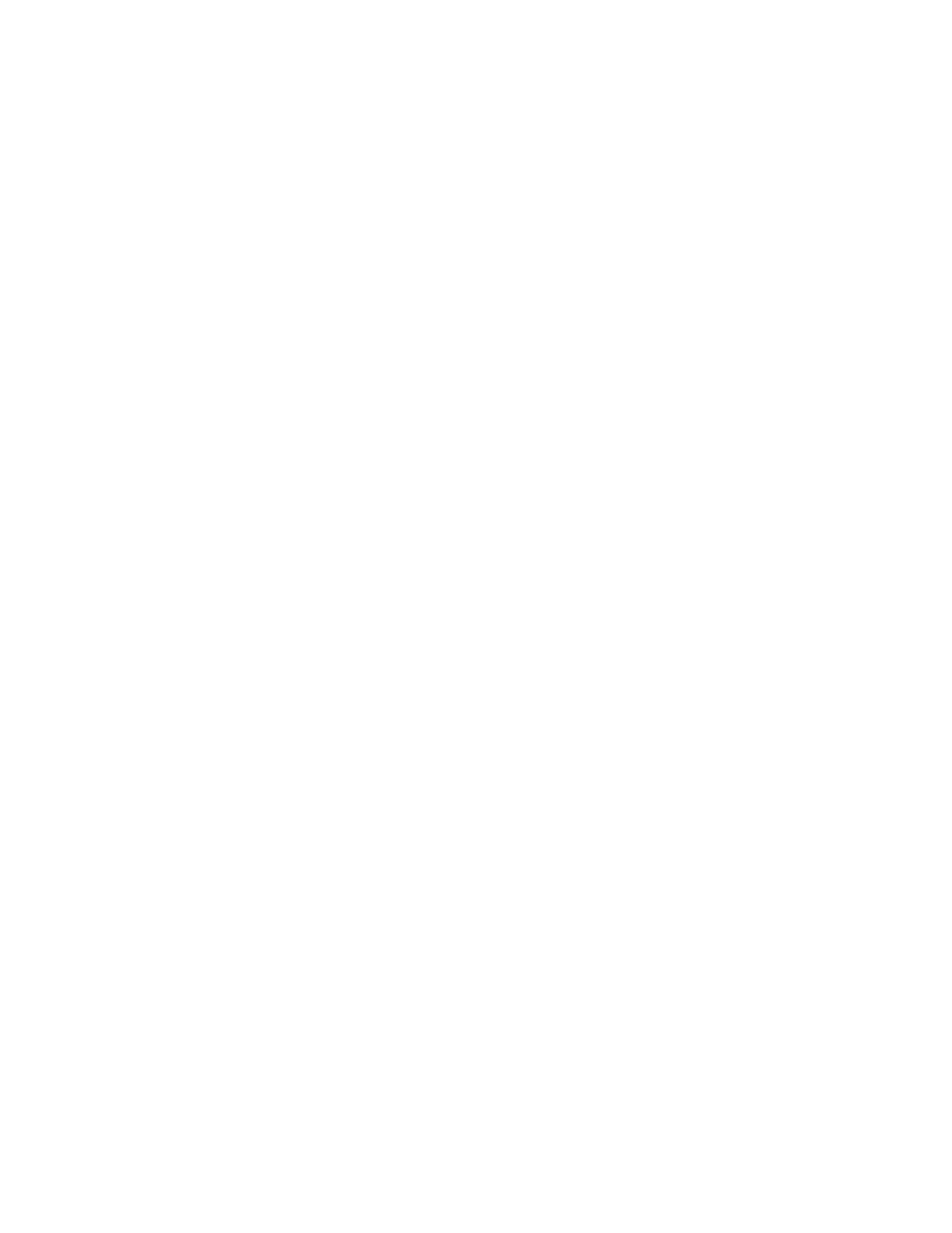
2
Troubleshooting Guidelines
26
82350B Installation and Configuration Guide
Check Device Manager
You can use the Windows Device Manager to reinstall the
82350B or equivalent, as required. Go to Device Manager by
selecting Start > Control Panel > System > Hardware >
Device Manager.
For Windows 8, right-click the bottom-left corner of the
Desktop and select Device Manager.
From the Device Manager, select 82350B and then Properties.
Select Driver and click Reinstall Driver.
This will allow the Windows Plug and Play Manager to begin
searching for a driver for the 82350B. Since Device Manager
may have disabled the 82350B device, click Enable to restart
the 82350B. If this does not resolve the problem, go to
.
82350B Software Checks
This section provides guidelines for 82350B BIOS/Interrupts
Settings software checks.
Check BIOS/Interrupts Settings
If Connection Expert reports finding an 82350B card with Serial
Number ffffffff, this is typically caused by PCI cards not
properly being configured. Try the following steps. If these
steps do not work, remove and re-install the 82350B and then
reconfigure the card.
1 Upgrade your system BIOS to the latest version. New
computers often have newer BIOSs available. When
installing new BIOS, ensure the BIOS Installed O/S setting
is set correctly. This determines what software will
configure all the Plug and Play cards in your system. Either
the BIOS or the operating system can perform the task of
querying all the cards to determine their resource needs,
picking a valid configuration for all these cards, and telling
the cards what their actual resource settings are.
