Step 2: installing agilent io libraries suite – Agilent Technologies Agilent 82350B User Manual
Page 17
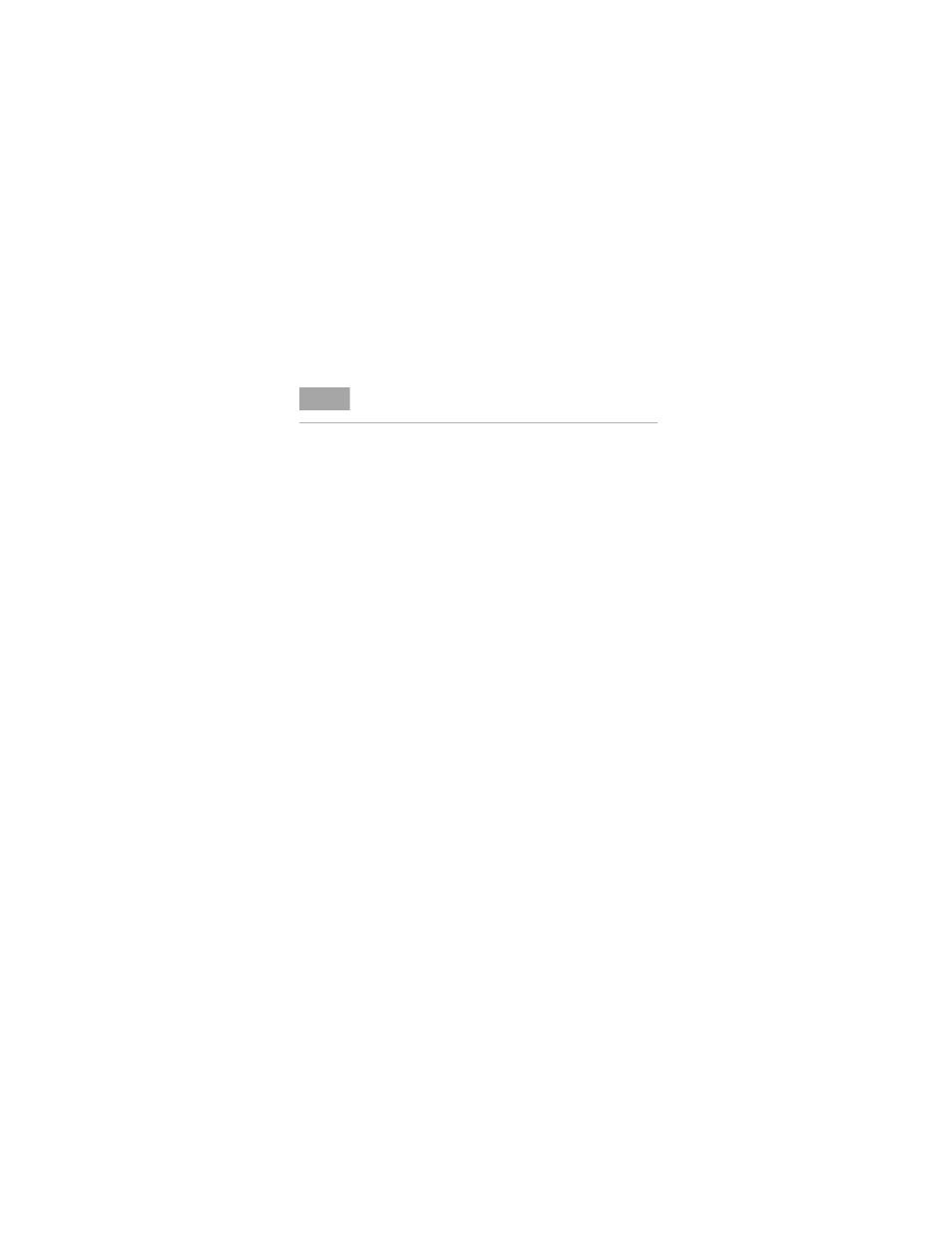
Installing and Configuring the 82350B
1
82350B Installation and Configuration Guide
5
Step 2: Installing Agilent IO Libraries Suite
This section describes how to install the Agilent IO Libraries
Suite on your PC. The Agilent IO Libraries Suite is a collection
of libraries and utilities that gives you the ability to use your
instruments from instrument control software.
You should install the Agilent IO Libraries Suite as your first
step before installing the hardware because it installs the
necessary software and drivers to control your instruments.
If possible, always use the most recent version of the Agilent
IO Libraries Suite. This version supports the newest interfaces
and operating systems, and has the most advanced features.
1 Verify that your PC meets the minimum system
requirements. Refer to the IO Libraries Web page at
www.agilent.com/find/iosuite
or the IO Libraries
Suite Readme.
2 Close all applications on your computer. Insert the Agilent
Automation-Ready CD in your CD-ROM drive or download
and install the IO Libraries software from
www.agilent.com/find/iosuite
.
3 Follow the instructions as prompted during the installation.
You can select either a Typical or a Custom installation:
•
Typical - In most cases, you can select the Typical
installation which installs the IO Libraries Suite using the
recommended settings.
•
Custom - Select the Custom installation to:
a Install the IO Libraries Suite in another directory
(for 32-bit operating systems only).
b Save disk space by not installing interface manuals.
c Use Agilent 32-bit VISA with another vendor's VISA
on the same PC in side-by-side mode. Details on
side-by-side mode are available at
www.agilent.com/find/side-by-side-install
or in the
IO Libraries Suite help.
N O T E
You must have Administrator privileges to install Agilent IO
Libraries Suite Connection Expert.
