Step 5: communicating with your instruments, Verifying instrument communication – Agilent Technologies Agilent 82350B User Manual
Page 29
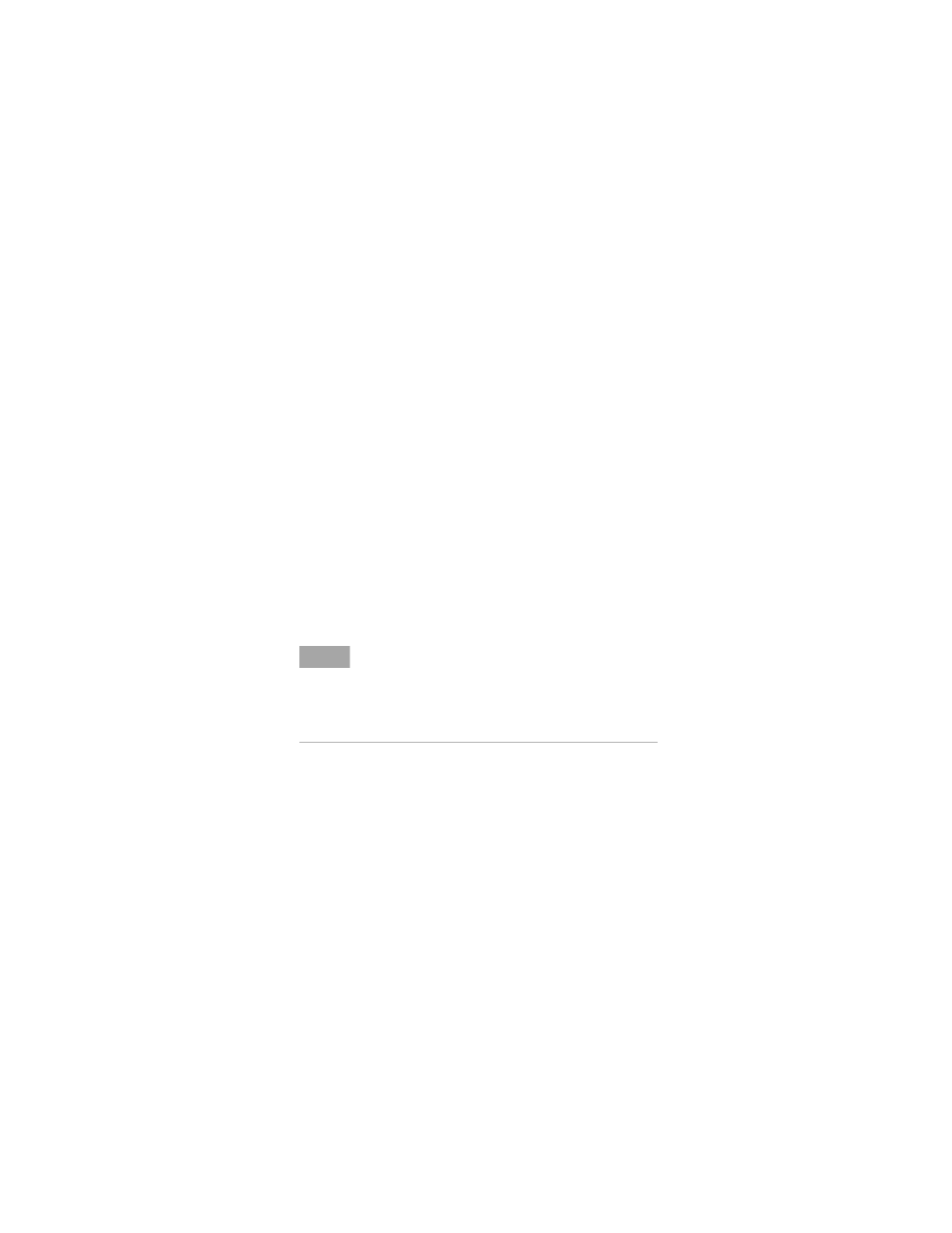
Installing and Configuring the 82350B
1
82350B Installation and Configuration Guide
17
Step 5: Communicating with your instruments
After the 82350B has been configured and you have connected
your GPIB instruments to the 82350B, the next step is to verify
communication between your PC and the instruments using
the Interactive IO utility. After communication has been
established, you can begin programming the instruments using
VISA, VISA COM, SICL, or SCPI commands.
This section includes:
• Verifying instruments communication
• Programming your instruments (optional)
Verifying instrument communication
When the Agilent IO Libraries Suite was installed on your PC,
an I/O utility called Interactive IO was also installed. You can
use Interactive IO to verify communication between your PC
and connected GPIB instruments.This section shows one way
to use Interactive IO to verify instrument communication.
To use Interactive IO to send a *IDN? (identification) query to
an instrument:
1 Select the instrument by clicking its icon in the Connection
Expert explorer view.
2 Right-click the instrument and click Send Commands To
This Instrument to display the Interactive IO window. For
information on Interactive IO, including a list of common
commands and their meanings, click Help > Help Topics.
3 *IDN? is the default command. Click Send & Read to send
the identification query to the instrument and display its
reply in the Interactive IO window.
N O T E
Once your GPIB interface has been configured in Connection
Expert, if you can see the attached GPIB instrument(s) in the
Connection Expert explorer and see their IDN string
information in the detail pane then communication has been
verified. Interactive IO allows you to manually verify
communication and send specific commands to your
instruments.
