82350b hardware checks, Check cables/connections/power – Agilent Technologies Agilent 82350B User Manual
Page 37
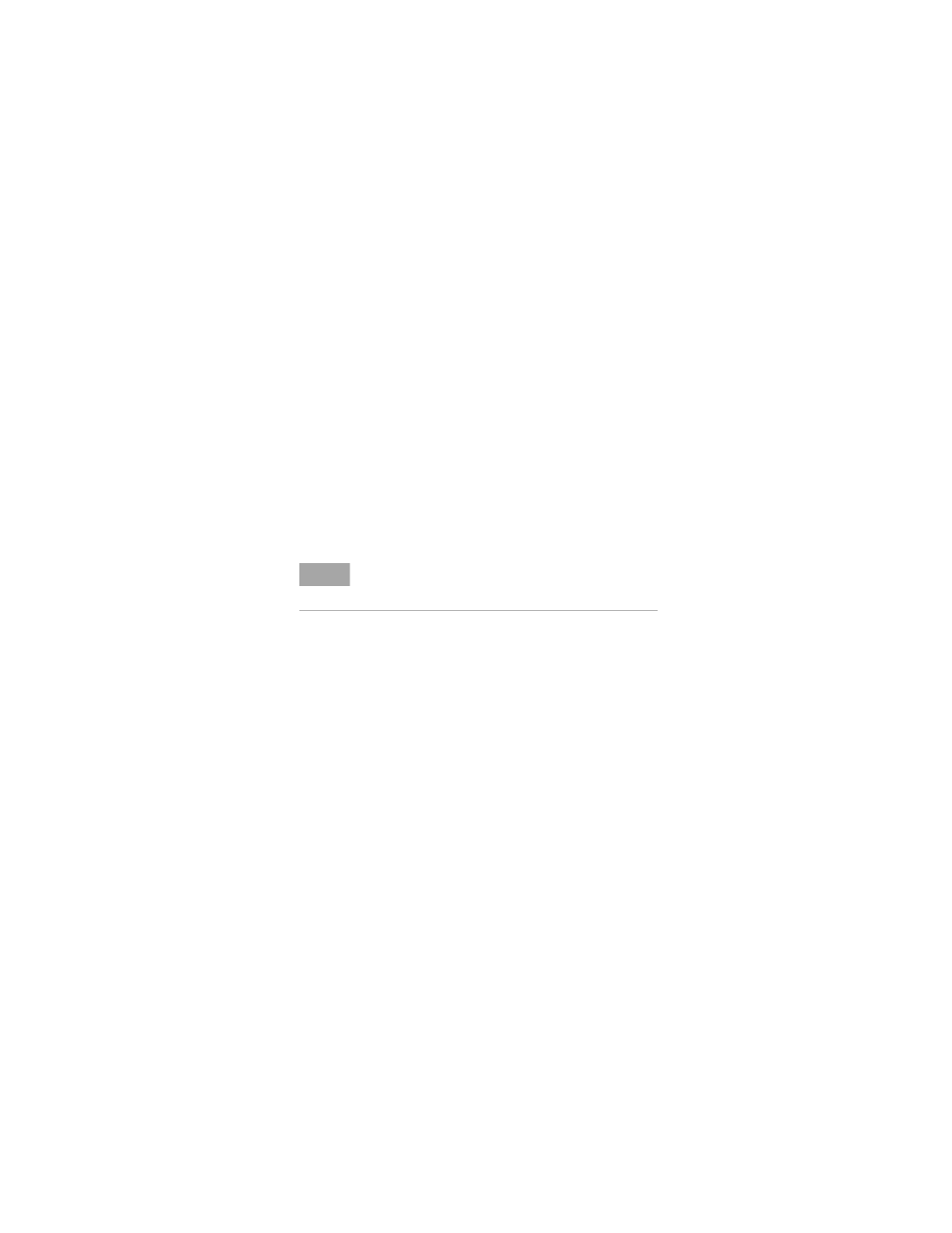
Troubleshooting Guidelines
2
82350B Installation and Configuration Guide
25
82350B Hardware Checks
This section gives guidelines to make hardware
troubleshooting checks for the 82350B, including:
• Check cables/connections/power
• Check device manager
Check cables/connections/power
We suggest you start your troubleshooting sequence by
performing the following hardware checks. If the hardware
checks do not solve the problem, see
.
1 Check GPIB cable connections. Check all GPIB cables for
good connection to the GPIB connector on the 82350B
installed in your PC and the GPIB cable connections
between all connected GPIB instruments. An improperly
attached GPIB connector can cause the bus to malfunction.
2 Check GPIB cables for damage. Check all GPIB cables for
cuts/damage and check for bent/misaligned/crushed
connector pins. Replace cables as required.
3 Disconnect/Reconnect GPIB cables. If Steps 1 and 2 do
not solve the problem, try disconnecting and reconnecting
(or replacing) GPIB cables.
4 Check PC/instrument power-on. Verify that the PC and all
connected GPIB instruments are functional and are
powered ON. Verify that host computer is not in a
Suspended power management state.
5 Reboot your PC. If doing Steps 1, 2, 3 or 4 does not solve the
problem, reboot the PC. If this does not solve the problem,
go to “Check Device Manager”.
N O T E
There are no user-serviceable parts for the 82350B. If you
suspect a hardware failure for the 82350B, contact Agilent for
instructions to return the unit.
