Setting the alarm time, Setting the alarm day(s), Setting the alarm time setting the alarm day(s) – Flytec Windwatch Pro User Manual
Page 13
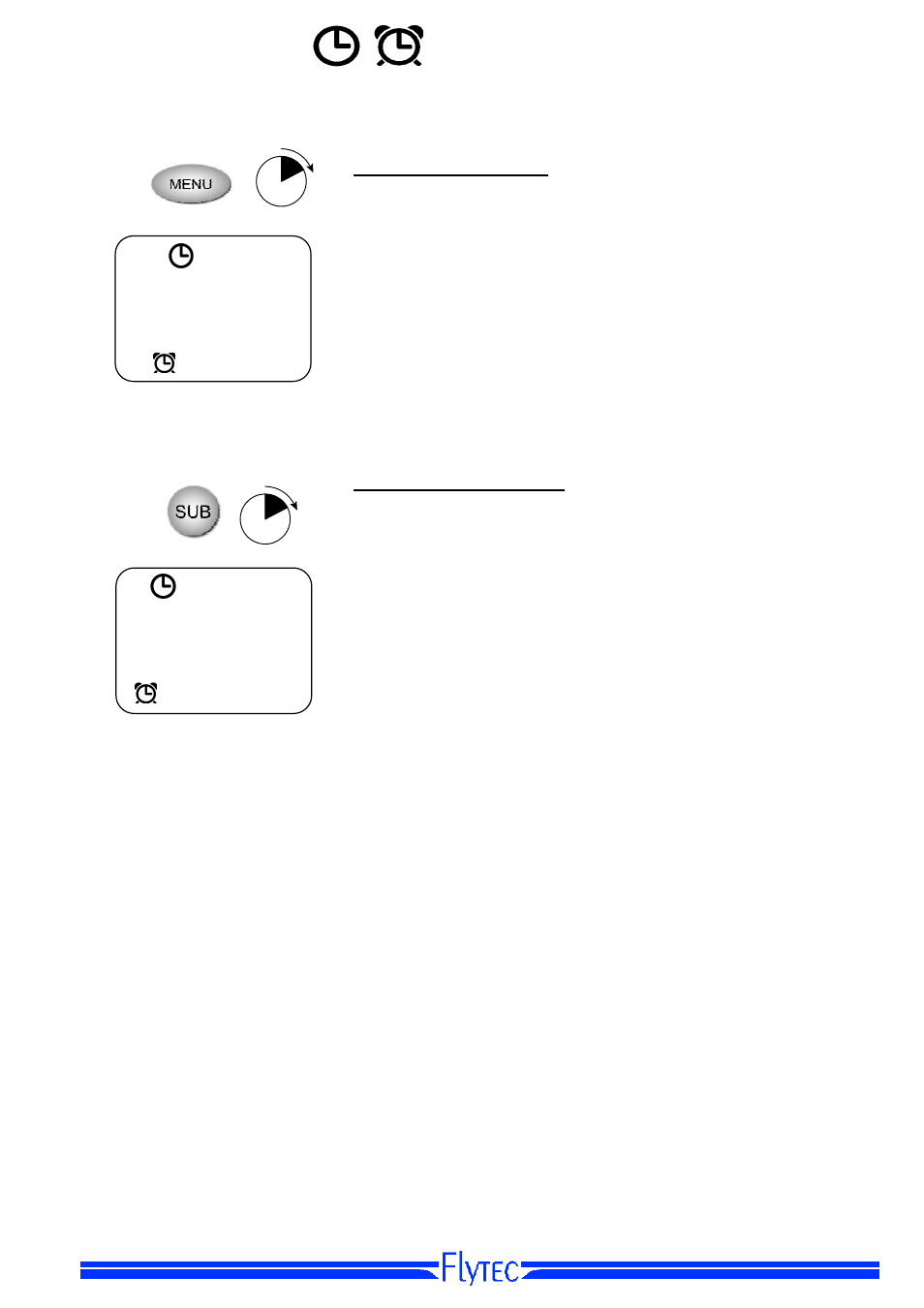
Time and Alarm Clock
13
4
SEC
Setting the alarm time
The WWP must be in the Alarm sub-screen (alarm clock
symbol in lower left corner of display). Press the MENU key for
4 seconds; the hour field will blink and can be set with the
S
and
T keys. Short-press the MENU key to accept the hour
setting and advance to the minutes field, then set the minutes
and press MENU to accept the minutes and return to the run
mode.
07:05
Setting the alarm day(s)
4
SEC
The WWP must be in the Alarm sub-screen (alarm clock
symbol in lower left corner of display). Press the SUB key for 4
seconds to access the alarm day set-mode. The current setting
will blink and can be changed with
S and T keys. The
following five alarm types are:
01-01-05
1-7
alarm clock rings every day
6-7
alarm clock rings Saturday and Sunday only
1-5
alarm clock rings Monday through Friday only
-dd-
alarm clock rings only on a pre-determined date
123_
alarm clock can be set to any day of the week
To set the WWP to ring on a recurring day of the week, select
“123_”
as described above, short-press the SUB key and select
the desired day with the ▼ or ▲ keys (1 =Monday and
7
=Sunday).
To set the WWP to ring on a specific day, select “-dd-” as
described above, short-press the SUB key, and enter the date.
The year will blink first and can be set with the▼ and ▲ keys,
short-press the SUB key to accept and advance to the month,
set the month and short-press the SUB key to accept and
advance to the day field. Set the desired day and short-press
the SUB key to return to the run mode.
Note: The alarm clock function is toggled ON/OFF with a long press of the ▼ or ▲ key (WWP
must be in the Alarm sub-screen).
