Uninstalling old drivers from windows 95, 98/me – MagTek 99875125 User Manual
Page 97
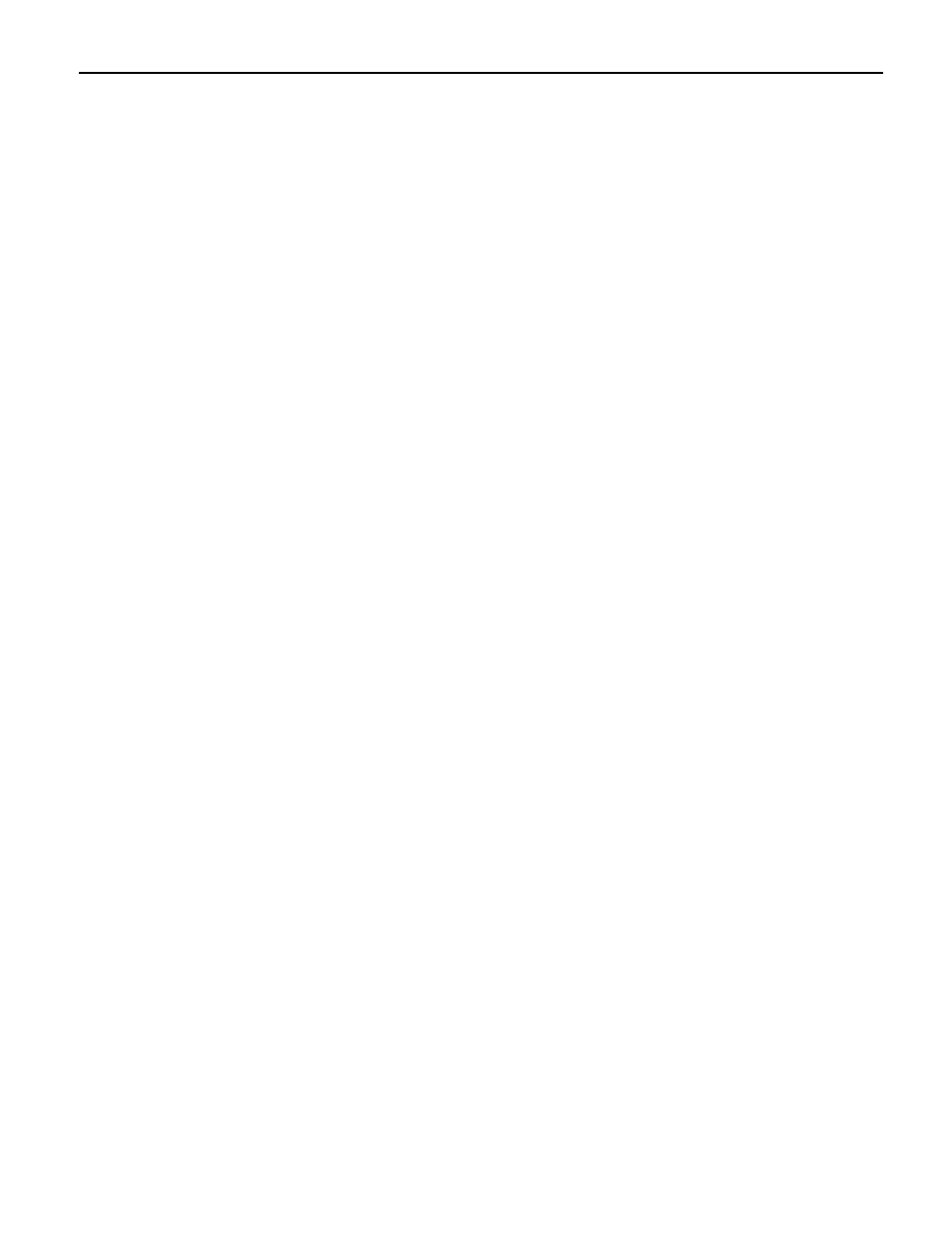
Appendix A. Installation and Setup
89
Uninstalling Old Drivers from Windows 95, 98/ME
Caution
The following assumes familiarity with the Registry Editor. Improper use of
the Registry Editor can cause Windows to cease to function. Please follow
the instructions carefully.
Complete removal of the drivers requires two steps: (1) remove the drivers from the system using the
Device Manager and (2) remove the driver files manually after all devices have been removed by the
Device Manager.
To remove the drivers, follow these steps:
1.
Stop any applications that are using the drivers. This will insure that all of the ports that are going
to be removed are closed.
2. Right-click
on
My Computer on the desktop or open the Control Panel and double click on the
System icon then select Properties.
3. Select
the
Device Manager tab and click on the plus sign at MagTek.
4.
Select the device under the MagTek group and click on Remove. Then click OK. After all device
drivers have been removed in this manner, go to step 5.
5.
Using Explorer or some other file manager, remove the following driver VXDs from
C:\Windows\System:
GENERIC.VXD
IPIN.VXD
MAGWEDGE.VXD
MICRPLUS.VXD
MINIMICR.VXD
MINIWEDG.VXD
MT85.VXD
MT95.VXD
MTPPINSR.VXD
MTPPSWIP.VXD
The driver files may be removed only if no drivers are currently installed that require them. In
particular, the class driver (MAGTEKCL.VXD) must remain if any device type is still installed.
The driver files may be removed when all devices of that particular type have been removed.
6.
Remove the support files from C:\Windows\System\. The support files are:
DMAPLD.VXD
DMVXD.VXD
DMVXDD.VXD
MAGTEKCL.DLL
MAGTEKCL.VXD
MAGCDFLT.HLP
MAGCDFLT.DLL
MAGCxxx.HLP
(locale specific)
