Section 5. example applications, Programming hints, Visual basic example – MagTek 99875125 User Manual
Page 47
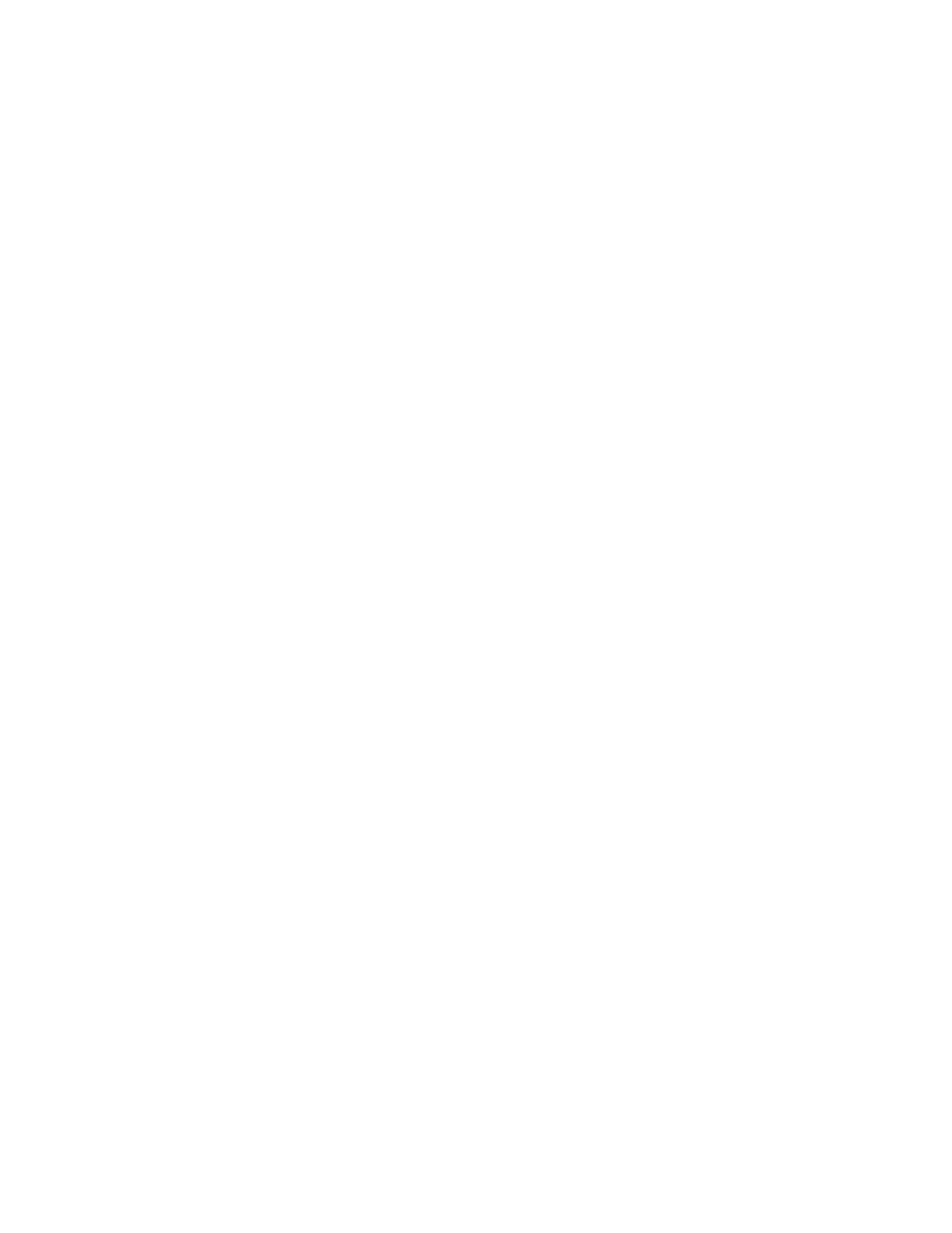
SECTION 5. EXAMPLE APPLICATIONS
While each application in this section is oriented toward a specific programming language, different
devices are addressed in each example. It may be useful for the reader to look at all examples to
understand how the MagTek Windows Drivers can operate with various MagTek devices.
PROGRAMMING HINTS
When opening a Keyboard Wedge device, the application must wait for any key press to complete, e.g.,
ALT-0. The application should wait until all keys have been released.
VISUAL BASIC EXAMPLE
This program is a simple example of using the MagTek Windows device drivers in Visual Basic. It opens
the device driver and waits for the user to click the read button. At that time, it arms the driver for the read
operation and waits for a read to take place. When the check data (in the case of a MICR) is received, it
displays the data and waits for the read button to be pressed again.
The user first presses the Start button to open the port. After that, the Read button is pressed to initiate a
read. After the check is read, the Read button can be pressed again for another cycle. The Exit button can
be pressed at any time to quit the program.
Option Explicit
'+-----------------------------+
'| MTD Driver example |
'+-----------------------------+
'| written in Visual Basic 5.0 |
'+-----------------------------+
'
' (c) Copyright Mag-Tek, Inc. 1999
' All rights reserved
'
' Mag-Tek Part Numbers:
' Source code - 30037336 REV 101
' PROG 3.5" - 30037335 REV 101
' Purpose: This program is a simple example of using the
' Mag-Tek Windows device drivers (MTD) in Visual Basic. It
‘ opens the device driver and waits for the user to click the
‘ read button. At that time, it arms the driver for the read
' operation and waits for a read to take place. When the
' check data (in the case of a MICR) is received, it displays
' the data and waits for the read button to be pressed again.
' The user first presses the Start button to open the port.
' After that, the Read button is pressed to initiate a read.
' After the check is read, the Read button can be pressed
' again for another cycle. The Exit button can be pressed
' at any time to quit the program.
39
