Kenwood DNX9260BT User Manual
Page 15
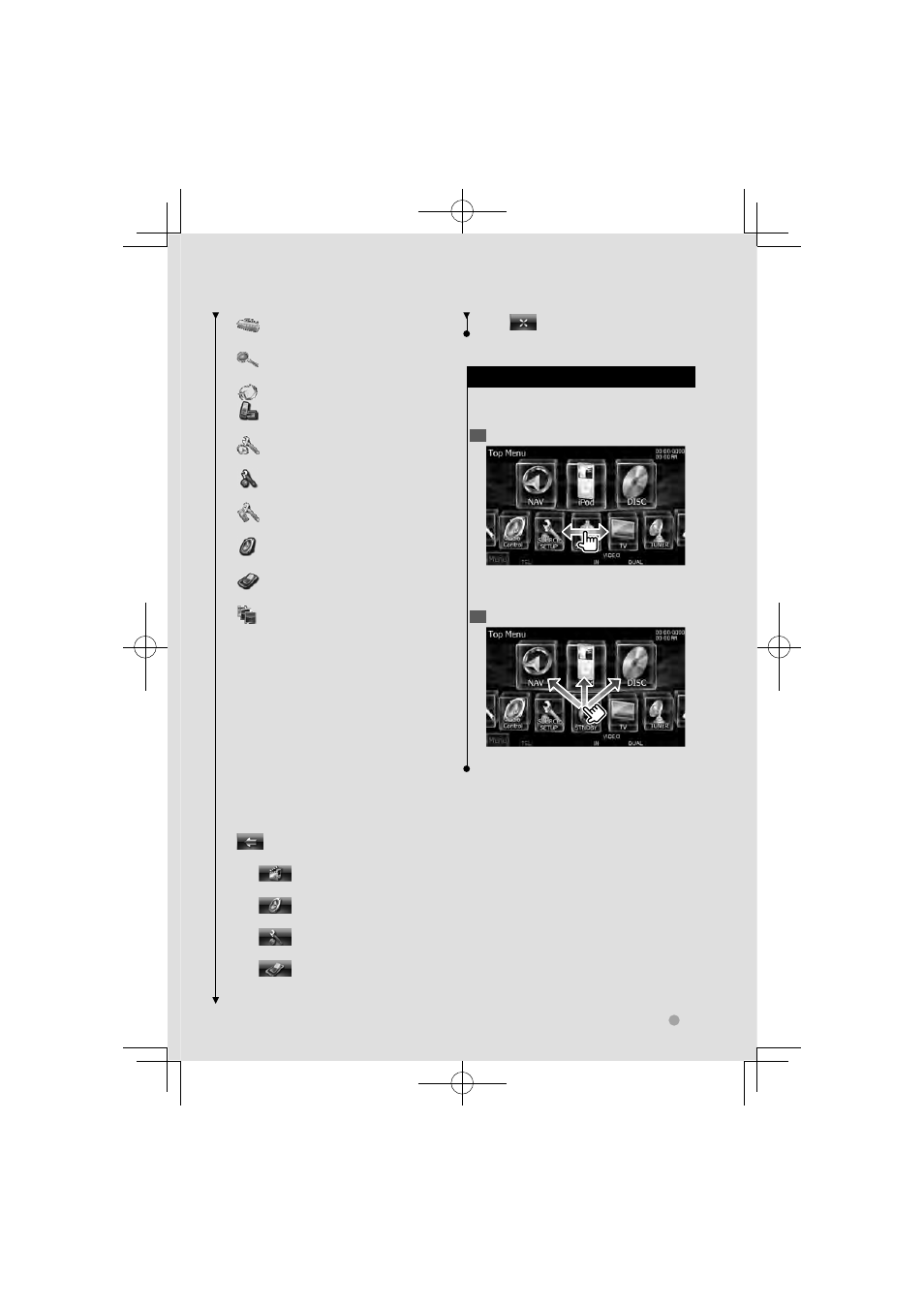
DDX series DDX8026BT English
15
Next page
3
Basic Operation
[
]*
1
Displays Tools screen of
navigation.
[
]*
1
Displays Where To ? screen of
navigation.
[
] Switches to the navigation screen.
[
] Switches to the Hands Free Main
screen.
[
]*
1
Displays Navigation Settings
screen.
[
] Displays SETUP Menu screen.
(page 68)
[
] Displays Hands Free SETUP screen.
(page 79)
[
] Displays Audio Control Menu
screen. (page 62)
[
] Displays the EXT SW (External
Switch) Control screen. (page 48)
[
] Changes the screen skin each time
it is pressed. (DNX9/ DDX series only)
⁄
• *
1
Instruction manual of the Navigation part.
(DNX series and DDX series with navigation
unit only)
• For Disc media, iPod, USB and SD, the input
is switched to the source as the media or the
device is set.
The buttons listed below are common
for many screens.
[MENU] Displays Top Menu screen.
[
] Opens the function bar. The
buttons shown below appear.
[
] Displays the currently
selected source screen.
[
] Displays Audio Control
Menu screen. (page 62)
[
] Displays SETUP Menu screen.
(page 68)
[
] Displays the EXT SW
(External Switch) Control screen.
(page 48)
[
] Closes the function bar.
Customization of Top Menu Screen
Customization of Top Menu Screen
Up to 3 sources or setups frequently used
on the Top Menu screen can be registered.
1
Display the icon you want to register
Scroll icons left or right by flicking or
dragging to display the desired icon.
2
Register the icon
Drag the icon to the desired place.
B64-4676-00_01_E_English.indd 15
B64-4676-00_01_E_English.indd 15
10/02/05 15:26
10/02/05 15:26
