Satellite radio tuner control (optional accessory) – Kenwood KMR-700U User Manual
Page 19
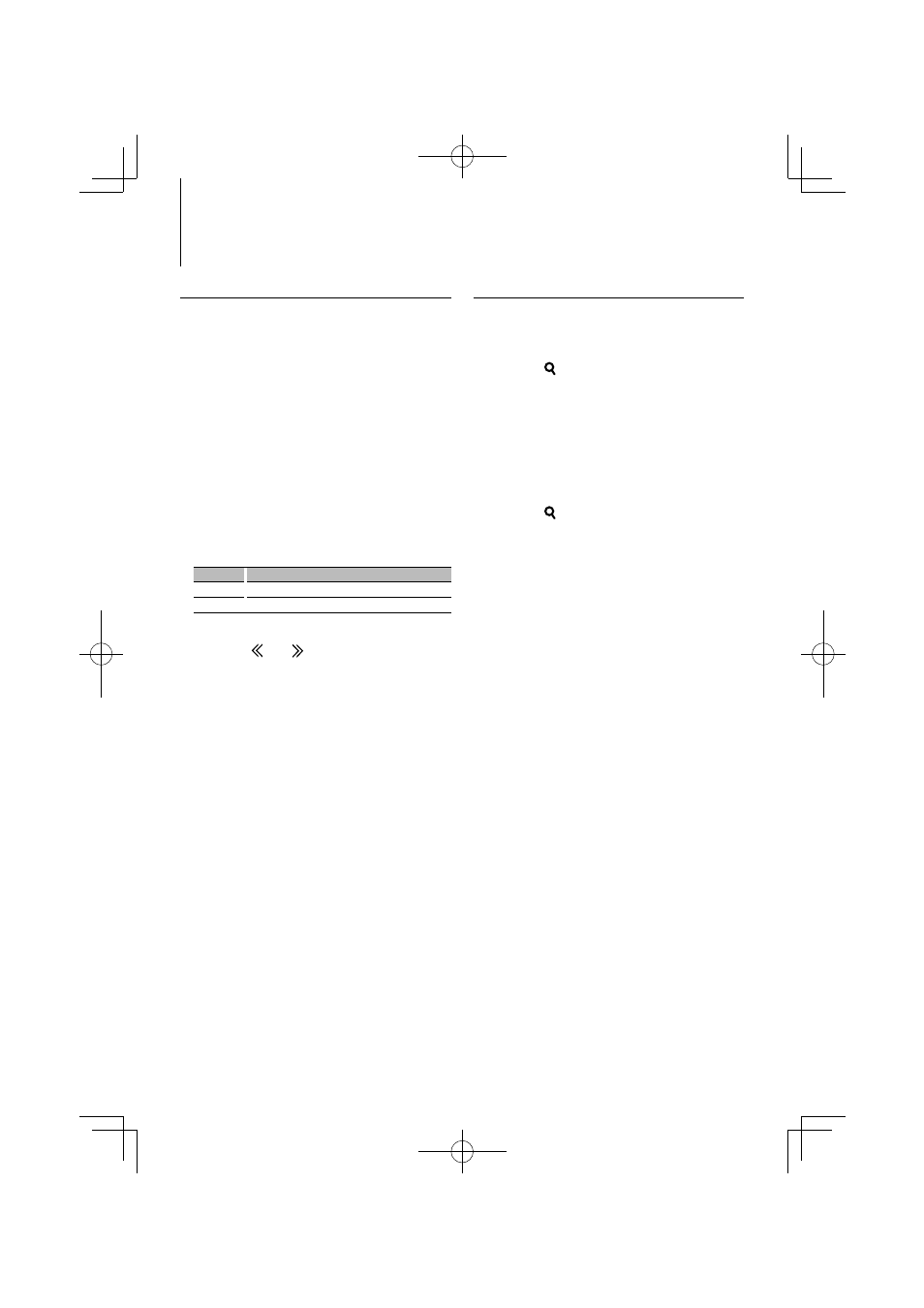
English
|
19
Basic Operation
Selecting Satellite Radio source
Press the [TUN] button.
Select the “SIRIUS” display.
⁄
• You need to register to the service provider to receive
the service by Satellite Radio. Consult the service
provider if “CALL … TO SUBSCRIBE” appears.
• The radio may take a little time to start receiving after
you select the Satellite Radio source.
• If the signal reception fails, “Acquiring Signal”/ “No Signal”
appears.
Switching Seek Mode
Select Seek Mode item
Select the “Seek Mode” display.
For how to select menu items, refer to
See also other documents in the category Kenwood Receivers and Amplifiers:
- KDC-138 (56 pages)
- KRF-V5100D (36 pages)
- KRF-V6400D (48 pages)
- RA-5000 (60 pages)
- KRF-V7200D (44 pages)
- KMR-440U (41 pages)
- DPX504U (79 pages)
- DPX504U (112 pages)
- VR-605 (40 pages)
- KAC-648 (12 pages)
- KRF-V5080D (32 pages)
- KRF-V6080D (40 pages)
- KRF-V9993D (62 pages)
- MRD-M300 (20 pages)
- KAC-X41 (8 pages)
- KAC-5203 (32 pages)
- X1200M (20 pages)
- VR-715 (32 pages)
- KA-S10 (11 pages)
- KRC-25RA (32 pages)
- KAC-821 (6 pages)
- VR-5900 (118 pages)
- KAC-PS4D (32 pages)
- KAC-6202 (14 pages)
- KAC-PS1D (24 pages)
- KRF-V6030D (32 pages)
- KAC-X1D (36 pages)
- KR-V8090 (60 pages)
- KRF-A4030 (20 pages)
- KRF-V5580D (36 pages)
- VR-615 (36 pages)
- KOS-A300 (44 pages)
- VR-716 (40 pages)
- KAC-718 (8 pages)
- KAC 941 (6 pages)
- KAC-7200 (6 pages)
- MX-5000 (8 pages)
- KA-V9500 (44 pages)
- KMF-X9000 (8 pages)
- KAC-748 (11 pages)
- KRF-V6010 (28 pages)
- KRF-V5070D (180 pages)
- KRC-279RG (32 pages)
- TK-3173 (51 pages)
