Set u p, Speaker level, Speaker distance – Kenwood KRF-V5450D User Manual
Page 24
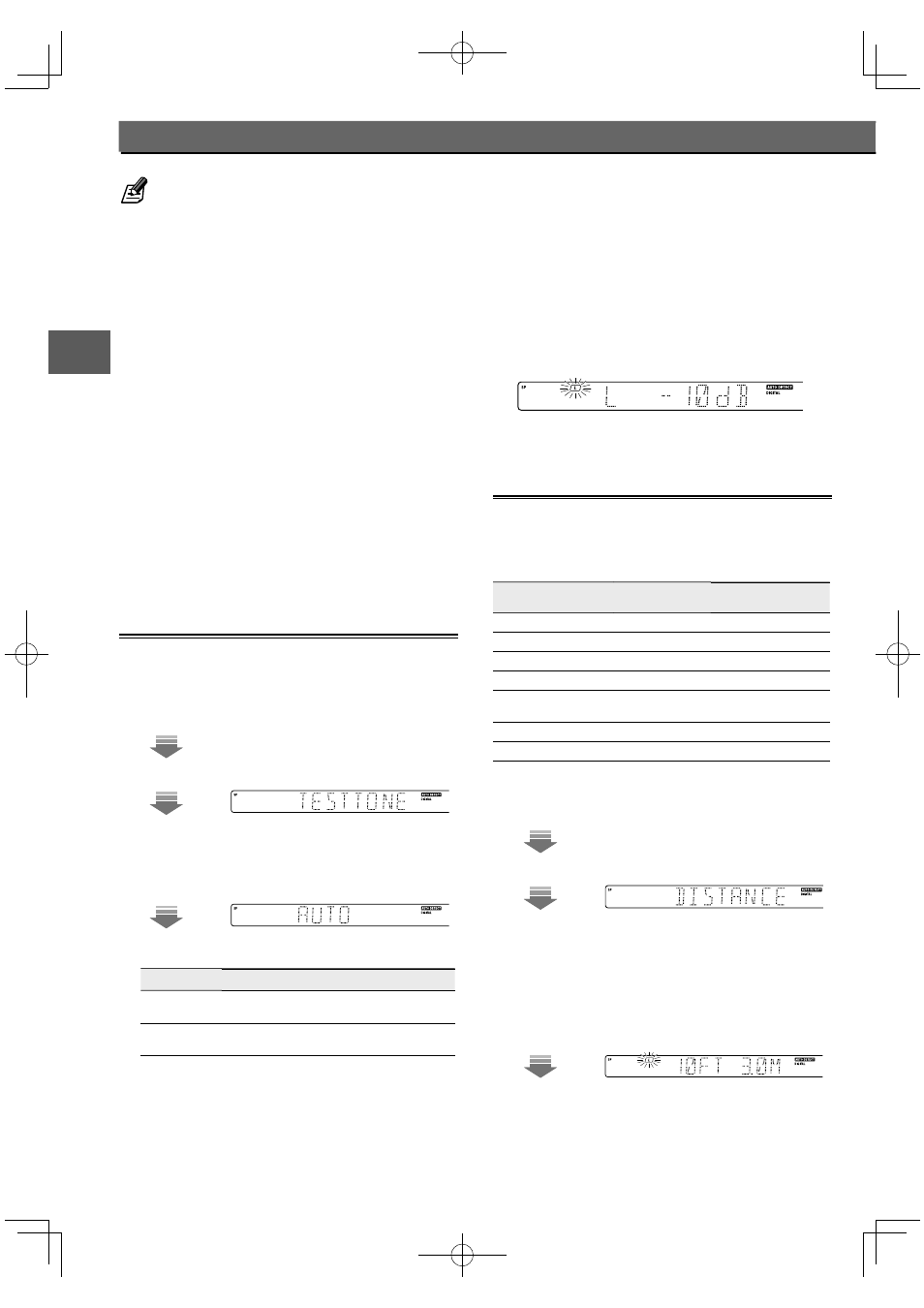
24
KRF-V6400D/KRF-V5450D
Set
u
p
Speaker setup (Detailed Setup)
• Reference for speaker size
"LRG"(Large) :
A speaker with a sufficient bass
reproduction capability (a speaker
with a large woofer or a large cabinet
size).
"NML"(Normal) :
A speaker with a lower bass
reproduction capability than the
"LRG" speakers (the bass frequencies
will be output from the speakers set
to "LRG" and the subwoofer).
If you cannot identify the size of a speaker, it is
recommended to set it to "NML".
• When "SUBW OFF" is selected, the front speakers are
automatically set to "FRNT LRG".
• For "FRNT LRG" selection, no sound will be heard from
subwoofer even it is set to ON. If you set the Subwoofer
Remix to "RMX ON", you will be able to hear sound from
the subwoofer.
• When in STEREO mode, the sound goes directly to front
speakers.
• If "FRNT NML" is selected, "LRG" cannot be selected for the
other speakers.
• If "CNTR NML" or "CNTR OFF" is selected, "SURR LRG"
cannot be selected.
• If "SURR OFF" is selected, no surround back speaker can
be selected.
• If "SURR NML" is selected for surround speakers, "BS LRG"
cannot be selected for the surround back speaker.
Speaker Level
Speaker Level
Adjust the volume level of the speakers so that all of them are
approximately identical.
1
Select "TEST TONE".
[SETUP]
[MULTI CONTROL
∞/5]
[SETUP]
2
Select the test tone output method.
[MULTI CONTROL
∞/5]
[SETUP]
Display
Setting
"AUTO"
The test tone is heard from the speakers one after another with
2 seconds each.
"MANUAL"
You can select the speaker channel from which the test tone
is output.
3
Adjust the volume level of each speaker.
If you select "AUTO" :
When you hear the test tone from the speaker which you
wish to adjust, use [MULTI CONTROL
∞/5] and adjust the
volume of the test tone. When you finish adjusting, press
[SETUP].
If you select "MANUAL" :
Use [MULTI CONTROL
∞/5] to adjust its volume level and
press [SETUP]. You will hear the test tone from the next
speaker.
Channel indicator to be adjusted blinks.
4
Go to the next setting.
Speaker Distance
Speaker Distance
Sets the distance between each speaker and the listening
position. The actual distances should be measured before starting
this setup.
Distances of speakers
Speaker
Input channel
indicator
Distance from the
listening position
Front speaker (left)
"L"
meters (feet)
Center speaker
"C"
meters (feet)
Front speaker (right)
"R"
meters (feet)
Surround speaker (right)
"RS"
meters (feet)
Surround Back speaker
(KRF-V6400D only)
"BS"
meters (feet)
Surround speaker (left)
"LS"
meters (feet)
Subwoofer
"SW"
meters (feet)
1
Select "DISTANCE".
[SETUP]
[MULTI CONTROL
∞/5]
[SETUP]
2
Set the distance.
Refer to the table above for the distance from each speaker
to this unit.
Adjustment starts from front left speaker.
Use [MULTI CONTROL
∞/5] to set the distance.
[SETUP]
The distance can be set in the range of 0.3 to 9.0 meters (1
to 30.0 ft) in 0.3-meter (1-feet) increments.
B60-5810-08_00_EN.indd 24
B60-5810-08_00_EN.indd 24
09.7.24 9:05:17 AM
09.7.24 9:05:17 AM
