Network media history widget, Photo frame widget, Network media history widget photo frame widget – Kenwood DNN770HD User Manual
Page 28: P.54), Photo frame widget (p.54)
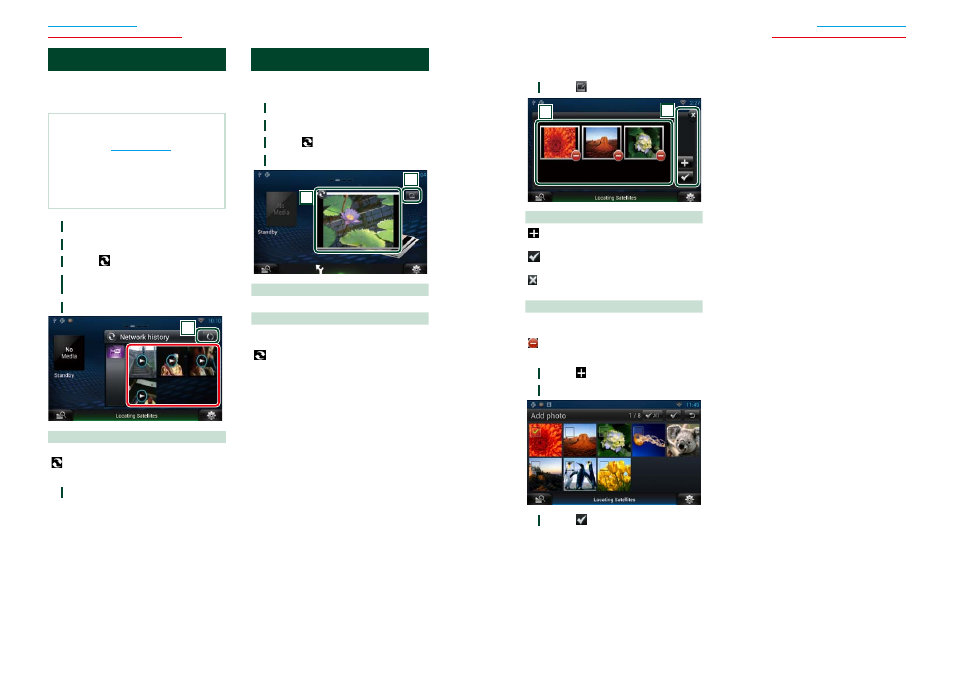
54
55
Widget and Application Operation
Widget and Application Operation
Ñ
Select the photo you want to
display.
1
Touch [ ].
2
1
1
Buttons
: Displays the screen for selecting the photo
to be added.
: Ends editing, and returns to the Photo
frame screen.
: Ends editing, and returns to the Photo
frame screen
2
Thumbnail
Touch and hold the photo. When the photo
shaking, drag the photo to change the order.
: Deletes the photo from the list.
2
Touch [ ].
3
Select a picture.
4
Touch [
].
Network Media History Widget
You can select a song from the history of the
songs played on YouTube, and listen to it
again.
Preparation
• You must have a connection with the internet
using Wi-Fi. See
• You can use a user account when you have
logged in the Owner or User.
• When the Trip log function is turned on,
information about the played content is
displayed.
1
Press the
2
Select the Media panel.
3
Touch [ ].
4
Select the Network media history
Widget.
5
Touch desired item.
1
1
Buttons
Update the history information.
: Switches to Photo frame.
6
Again, touch desired item.
Playback starts.
Photo Frame Widget
You can display the photos stored in the USB
memory or SD card as a slide show.
1
Press the
2
Select the Media panel.
3
Touch [ ].
4
Select the Photo Frame Widget.
2
1
1
Edit
Edit the photo to be displayed.
2
Picture
Sliding the photo vertically scrolls through
photos.
: Switches to Network media history.
