Sns application – Kenwood DNN770HD User Manual
Page 24
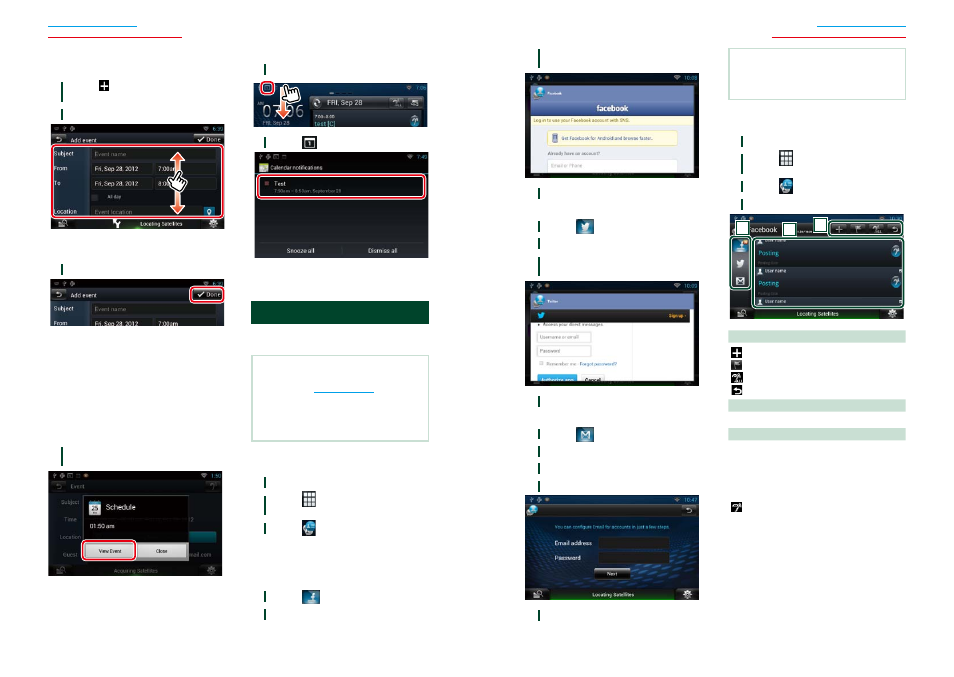
46
47
Widget and Application Operation
Widget and Application Operation
Ñ
Add event
Adds an event to the schedule.
1
Touch [ ] in the Schedule
application.
2
Enter your schedule.
Enter an event name, date and time,
description, etc.
3
Add an event.
Synchronizes the schedule with Google
Calendar if used.
Ñ
Notification
Displays a notification icon in the message
window and status bar when the set time is
reached.
Message window
1
Touch [View Event] to display event
details.
The Schedule application starts to display
details.
Status bar
1
Drag the status bar downward.
2
Touch [
] to display details.
The Schedule application starts to display
details.
SNS Application
Displays the screen for using Facebook,
Twitter, and Gmail.
Preparation
• You must have a connection with the internet
using Wi-Fi. See
• To use a Google, Facebook or Twitter service, the
corresponding account is required.
• You can use a user account when you have
logged in the Owner or User.
Ñ
Start the SNS Application
1
Press the
2
Touch [
] in the Network contents
panel.
3
Touch [
SNS].
Ñ
Register an account
1
Touch [
(Facebook)].
2
Touch [Sign in].
3
Input the Email address/Phone and
Password.
4
Touch [Log in].
1
Touch [
(Twitter)].
2
Touch [Sign in].
3
Input the Username/email and
Password.
4
Touch [Authorize app].
Gmail
1
Touch [
(mail)].
2
Touch [Sign in].
3
Touch [Gmail].
4
Input the Email and Password.
5
Touch [Next].
NOTE
• You can register Email (IMAP). Select [Other] in
step 3, and enter necessary data according to the
displayed messages.
Ñ
SNS Operation
1
Press the
2
Touch [
] in the Network contents
panel.
3
Touch [
SNS].
4
Perform desired operation as follows.
2
1
3
1
Buttons
: Create a new article.
: Posting the current place.
: Reads out all articles by voice.
: Terminates the application.
2
Category
Select a category to display.
3
Article list
Displays an article or message.
Touching this displays details.
While the latest information is displayed at
the top, sliding the list down updates the
information.
: Reads out the article by voice.
Continued
