Rss application – Kenwood DNN770HD User Manual
Page 26
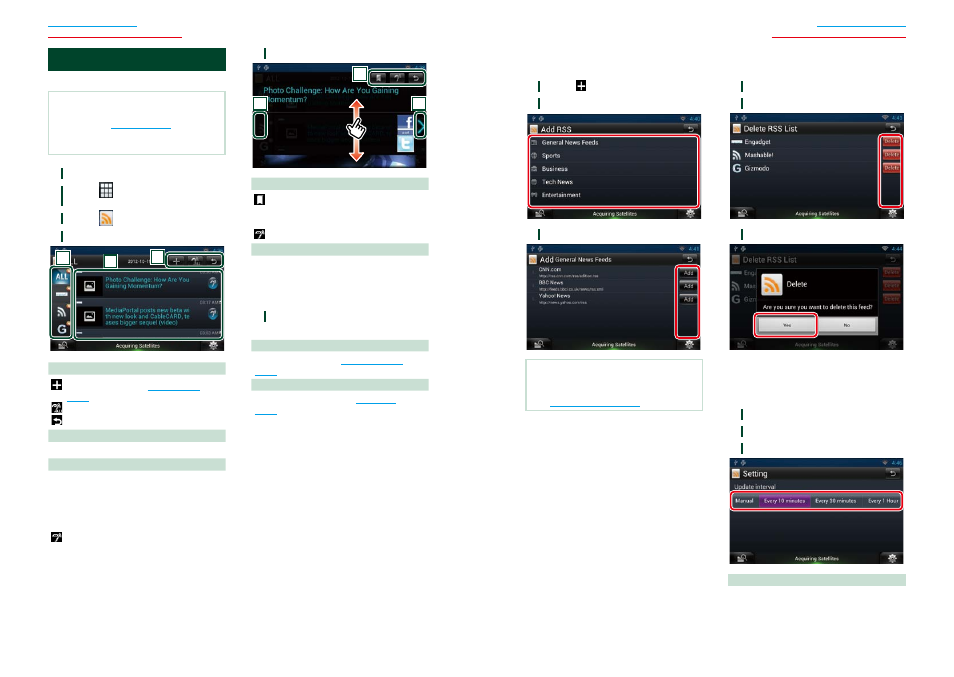
50
51
Widget and Application Operation
Widget and Application Operation
Ñ
Add RSS feed
Add an RSS feed.
1
Touch [ ] in the RSS application.
2
Select a category.
3
Touch [Add].
Note
• In order to add an selectable RSS feed, you need
to edit it in the Route Collector site.
See
www.route-collector.com/
Ñ
Delete RSS feed
Delete an RSS feed.
1
Press the
2
Touch [Delete].
3
Touch [Yes] to confirm.
Ñ
RSS setup
Performs setup when using RSS Application.
1
Press the
2
Touch [Setting] in the Menu.
3
Select an option as follows.
Update interval
Set the information update interval.
RSS Application
Displays an RSS feed.
Preparation
• You must have a connection with the internet
using Wi-Fi. See
• You can use a user account when you have
logged in the Owner or User.
1
Press the
2
Touch [
] in the Network contents
panel.
3
Touch [
(RSS)].
4
Perform desired operation as follows.
2
1
3
1
Buttons
: Adds an RSS feed. See
: Reads out all articles by voice.
: Terminates the application.
2
Category
Select the RSS feed to be displayed.
3
Article list
Display the article.
Touching this displays details.
While the latest information is displayed at
the top, sliding the list down updates the
information.
: Reads out the article by voice.
5
Detailed article view.
2
2
1
1
Buttons
: Registers the RSS feed in the bookmark.
Deletes the RSS feed if it has already been
registered.
: Reads the content by voice.
2
Moves to the previous or next article.
Ñ
Menu
1
Press the
Article list view
Delete
Delete an RSS feed. See
Setting
Set the update interval. See
