3 - updating the driver – HighPoint RocketRAID 2240 User Manual
Page 55
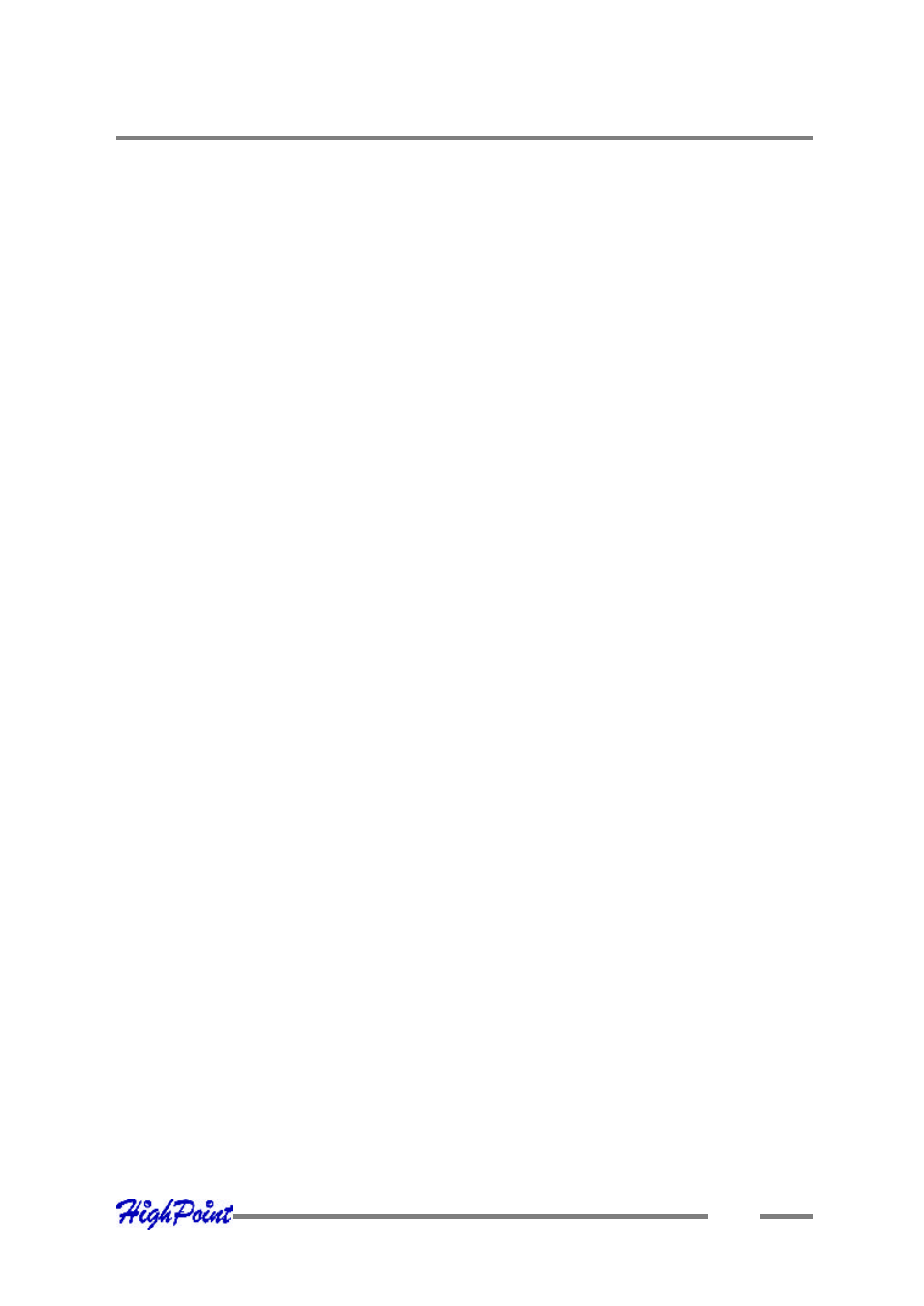
# ln –sf /etc/init.d/hptdriver /etc/rc.d/rc3.d/S01hptdriver
# ln –sf /etc/init.d/hptdriver /etc/rc.d/rc4.d/S01hptdriver
# ln –sf /etc/init.d/hptdriver /etc/rc.d/rc5.d/S01hptdriver
Step 4 Configure System to Mount Volumes during Startup
The system can be instructed to automatically mount the array(s) during startup by
modifying the file”/etc/fstab”.
For example, add the following line to tell the system to mount /dev/sda1 to location /
mnt/raid after startup:
/dev/sda1 /mnt/raid ext2 defaults 0 0
3 - Updating the Driver
If you are not booting from disks attached to RocketRAID 2240 controller, you can
update the driver just by reinstalling it following the procedure outlined in the
previous section, “Installing the RocketRAID 2240 driver for an Existing System”.
If you are running the system installed to a disk or array attached to the RocketRAID
2240:
First, obtain the new driver module “hptmv6.o”. Refer to the previous section
“Obtain the Driver Module”. In following steps, we assume it has been
copied to “/tmp/hptmv6.o”.
Replace hptmv6.o in the boot RAM disk image, /boot/initrd-xxx.img (where xxx is the
kernel version).
Example: (2.4.21-4.EL for Red Hat Enterprise Linux 3.0):
# gzip -dc /boot/initrd-xxx.img > /tmp/initrd.ext2
# mkdir /mnt/initrd # mount -o loop /tmp/initrd.ext2 /mnt/initrd
# cp /tmp/hptmv6.o /mnt/initrd/lib/hptmv6.o # umount /mnt/initrd
Linux Driver Support
5-8
