HighPoint RocketRAID 2240 User Manual
Page 24
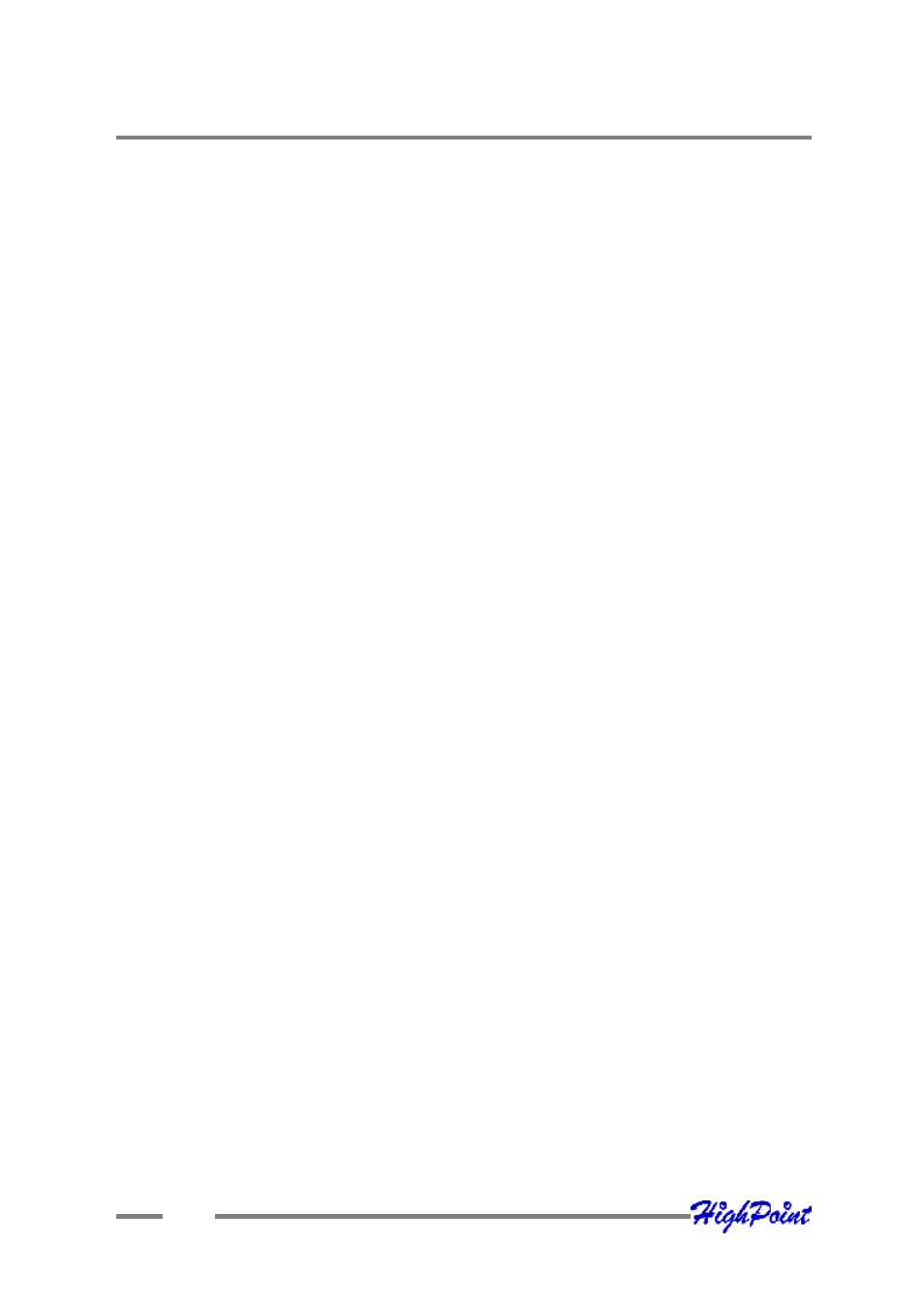
1.
When the “Found New Hardware Wizard” window appears, select “Install from a
list or specific location (Advanced)”, and click Next to continue.
2.
Click on the “Include this location in the search” option, and select the system’
s
floppy drive (generally Disk A). Next, insert the Driver Installation diskette into
the system’
s floppy drive.
3.
At the Hardware Wizard screen, select the floppy drive as the source, then click
the Next button. Select the appropriate operating system folder, then click the
Next button.
4.
Windows will display a warning message that states the driver has “not been
signed”. Select “Continue Anyway”, then click Finish when prompted. When
windows asks to reboot the system, choose No.
5.
Windows will then display a second “Found New Hardware Wizard” window –
repeat steps 1 through 4.
6.
Remove the Driver Installation diskette from the floppy drive, then Shut down
and restart the computer.
Installation Verification
After the driver has been installed, and the system has been restarted:
1.
Click the Start button, select “Settings”, and then select “Control Panel”.
Double click the “System” icon.
2.
In the pop-up window, select the Hardware tab, and then click the “Device
Manager” button.
3.
Double click the “SCSI and RAID controllers” entry - two “RocketRAID 2240”
entries should be present. If either one of the RocketRAID 2240 device entries is
not displayed, or there are “?” or “!” marks displayed near the RocketRAID 2240
entries, the driver has not been installed properly. Delete the entries and reinstall
the driver.
RocketRAID 2240 Driver and Software Installation
4-4
