Vaisala vNet PoE Network Interface User Manual
Page 31
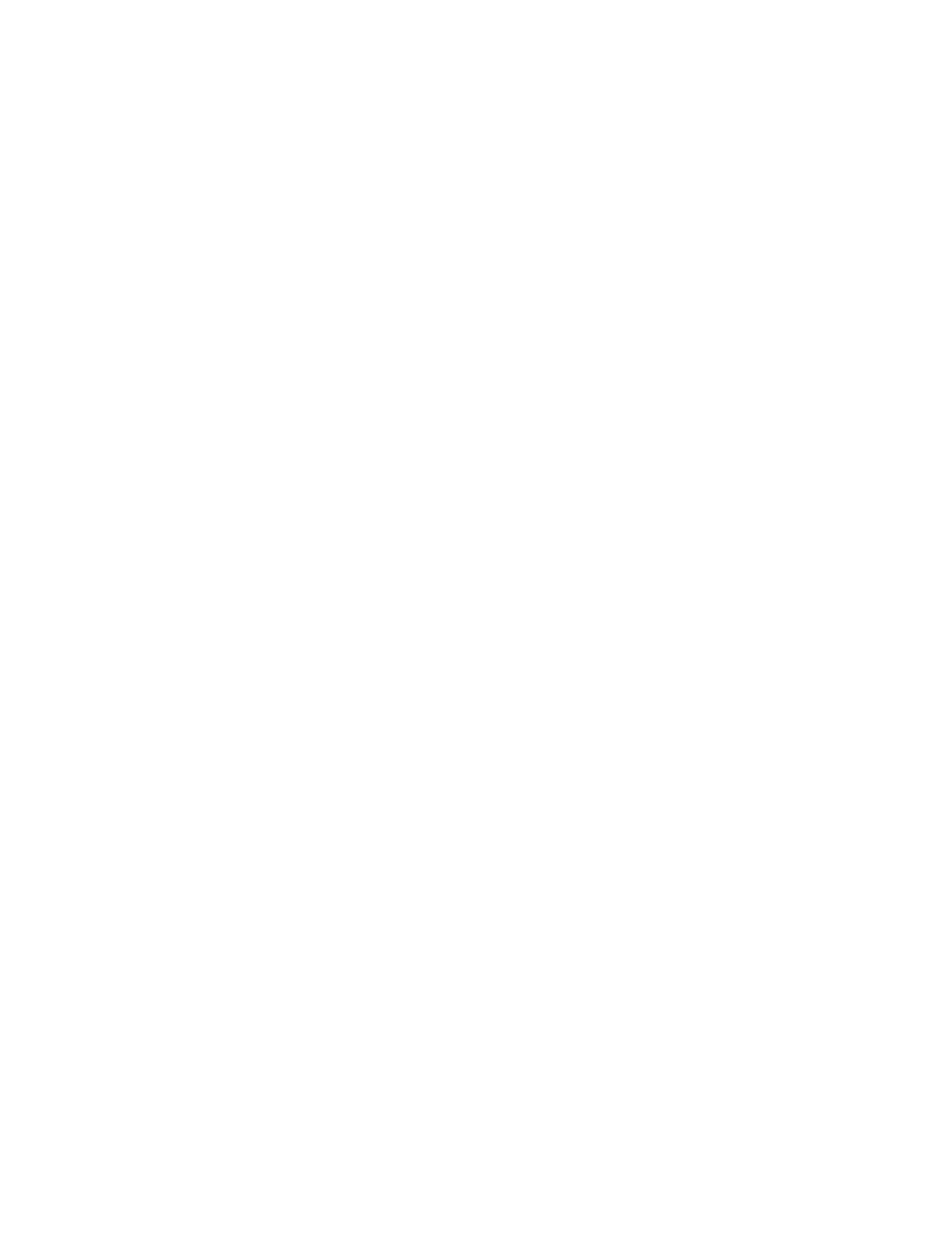
vNet User’s Guide
25
3
At the
File Download
prompt, click
Save
.
4
Choose a location where you want to save the file and specify
a file name. The default file name is
vNetConfigBackupXXXXXXXX
(X denotes the 8-digit serial
number of the vNet device).
5
At the
Download Complete
prompt, click
Close
.
To restore settings from a previously saved configuration backup
file:
1
From the vNet Configuration and Management interface,
choose
Utilities | Backup/Restore
.
2
On the
Restore
tab, click
Browse
to locate the configuration
file to restore, then click
Open
.
3
Click
Apply
.
• If a message appears stating that the vNet Device needs to
be restarted, click the
here
link to restart the Device.
• If you do not need to restart the Device, click the browser’s
Refresh
button to update the Web interface with the new
values.
To configure another vNet Device from a backup file:
1
Open the configuration backup file in a text editor (such as
Notepad or Wordpad).
2
Edit the file by modifying lines or deleting lines (refer to
Table 1, “Configuration Backup File” on page 23, for a list of
editable lines).
3
Save the modified file with a different name but the same file
extension (.txt)
4
Locate the new vNet Device on your network (
Start | Digi | Digi
Device Discovery | Digi Device Discovery
).
5
Select the Device, then click
Open web interface
to open the
vNet Configuration and Management interface.
6
Choose
Utilities | Backup/Restore
.
7
On the
Restore
tab, click
Browse
to locate and select the
modified configuration file, then click
Open
.
