Installing the driver for the usb cable, Table 4, Default serial interface settings – Vaisala MMT162 User Manual
Page 25
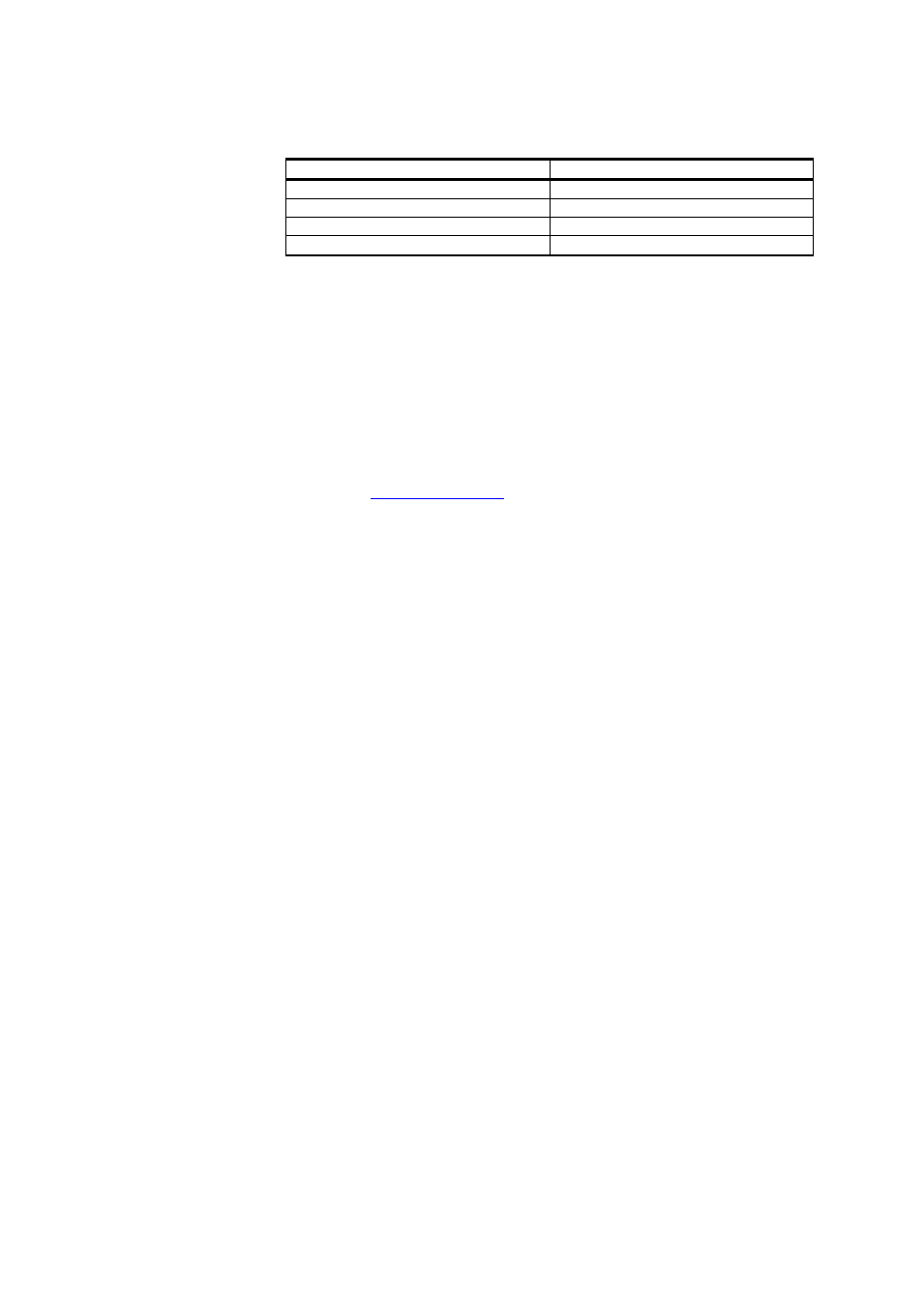
Chapter 4 ________________________________________________________________ Operation
VAISALA _______________________________________________________________________ 23
Table 4
Default Serial Interface Settings
Property
Description / Value
Baud rate
19200
Parity
none
Data bits
8
Stop bits
1
Installing the Driver for the USB Cable
Before taking the USB cable into use, you must install the provided USB
driver on your PC.
1.
Check that the USB cable is not connected. Disconnect the cable if
you have already connected it.
2.
Insert the media that came with the cable, or download the driver
fro
3.
Execute the USB driver installation program and accept the
installation defaults. The installation of the driver may take several
minutes.
4.
After the driver has been installed, connect the USB cable to a USB
port on your PC. Windows will detect the new device, and use the
driver automatically.
5.
The installation has reserved a COM port for the cable. Verify the
port number, and the status of the cable, using the Vaisala USB
Instrument Finder program that has been installed in the
Windows Start menu.
Windows will recognize each individual cable as a different device, and
reserve a new COM port. Remember to use the correct port in the
settings of your terminal program.
There is no reason to uninstall the driver for normal use. However, if you
wish to remove the driver files and all Vaisala USB cable devices, you
can do so by uninstalling the entry for Vaisala USB Instrument Driver
from the Programs and Features menu in the Windows Control Panel.
In Windows XP and earlier Windows versions the menu is called Add or
Remove Programs.
