Limit alarm, Serial communication, Connecting to serial interface – Vaisala MMT162 User Manual
Page 24
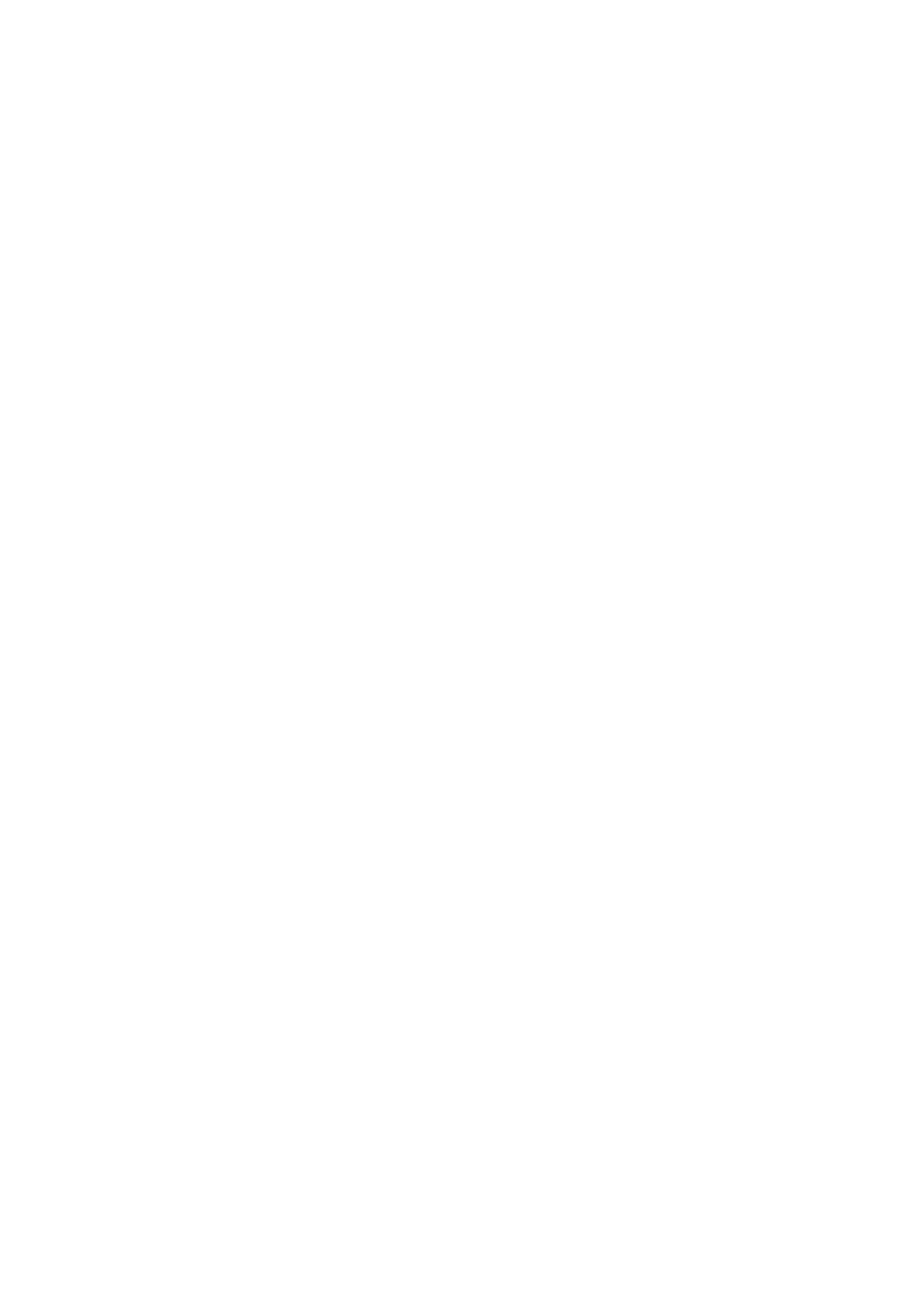
User's Guide ______________________________________________________________________
22 __________________________________________________________________ M210934EN-C
Limit Alarm
The limit alarm is activated when the measured parameter goes below the
low limit, or above the high limit. The alarm levels and limits are
configurable using the ALARM command (see page 35). By default, the
alarm levels are set as follows:
- For current output, an active alarm is indicated by the current being
at the maximum of the scale (20 mA).
- For voltage output, an active alarm is indicated by the voltage being
at the maximum of the selected scale. For example, if the voltage
output scale is 0 … 5 V, an output of 5 V indicates the alarm is active.
- For LED alarm, an active alarm is indicated by a lit LED. When the
alarm status is low, the LED is not lit. If the transmitter is
malfunctioning or it cannot measure for some reason, this causes the
LED to blink at 0.5 Hz frequency.
LED alarm indicator is integrated to a LED cable (Vaisala item
MP300LEDCBL) that can be ordered and used instead of a regular
connection cable.
Serial Communication
Connecting to Serial Interface
The MMT162 can be connected to a PC using the RS-485 line,
for example using the USB serial connection cable (Vaisala item
219690). The cable also provides operation power to the transmitter from
the USB port. It is OK to connect the USB serial connection cable even if
the transmitter is already supplied with operation power from another
cable.
To connect to serial interface:
1.
If you have not used the MMT162 USB serial connection cable
before, install the driver that came with the cable. Refer to section
Installing the Driver for the USB Cable on page 23 for detailed
instructions.
2.
Connect the USB serial connection cable between your PC and the
RS-485 port of the MMT162 (port II).
3.
Open the terminal program (for example, PuTTY in Microsoft
Windows
®
).
4.
Set the serial settings of the terminal program, and open the
connection. See the following table.
