Monoprice PID 9205 Plug Play Wireless Day and Night Network IP Camera with Audio MPEG4 User Manual
Page 49
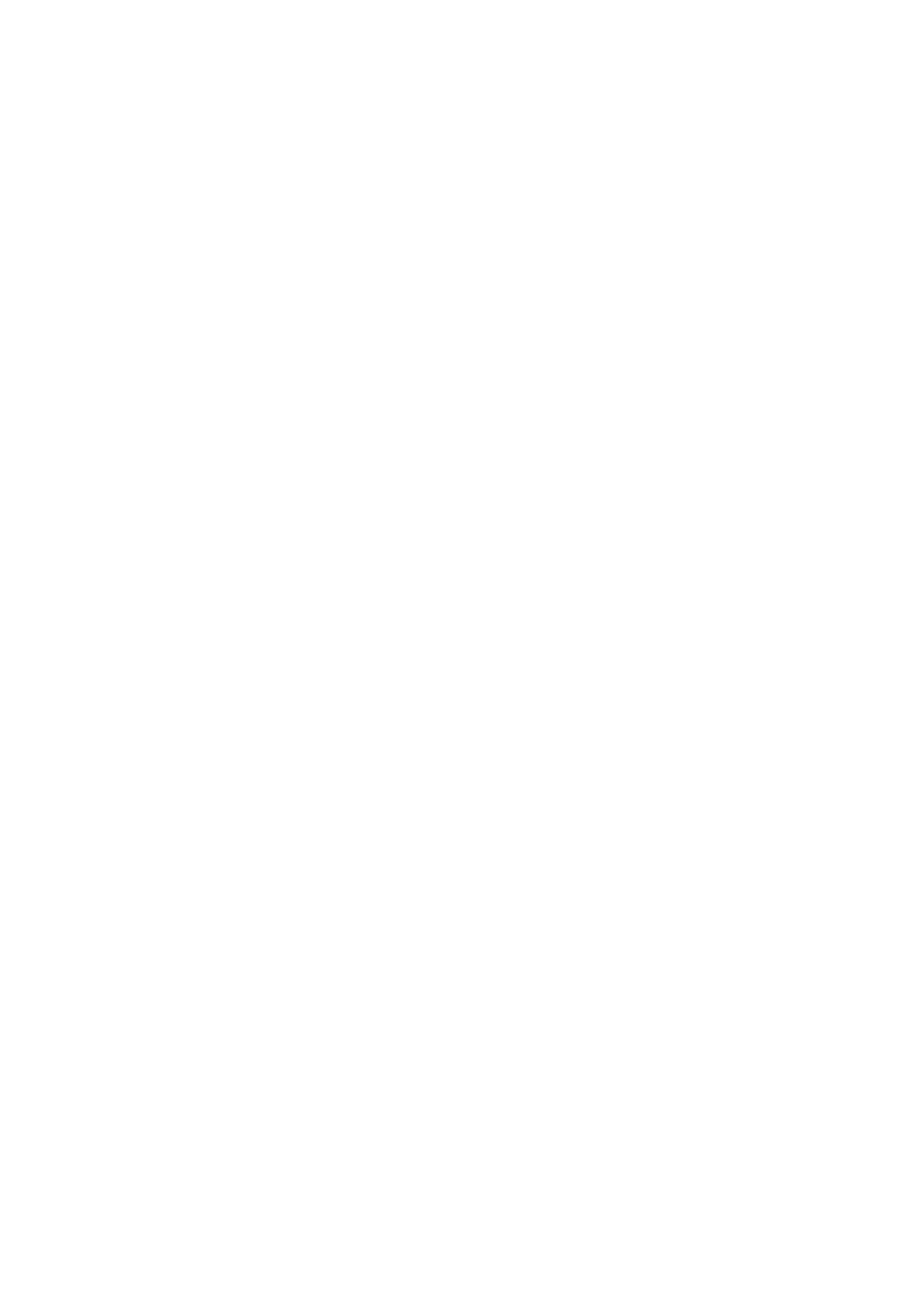
Plug & Play Wireless Day and Night NetworkCamera
49
7. What should I do if I cannot hear the audio from the IP Cam?
A: There is a microphone inside the IP Cam. If you can see the video from the
accompanied CamView software, but cannot hear the audio, check the following:
(1). Check that the speakers on your computer are powered on and have a
sufficient volume level by playing some other audio file.
(2). Check if the microphone on the IP Cam is enabled. Login to the web
configuration page of the IP Cam or open the "video settings” in the CamView
software, select the "video” settings, and click the "Enable audio microphone”
option.
8. I can see the video in a remote location, but the video quality is poor.
Sometimes the video will disconnect and then reconnect again by itself.
What is the cause of the problem?
A: It is probably because the internet bandwidth (internet speed) is insufficient. You
can either purchase a faster internet connection from your ISP or can decrease
the bandwidth settings of the IP CAM using either the web configuration page or
the CamView software.
9. Does the IP Cam provide a recording function?
A: Yes, you can record the video/audio of the IP Cam using the CamView software.
You can also perform video/audio recording to a standard NAS storage device.
Use the CamPlay software to playback the recorded video/audio files.
10. Can I connect the IP camera directly to my PC/notebook with an Ethernet
cable?
A:
If the IP camera is directly connected to your PC/notebook computer using an
Ethernet cable, the IP camera will automatically use an IP address (called "auto IP”)
of 169.254.xxx.xxx. If your PC/notebook computer is configured to DHCP, it will also
use an "auto IP” address, but it will take about one minute after the IP camera is
connected to the computer and you need to make sure that the WiFi interface on your
PC/notebook computer is disabled. After about one minute, you can run the CamView
software to access the IP camera, the CAM ID should be displayed in the
"auto-search” list. You can then view the video by double clicking the CAM ID icon. Be
aware that in this configuration, other local or remote computers cannot access the IP
CAM or view the video from it.
