Wireless connection (for ip cam, Only) – Monoprice PID 9205 Plug Play Wireless Day and Night Network IP Camera with Audio MPEG4 User Manual
Page 12
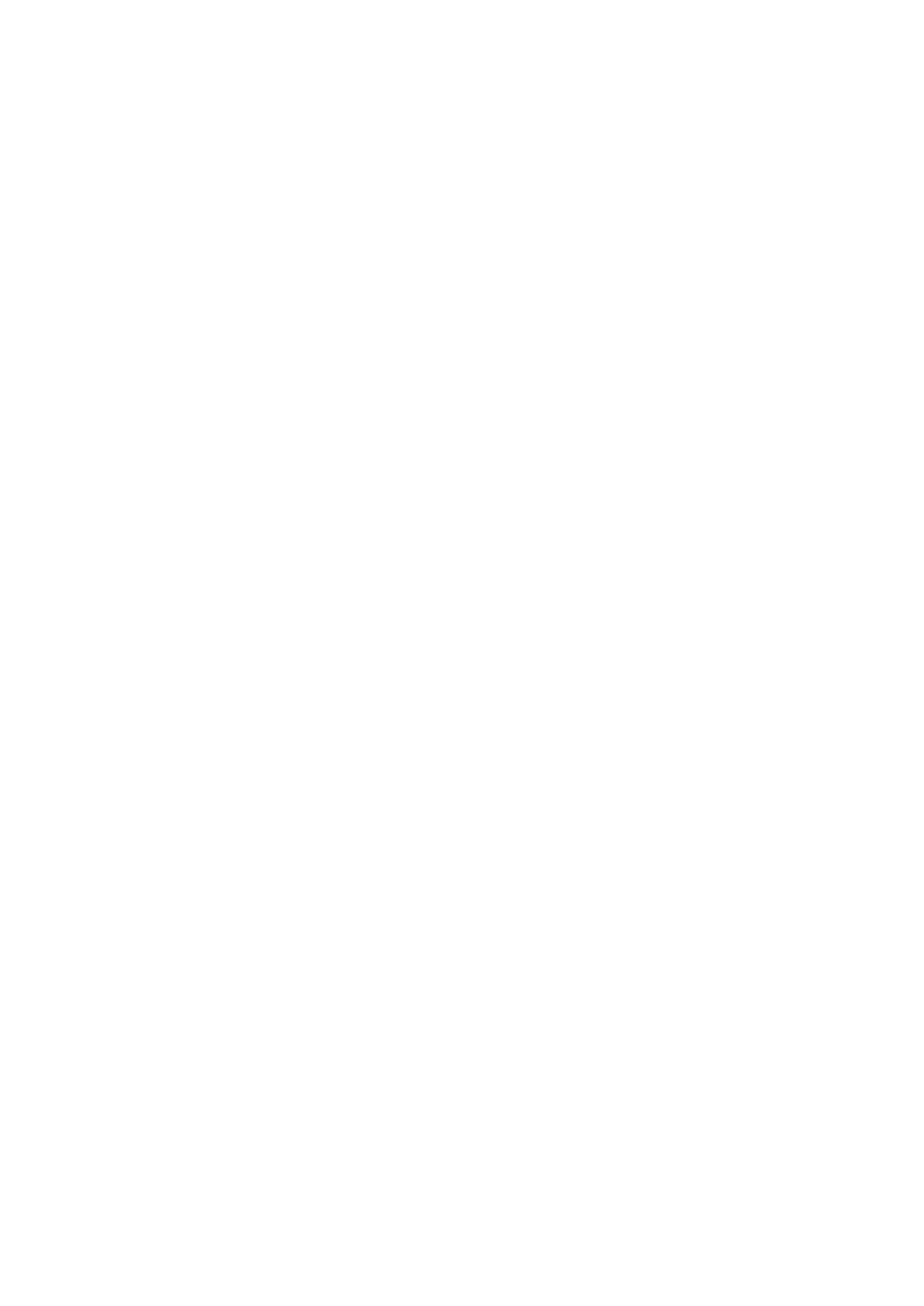
Plug & Play Wireless Day and Night NetworkCamera
12
Viewing video in a remote location
After the IP CAM has been installed and you can see the video from the CamView
software in the local network, it is very easy to see the video from a remote location.
All you need to do is add a camera item in the "CameraList” folder of the CamView
software, then key in the IP CAM ID and Password (from the ID/Password card).
Double-click the camera item to immediately begin viewing video from the IP CAM.
No additional NAT/router settings modifications are needed.
2.3. Wireless Connection (for IP Cam
(
w
)
only)
The IP CAM can also be connected to the network through an 802.11b/g wireless
connection. There are only three steps needed to set up the wireless connection:
1. Set the WiFi security settings on the IP CAM's web configuration page.
2. Test the WiFi settings to ensure they are correct.
3. Unplug the Ethernet cable.
First, set the WiFi security settings on the web configuration page.
Make sure there is a WiFi router or AP on your network. Write down the WiFi
security parameters used for this WiFi AP/router, including the SSID, the security
mode, encryption protocols, and the "key” values. The supported WiFi security mode
of the IP CAM is WEP (64 bits and 128 bits) and WPA-PSK (TKIP and AES). In most
home/office WiFi environments, this is quite sufficient.
The easiest way to configure the WiFi settings on the IP CAM is through the
CamView software. Right-click the searched IP CAM in the "Auto Search” list and
click the "Web Configure” option to open the login window of the IP CAM. Fill in all the
WiFi security parameters you have written down. The WiFi configuration is complete
now.
Please refer to section 3.4 for more detailed description, if necessary.
.
Second, test the WiFi settings to ensure they are correct
You can now test the above WiFi settings. Click the "WiFi test” on the "WiFi
Security” settings web page. The testing result will be displayed in less than 60
seconds. If the test failed, check and re-enter the WiFi security parameters, then test
again.
Third, unplug the Ethernet cable
If the WiFi test is successful, you can enable the WiFi connection simply by
unplugging the Ethernet cable from the IP CAM. The IP CAM will detect the Ethernet
