Settings, Nas settings – Monoprice 9207 IP Camera Converter User Manual
Page 26
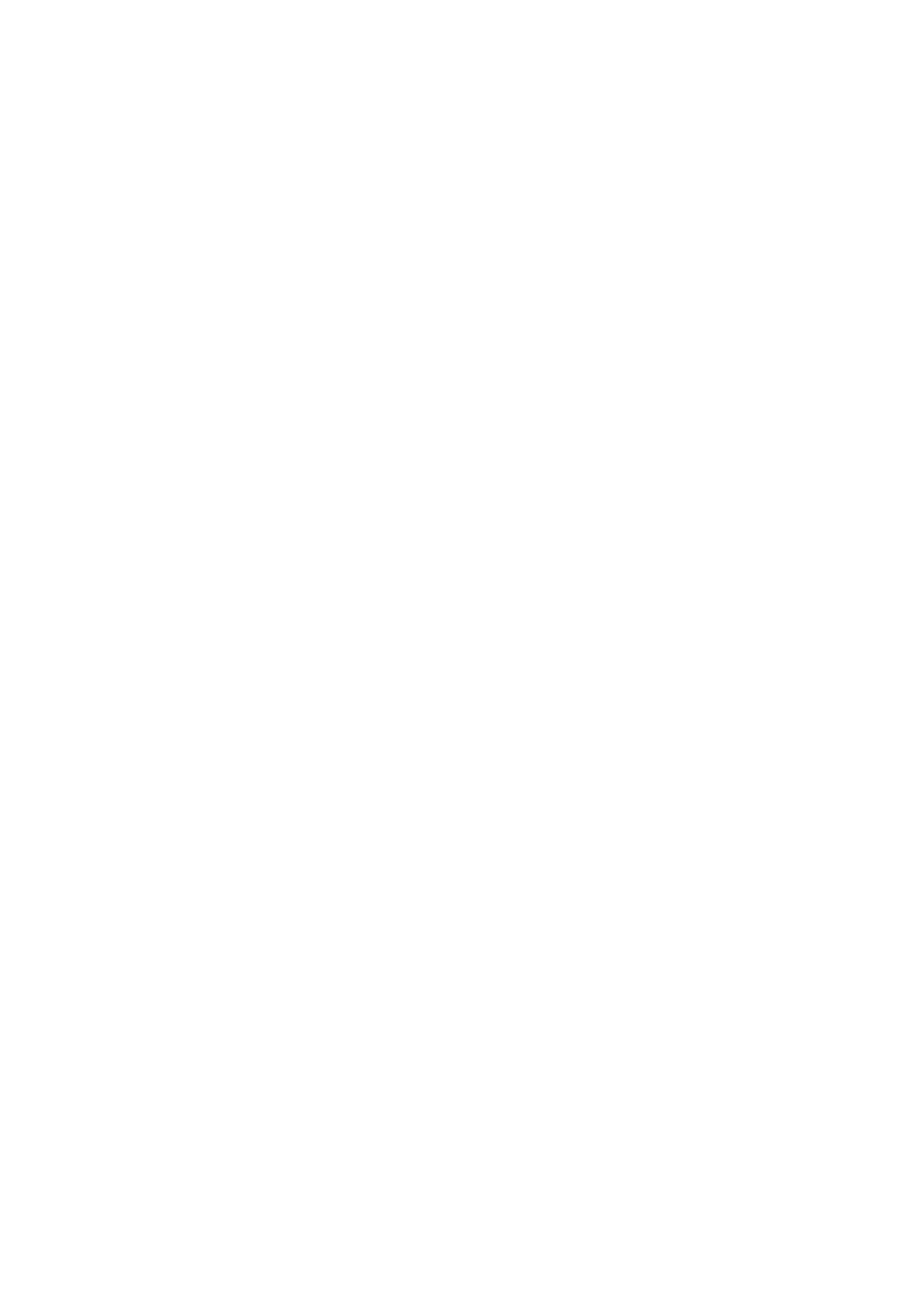
MPEG-4 Video Server
3.10. NAS
settings
The video server provides the recording of the video files into a standard NAS
( Network Access Storage ) device. The video server connects to the NAS device
using the standard LMX_NS/CIFS/SSN protocols that are the same as the Microsoft
Windows network neighborhood protocols. This makes the video server easily record
the video files to all the standard NAS devices in the market. Since there are a lot of
different choices, including prices and scales, users can decide by themselves which
is best for their needs. By using this function, the standard NAS device is becoming a
NVR ( Network Video Recorder ) device.
Notice : when the video server is doing NAS recording, this is counted as one
video user. Please refer to appendix B about allowed maximum video users.
1. If the “Always Recording” is selected, the system will start to record to the NAS
storage device immediately and keep recording always. If the “Schedule
Recording” is selected, the system will do the NAS recording according to the
“scheduling” in section 3.10. “Disable Recording” will disable this NAS recording.
2. When doing the NAS recording, the system will check the free disk space of the
NAS device. If the free disk space is less than the specified number, the system
will do “Circular recording”( overwrite the oldest recorded files of this video server
in the NAS device ) or “Stop recording” as selected. If the “keep recorded video for
xx days” is selected, the system will do circular recording and over write the
recorded video files older than xx days ago.
3. The Video server can connect to the NAS device by using the “NAS name” or
“NAS IP address”. If the NAS device and the Video server are in the same local
area network, the Video server can automatically locate and connect to the NAS
device by the “NAS name”. If the NAS device uses a fixed IP address( either in the
local area network or in the public internet), the Video server can connect to it by
the “NAS IP address”.
4. The “Shared folder name” is the folder in the NAS device that will record the video
files of the Video server.
5. The “NAS access account” and “NAS access password” are the username and
password to login into the specified “Shared folder name” of the NAS device.
6. NAS Scan – use this to scan for some specific NAS devices in the same network.
Not all the NAS devices are supported for this scan function.
7. NAS Info – display the NAS storage capacity and available disk space.
8. Configure NAS(web) – click this to connect to the web configuration page of the
NAS device. Need to key in the login username/password of the NAS device.
9. Access NAS files – on the Microsoft Windows platform, click this to access the
26
