Ideo, Ettings, Video settings – Monoprice 9207 IP Camera Converter User Manual
Page 19
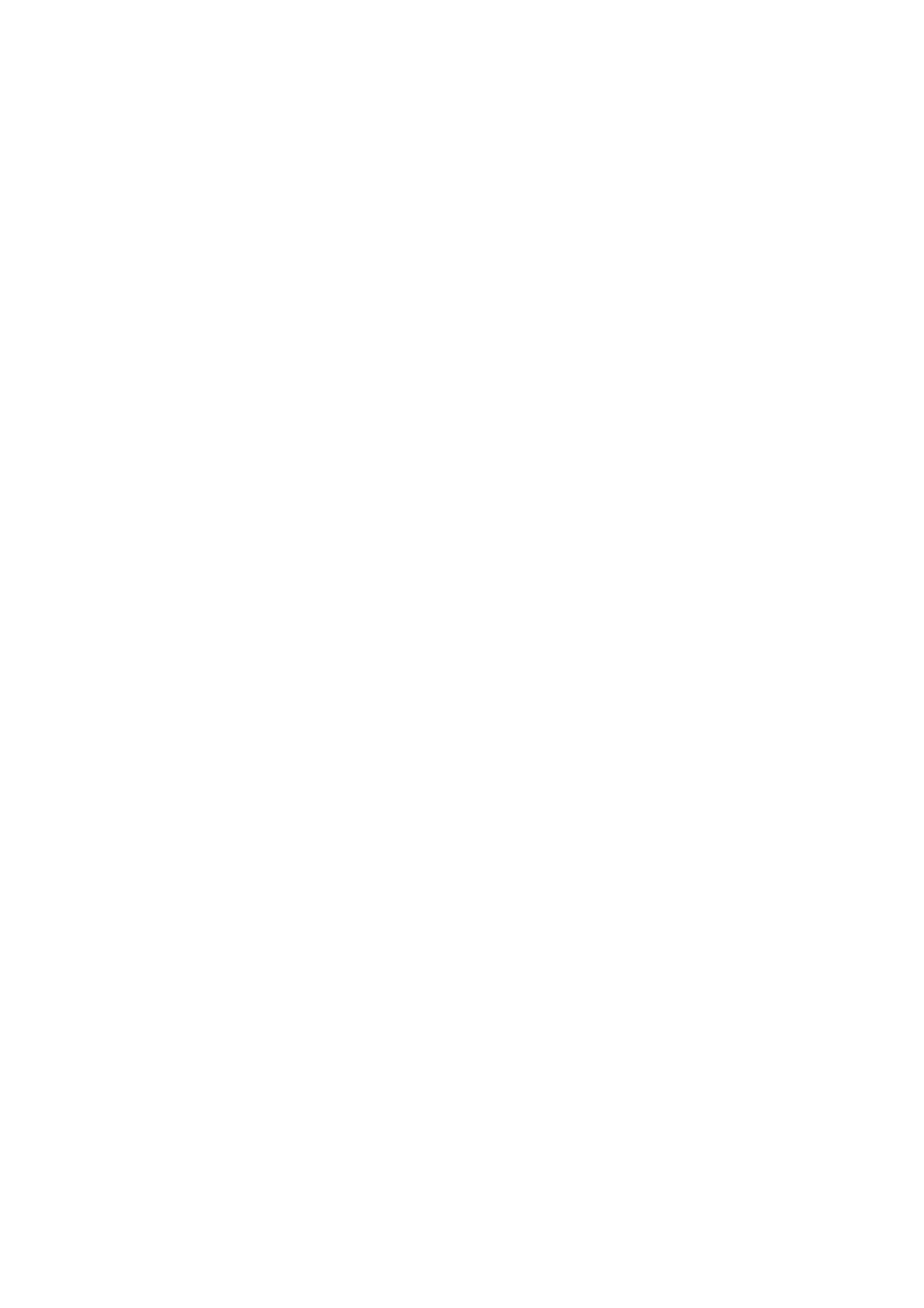
MPEG-4 Video Server
3.5. Video Settings
The video server product is designed to provide high quality video for viewing
from CamView software. In this page, you cam modify some settings related to the
video viewing:
1. Password(play video) – this is the password needed for viewing the video from the
CamView software. Together with the video server product ID, you can view the
video of this video server product anywhere in the world through the Internet.
2. Internet speed – this is the Internet bandwidth of your network environment.
Higher value will generate higher video quality. But if your internet connection can
not provide more bandwidth than the specified value, the video quality could
degrade. So, please key in a value that is lower than your internet bandwidth.
3. Select resolution & frame rate automatically – you can let the system select the
suitable video resolution and frame rate automatically for you. The selection is
based on the “Internet speed” value. This is the recommended default setting.
4. Resolution – there are three choices : 160x120, 320x240 and 640x480. If you
decide to choose the value manually, you can choose one of the three values. But,
please be noticed that if the Internet speed is slow(low value), high
resolution(640x480) or frame rate could cause very bad video quality.
5. Frame rate – the video frame display rate. Higher value means faster movement
and continuity in the video display.
6. Favor/Preference – choose between “Video motion” and “Image quality”. When
the real bandwidth is not enough for the selected “Internet speed”, the system will
need to degrade the video motion or image quality. This selection will decide if the
user want to maintain the “video motion” or “image quality” when the internet
speed is not good enough.
7. Brightness – the brightness of the video, lower value means darker display.
8. NTSC(60 Hz)/PAL(50 Hz) – depends on the different video signal input, users can
choose the NTSC or PAL video system. The resolution will be changed according
to the selected video system.
9. Enable/disable audio microphone – you can enable or disable the audio
microphone on the video server product. If disable, there will be no voice on the
CamView video viewing.
10. Enable/disable time display on video – the current system date/time could be
displayed on the left corner of the video if this selection is enabled.
When this modification is “Save&Apply”ed, it works immediately, but all the
connected video viewing users will be disconnected.
19
