Telenav for Nextel Supported Devices: v4.0 for BlackBerry 7520 User Manual
Page 22
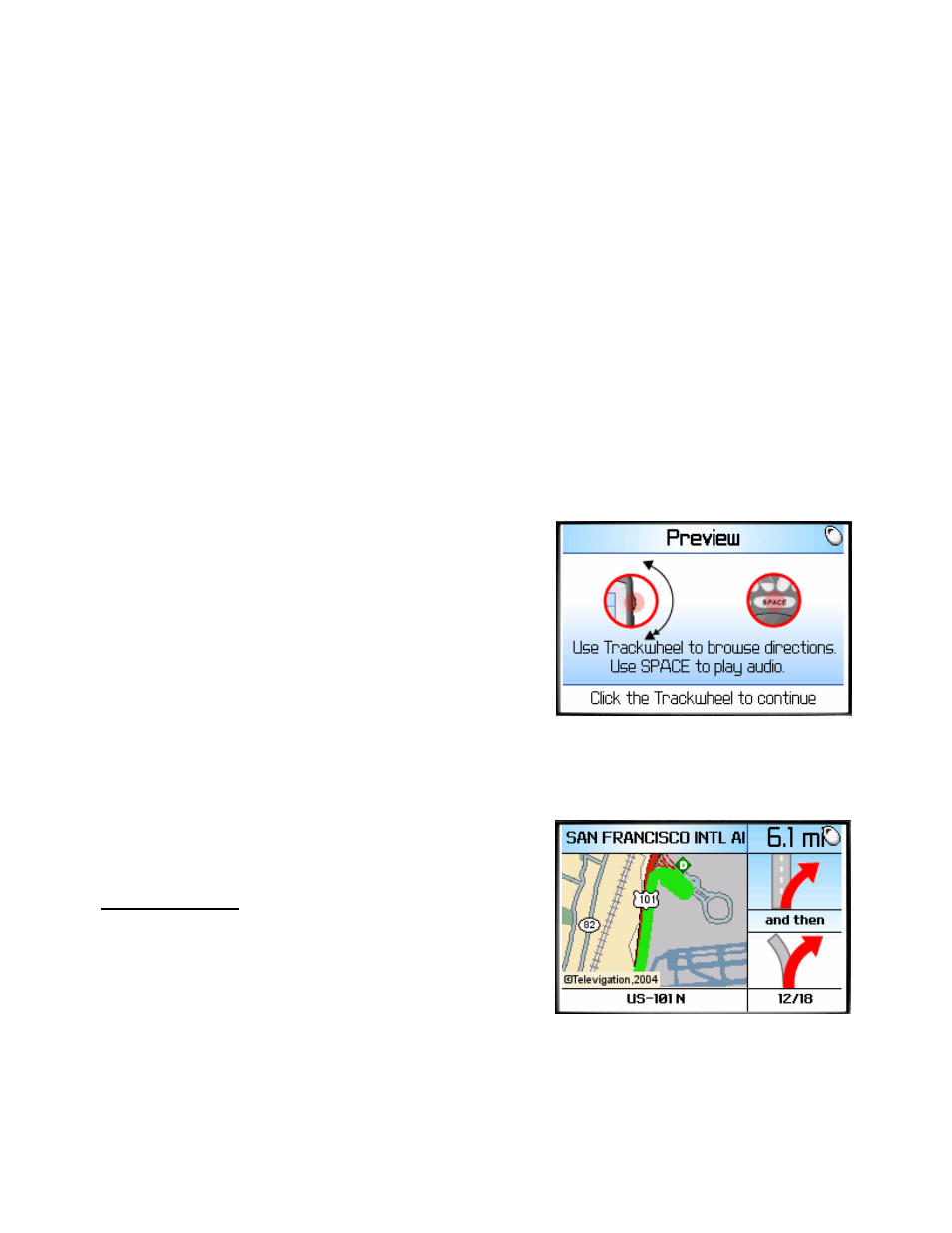
© TELEVIGATION 2003-5
PAGE 22 OF 32
Audio Replay
If you wish to hear an updated informational message for the current route segment, simply press the Space Key.
Miss a turn?
Whenever you miss a turn, turn the wrong way, turn too early or too late, or otherwise get off the planned route to
your destination, TeleNav will automatically create a new route to your desired destination, audibly announce, “New
Route”, and give you a new set of instructions. If you realize you have gotten off the route, just keeping going.
TeleNav will detect your “departure” and calculate a new route to get you back on track.
Please note that it takes about 15 seconds for TeleNav to update your route. If during this process you also make
adjustments, TeleNav will probably have to contact its servers for another new route. Rerouting uses packet data,
so it is advisable for you to try to stay on the route. Since TeleNav GPS Navigation requires the Nextel network, if
you are off route and outside of Nextel coverage, you must return to Nextel coverage for GPS Navigation to work
again.
Preview and Driving Directions Modes
You enter the Preview mode from GPS Navigation by pressing the trackwheel and selecting Preview from the
pop-up menu. If you specified “Set a different origin” to enter the Driving Directions mode, the behavior is similar.
Before the first of several directions pages, TeleNav presents a
screen describing the use of the trackwheel to move through the
directions pages, and the use of the SPACE key to play the
associated audible message.
The next screen will be the directions screen for the segment you
are currently traversing. After you have looked ahead along the
route, you can press the trackwheel to display a menu that allows
you to return to GPS Nav. If you are still on the route, the transition
back to navigation should be instantaneous. Otherwise, TeleNav
will have to update the route.
After you have looked at the route, you can press the trackwheel to display a menu that allows you to return to
GPS Nav. Since you are probably not on the route, TeleNav will have to obtain a GPS location fix to set the origin,
and obtain a new route from that location to the established destination.
The GPS quality indicator is not relevant or shown when operating
in this mode. Instead, a fraction is displayed showing the displayed
page number as the numerator, and the total number of pages as
the denominator. Use the trackwheel to scroll through the pages.
Example (as shown): If you are on page 1 of 9 pages, the fraction
will be 1/9.
