Telenav for Nextel Supported Devices: v4.0 for BlackBerry 7520 User Manual
Page 13
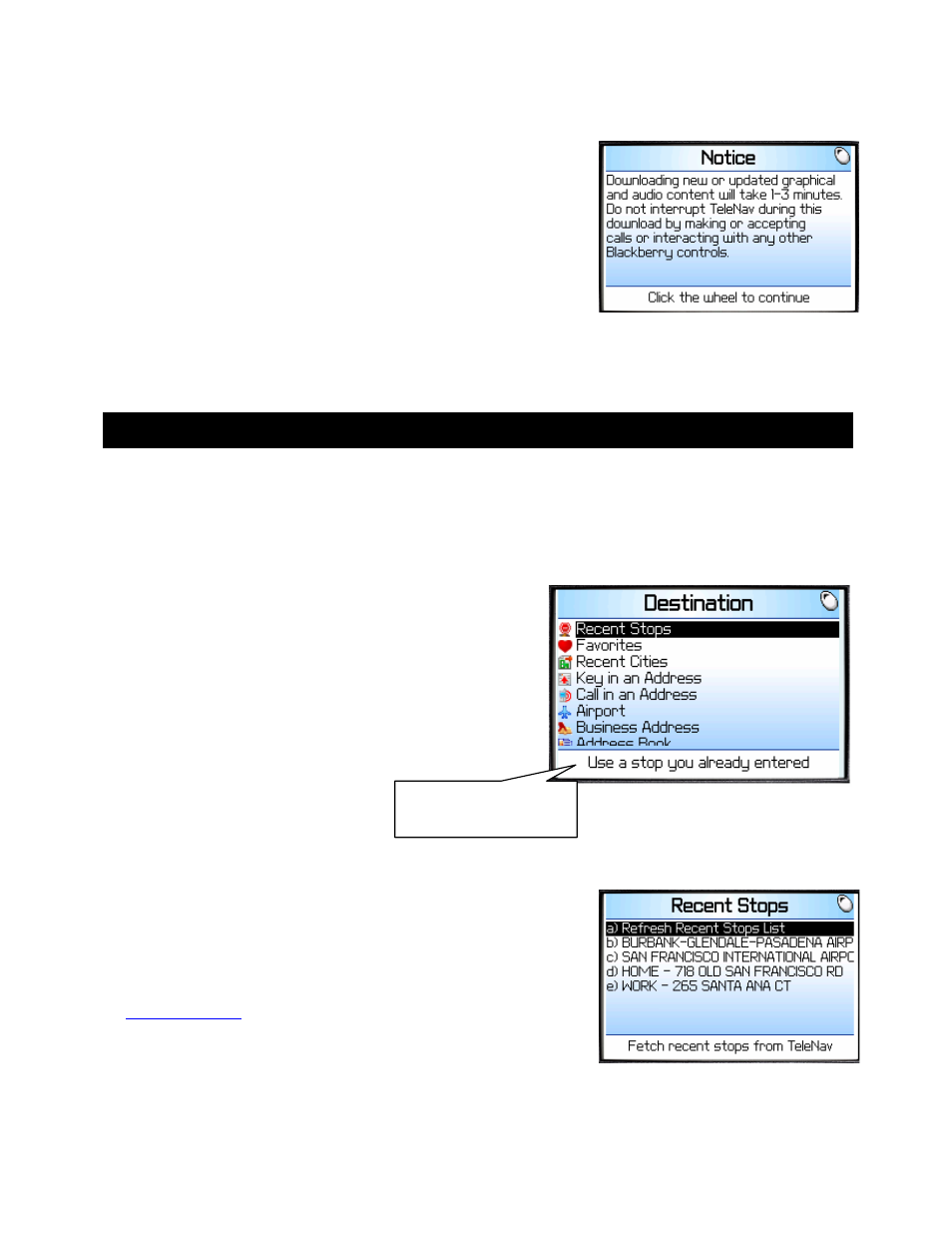
© TELEVIGATION 2003-5
PAGE 13 OF 32
Content Loading Notice
During your first use of TeleNav subscription services, the handset will
download the audible and graphical content needed to build the displays
and produce audible messages. The alert screen shown on the right
advises you this will take place.
From time to time, TeleNav may update audible or graphical content, and
will advise you accordingly.
NOTE – Do not interact with the Blackberry 7520 while this
download is underway. Wait for it to finish. When the download is
completed, you will see the TeleNav Home Menu.
4. Addresses
This section discusses the variety of ways you can select a previously entered address, enter a new one, or use a
Business or Airport Address. This information is presented here since the techniques for setting addresses are
used throughout TeleNav.
Address Selector
TeleNav presents a list of options for you to choose from when a)
setting a destination address, b) setting an origin address, c)
defining the center of a displayed map, or d) anchoring a Business
Finder search. These options include: a) using an airport’s
address, b) entering an address from the keypad, c) verbally
dictating an address to an automatic voice recognition system, d)
using the address of a business, e) using a Recent City, Recent
Stop, Waypoint, or Favorite Address, or f) retrieving an address
from the BlackBerry Address book. One or more options may be
omitted from the Address Selector list depending upon the
application context.
Recent Stops
Recent Stops are addresses used recently for navigation, directions,
business finder searches, or mapping. When the 26 item capacity of the
list is exceeded, the newest stop pushes the oldest off the list. When a
stop in the list is used within TeleNav, it is promoted to the head of the list.
Use “Refresh Recent Stops List” to pull in any addresses you entered on
the
www.telenav.com
website Preplanning feature.
Pressing an alphabetic key will instantly select the associated item on this
list.
Footer text describes
the purpose of each row
