Telenav for Nextel Supported Devices: v4.0 for BlackBerry 7520 User Manual
Page 11
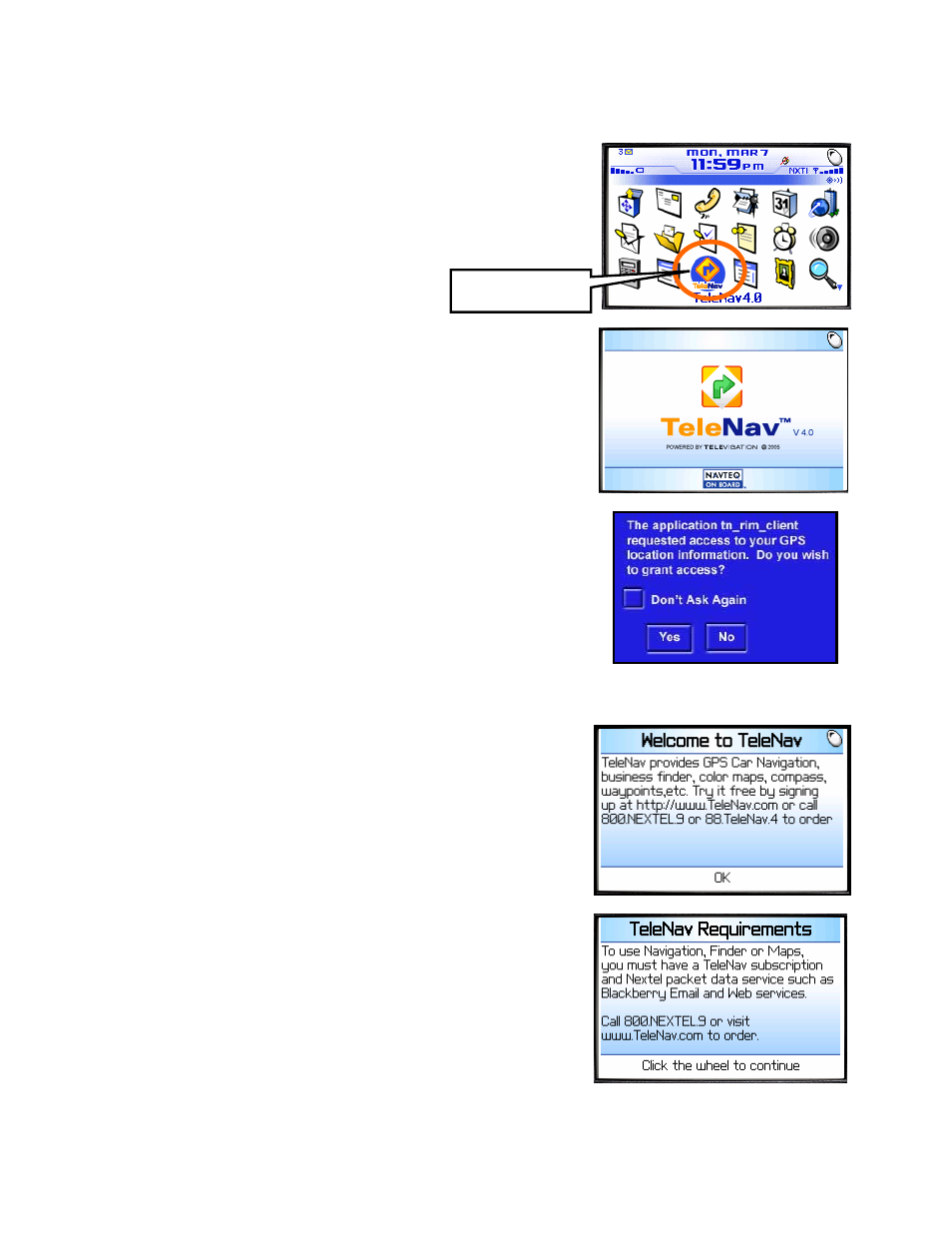
© TELEVIGATION 2003-5
PAGE 11 OF 32
Launching TeleNav
To launch TeleNav on your handheld, highlight the TeleNav “turn ahead”
icon on the BlackBerry home screen, and press the trackwheel.
After starting TeleNav, the banner screen will appear for a few seconds.
The next screen describes the services TeleNav provides. The
description is not shown again once the application is registered to use
paid services.
If you set the GPS Privacy control to By Permission, you will have to
grant the TeleNav application access to the GPS location information.
After you launch TeleNav, a pop-up similar to that shown on the right will
appear. You should check the “Don’t Ask Again” option using the SPACE
key, highlight “Yes” using the trackwheel, and press the trackwheel to
proceed. If you check “Don’t Ask Again”, you will not see this notification
the next time you start TeleNav.
Welcome Screen
This screen describes the services that TeleNav offers.
If the application is not registered, after the description of services, you
will be asked if you have a TeleNav account and Nextel Total Connect
packet data service. Call Nextel customer care at 800-639-6111 to order
both, or order packet data from Nextel and:
1. Go to www.telenav.com using a PC-based Web browser to
create a TeleNav account, or
2. Call 1-88-TeleNav-4 for TeleNav customer service.
NOTE: If you do not want to register for TeleNav, press the trackwheel and select “TeleNav Home”.
TeleNav’s icon
