Telenav for Nextel Supported Devices: v4.0 for BlackBerry 7520 User Manual
Page 19
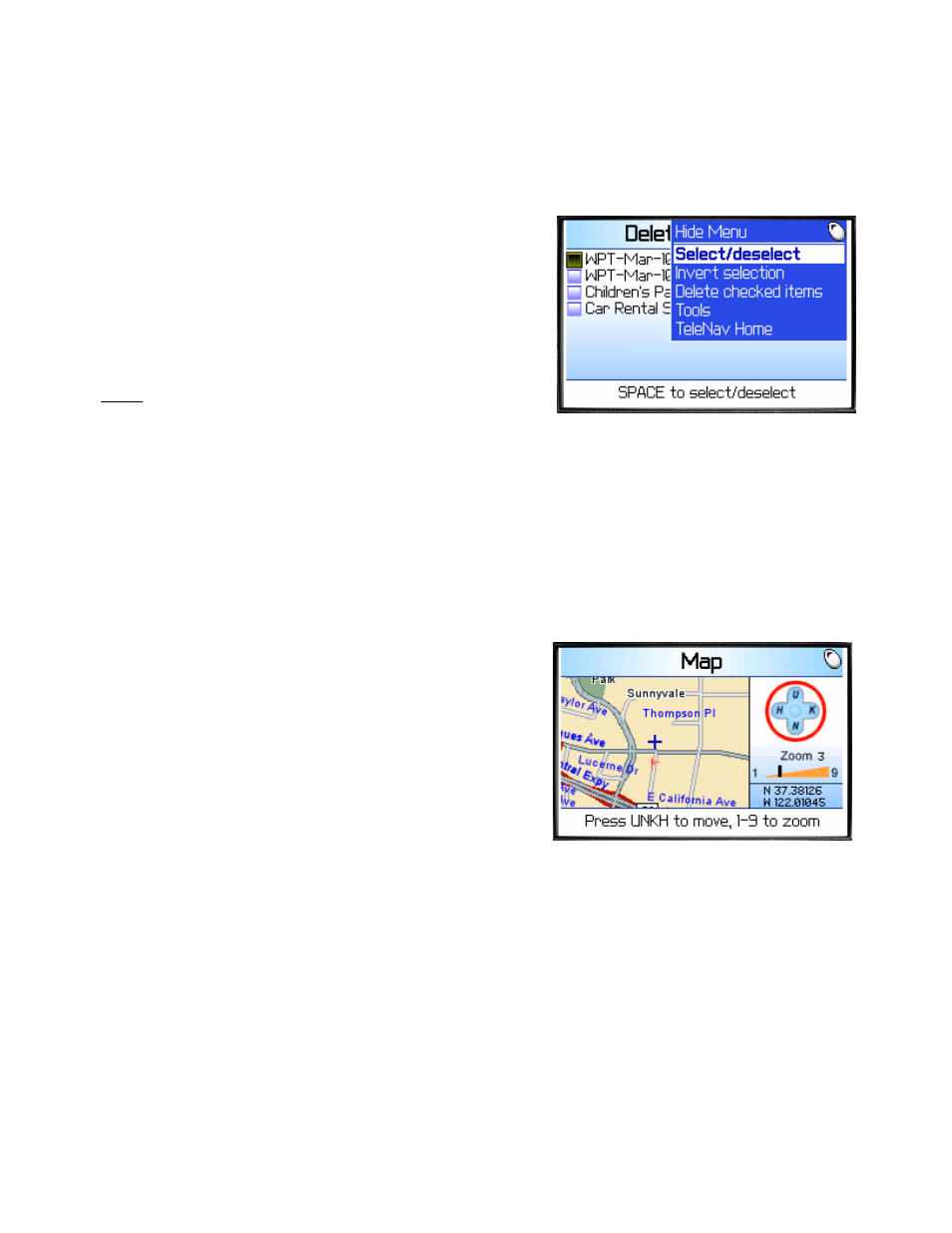
© TELEVIGATION 2003-5
PAGE 19 OF 32
Deleting Waypoints, Favorites, Recent Stops
The TeleNav Tools provide separate selections for deleting Waypoints, Favorites, or Recent Stops. Pick the type
of list from the TeleNav Tools menu, and then check those items you want deleted using the SPACE key. Press
the trackwheel to expose a menu that allows you to delete the selected items, or navigate back Home.
When the list appears, move through the list with the trackwheel,
and press SPACE to set the check boxes on the left. Then press
the trackwheel to bring up the menu shown here.
“Select/deselect” works just like the SPACE key. “Invert selection”
will uncheck all checked items, and check all unchecked items.
Then, you should choose “Delete checked items”
NOTE: There is no provision for recovering an unfortunate deletion!
Maps
This service will obtain and present a map around a selected or newly entered address. The Address Selector
screen shown above is used to start the process of selecting an existing address, or entering a new one.
If you choose Here (your current location), there will be brief activity while TeleNav employs GPS to determine your
location.
After you have selected or entered an address, there will be brief activity indicated by arrows appearing in the upper
right corner of the display while the handheld obtains the map from the TeleNav servers.
The displayed map is always oriented with North towards the top of
the screen. When you move (pan) or zoom, there may be brief
activity to fetch the updated map.
The U K H and N keys move the map laterally according to their
position relative to the J key. The numbered keys set the zoom
level starting from level 3.
Press the trackwheel to show a pop-menu and select Mark as
Waypoint to create a new waypoint based on the current position
of the map cursor.
Navigation and Directions
If TeleNav is not registered, upon attempting to use this service, you will be directed to the registration process
described above.
Upon entering Navigation, the destination Address Selector form described above appears first. You select, find, or
enter an address, and are taken to the destination address confirmation screen.
