Telenav for Nextel Supported Devices: v4.0 for BlackBerry 7520 User Manual
Page 10
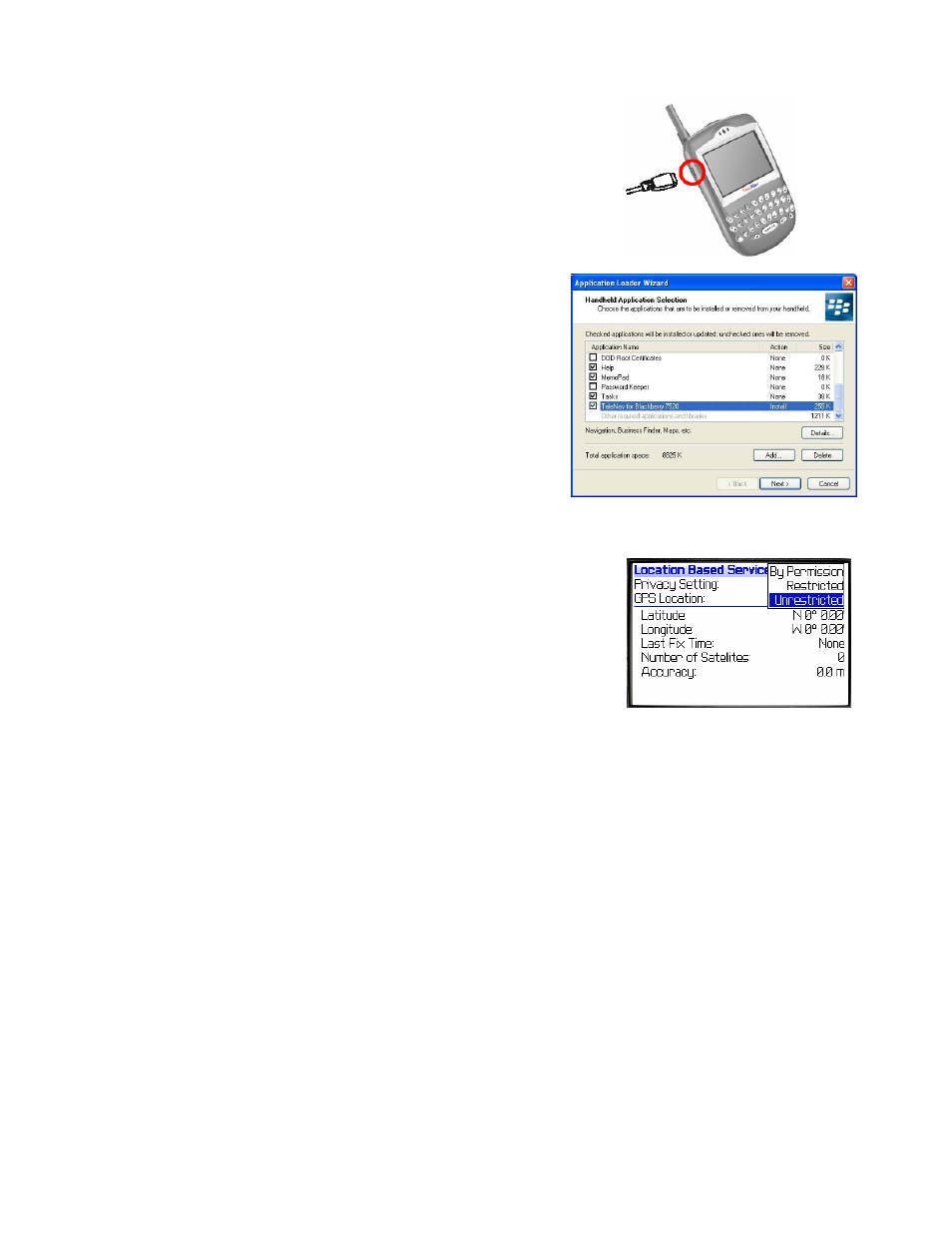
© TELEVIGATION 2003-5
PAGE 10 OF 32
c) Connect the USB synch cable from your PC’s USB port to
the mini-USB port on the upper left side of the handheld.
d) Open the list of programs on your PC, and launch the
RIM/BlackBerry desktop software.
e) Add TeleNav to the applications list.
f) Install the latest version of TeleNav onto the BlackBerry.
This may take 1 to 2 minutes.
g) Once TeleNav is downloaded, you will find the TeleNav icon
in the list of installed applications. You may move it to a
more prominent position using the trackwheel and the ALT
key.
GPS Privacy
Your handheld restricts access to its GPS location data. Access to the GPS
receiver can be one of three settings: 1) Restricted, 2) Unrestricted or 3) By
Permission. The default setting is By Permission.
NOTE: Unrestricted means that any application can access GPS data, and By
Permission means that only those applications you allow to do so can access
GPS data. We recommend setting the control to By Permission.
Follow these steps to change the GPS privacy setting:
1. On the BlackBerry home screen, use the trackwheel to highlight the Options icon (the head of an
adjustable wrench). Press the trackwheel to open the list of Options.
2. From the list, highlight “Location Based Services”, and press the trackwheel again. With Privacy Setting
highlighted, press the trackwheel, and use Change Option to change the privacy access control to
Unrestricted or By Permission.
3. Press
ESCape twice to return to the main screen.
If you set the Privacy control to By Permission, you have to grant the TeleNav application access to the GPS data.
This activity only occurs the first time you use TeleNav after changing the privacy setting to By Permission.
1. Launch TeleNav by highlighting its “turn ahead” icon, and pressing the trackwheel.
2. Because the handheld has not tested the Privacy Settings for TeleNav before, it will challenge this action,
and ask if you want to grant permission. You should select GRANT. Then, it will ask you to choose from
three options, select ALWAYS. Continue the TeleNav installation process.
