Address – speaking in – Telenav for T-Mobile Supported Devices: v5.76 for J2ME devices User Manual
Page 19
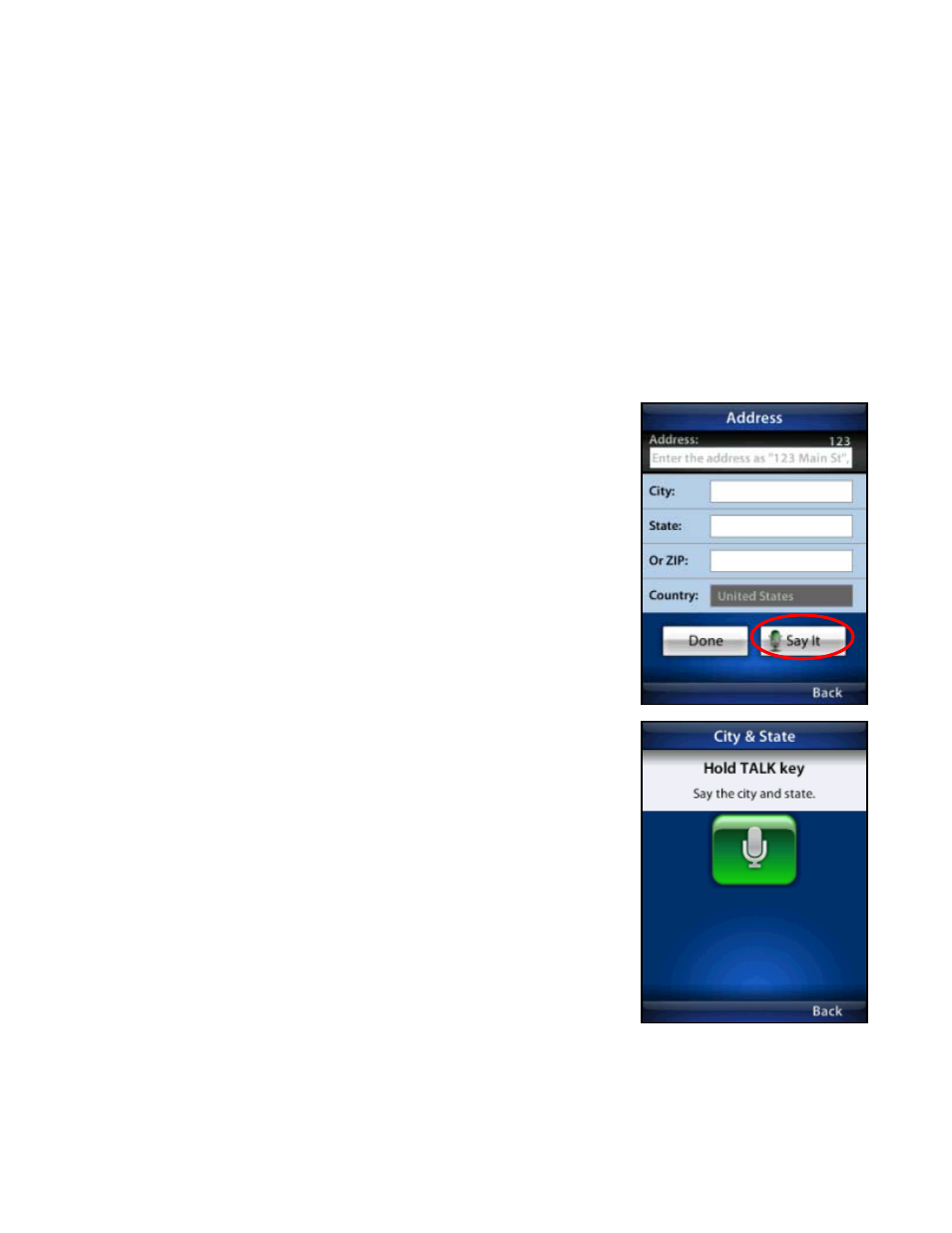
Address – Speaking In
Instead of typing in your address, intersection, city, business, or airport, you can use the voice-recognition system to
dictate the address. TeleNav GPS Navigator’s auto voice entry system can be utilized in two different ways:
If you set your Speech Input method in the Share & More >> Preferences area to “Call In,” TeleNav GPS
Navigator will place a call to the Voice Address Input System. To use this system, follow the voice prompts
to dictate an address. When you hang up the call, you will be directed back to the screen you were on. The
new address can be found in your Recent Places list.
If you set your Speech Input method in the Share & More >> Preferences area to “Speak In Directly,” you
can dictate your address from within TeleNav GPS Navigator as described below:
1. On the Drive To menu, choose Address, Intersection, City, Business, or
Airport. Then choose “Say It.”
2. Follow the voice prompts to dictate your address. The prompts will vary,
depending on the menu from which you accessed the “Say It” option.
TIP:
Hold down the Talk key and wait for the beep. Then speak clearly
into your device. Release the Talk key after you are finished talking.
3. The address is automatically saved to your Recent Places list.
©2011 TELENAV, INC.
PAGE 19 OF 71
