Save or delete recent places, Address – type it – Telenav for T-Mobile Supported Devices: v5.76 for J2ME devices User Manual
Page 18
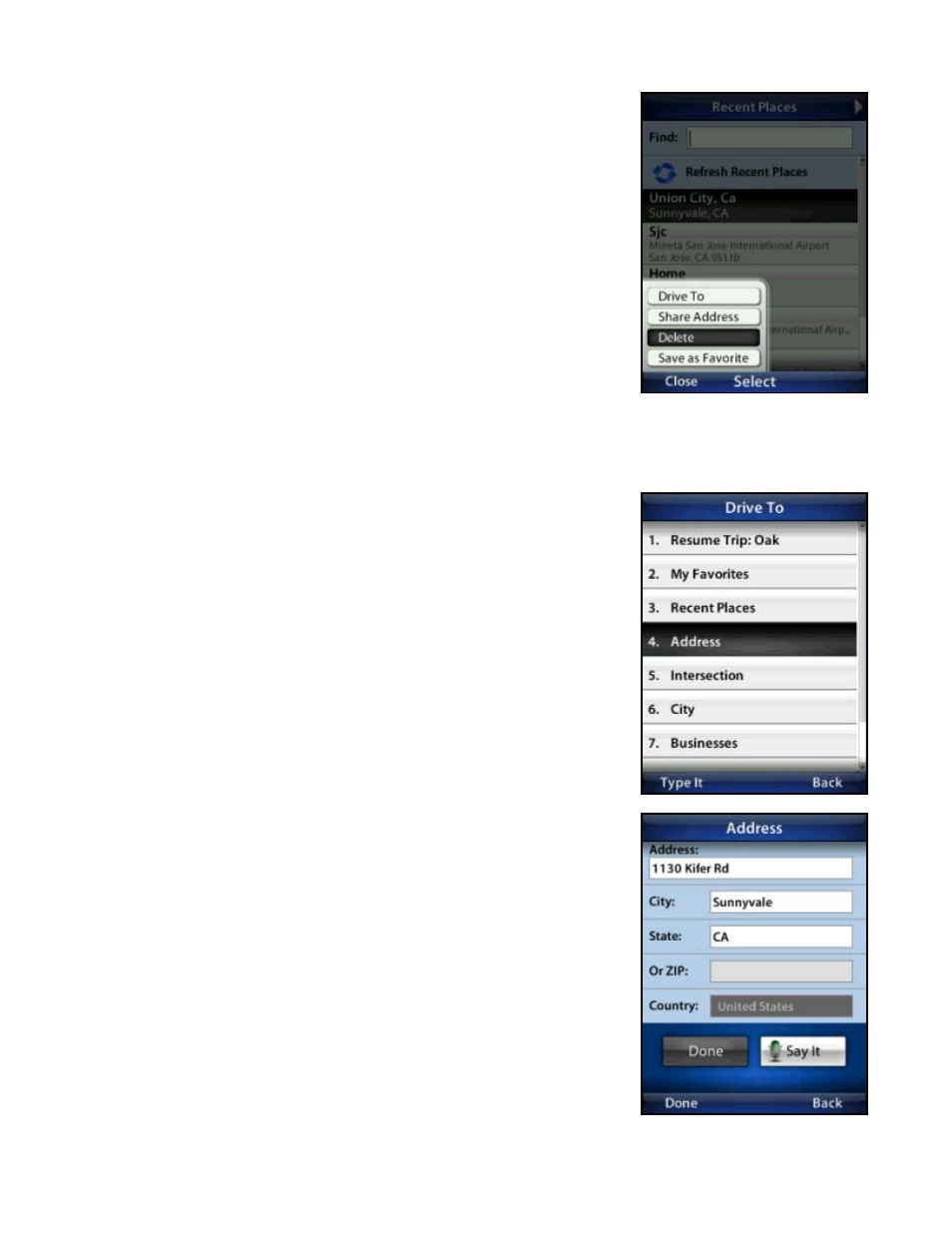
Save or Delete Recent Places
You can save a Recent Place to your Favorites list (the location stays in your
Recent Places list). You can also delete a Recent Place from your Recent Places
list if you do not want to display it any longer.
1. Go
to
Share & More >> My Stuff >> Recent Places.
2. Choose a place in the list to view the menu.
3. Choose
Delete or “Save as Favorite.”
Your Recent Places list can grow to an unlimited length. If your list is too long, you
can enter one or more alphanumeric characters in the Find text box. The Recent
Places that match your search are automatically selected and displayed. As you
accumulate Recent Places, you may find that you will have to use the Find text box
because you have too many Recent Places to scroll through easily.
Address – Type It
1. Enter a street address by typing in the appropriate fields as shown to the
right.
2. When you are done typing, choose Done. Partial entry (5 or more letters)
is okay for the street name. Either upper- or lower-case letters can be
used.
3. TeleNav GPS Navigator checks to see if the address that you entered can
be found. TeleNav GPS Navigator prompts you to modify the address if
the address is too new to be found in the mapping database or if the street
number cannot be found for some other reason (i.e., if the street number
does not exist).
4. Choose an address from the list to generate the route. You can also enter
an address by speaking (see next section).
©2011 TELENAV, INC.
PAGE 18 OF 71
