Device controls – Telenav Scout v1.2 for Android User Manual
Page 9
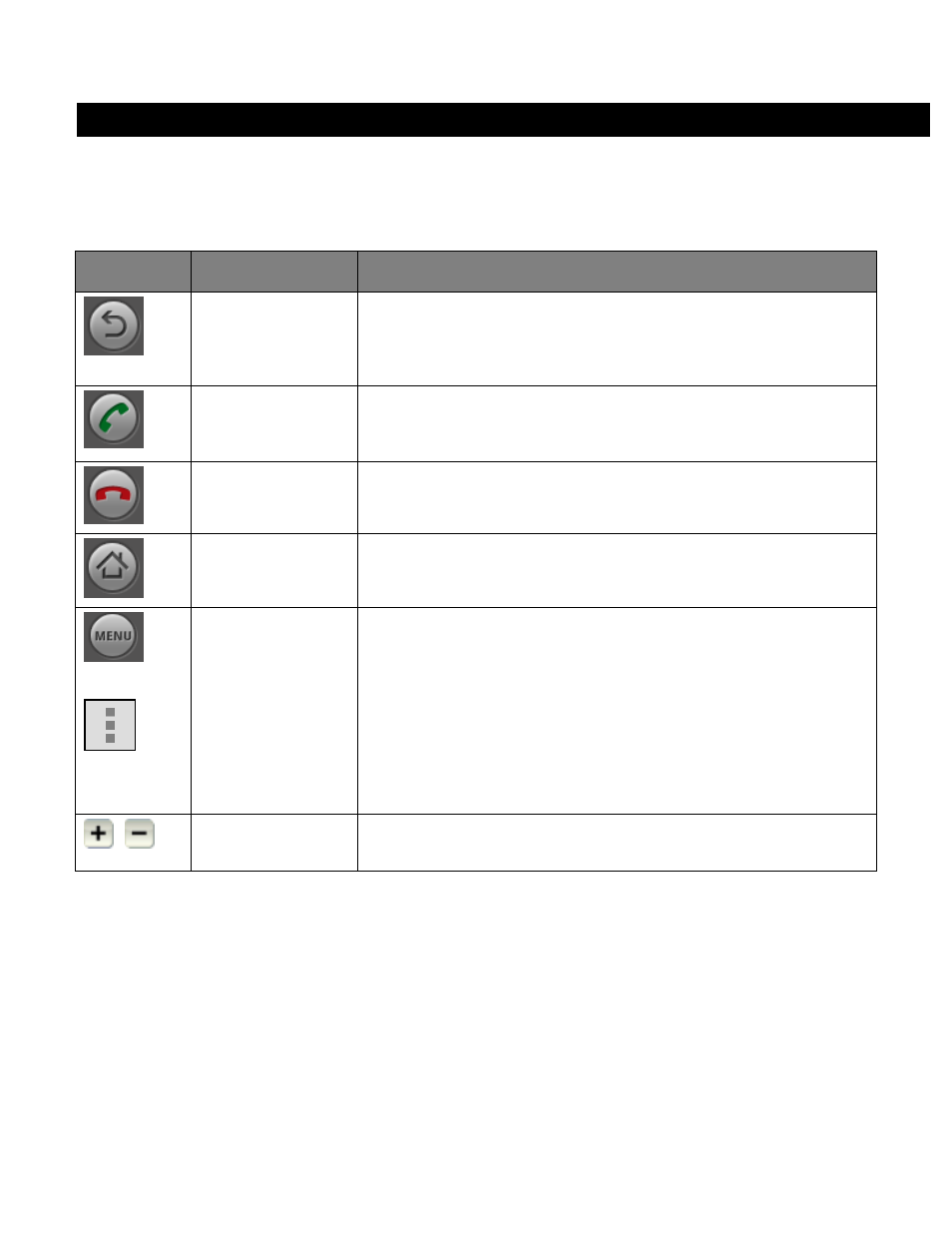
© 2012 Telenav, Inc.
Page 9 of 87
4. Device Controls
Your Android device provides several different ways for you to control Scout and input information. Android devices also
feature touch-screen capability. To learn what the controls of your particular Android device look like, please refer to the
device
user’s manual.
The following table explains the most commonly referenced controls.
Key
Name
Function
Back button
In most Scout screens, the Back button will return you to the previous
screen. Pressing the Back button while in a Drive To session will open the
End Trip prompt. Pressing the Back button while at the Scout Main Menu will
close the app.
Call button
The Call button is typically used when you speak in an address. You can
also press the Call button to make a phone call and temporarily suspend
Scout.
End Call button
Press End Call to end a phone call or to temporarily suspend Scout and lock
the screen.
Home button
Press Home to return to the Home Screen from anywhere on your device.
Press & hold Home to bring up the recent applications window.
or
Menu/Action
Overflow key
Pressing the Menu/Action Overflow key while using the Scout application
may give you a variety of options, depending on what screen you are on.
There is usually an option for Help and one to take you back to Scout Home
to reduce how often you would have to press the Back button.
In older versions of the Android OS, the Menu key may display more menu
options. The appearance of the Menu key depends on the device
manufacturer. Refer to the manual for your specific device.
In Android OS v4.0 and higher, the Menu key has been replaced with Action
Overflow. On-screen, Action Overflow is represented by three vertical dots.
Volume buttons
The volume control buttons are often located on the side of your device. Use
these to manually increase or decrease the volume of audible alerts in Scout.
