15 navigation views, 1 3d moving map, 2 2d moving map – Telenav Scout v1.2 for Android User Manual
Page 36
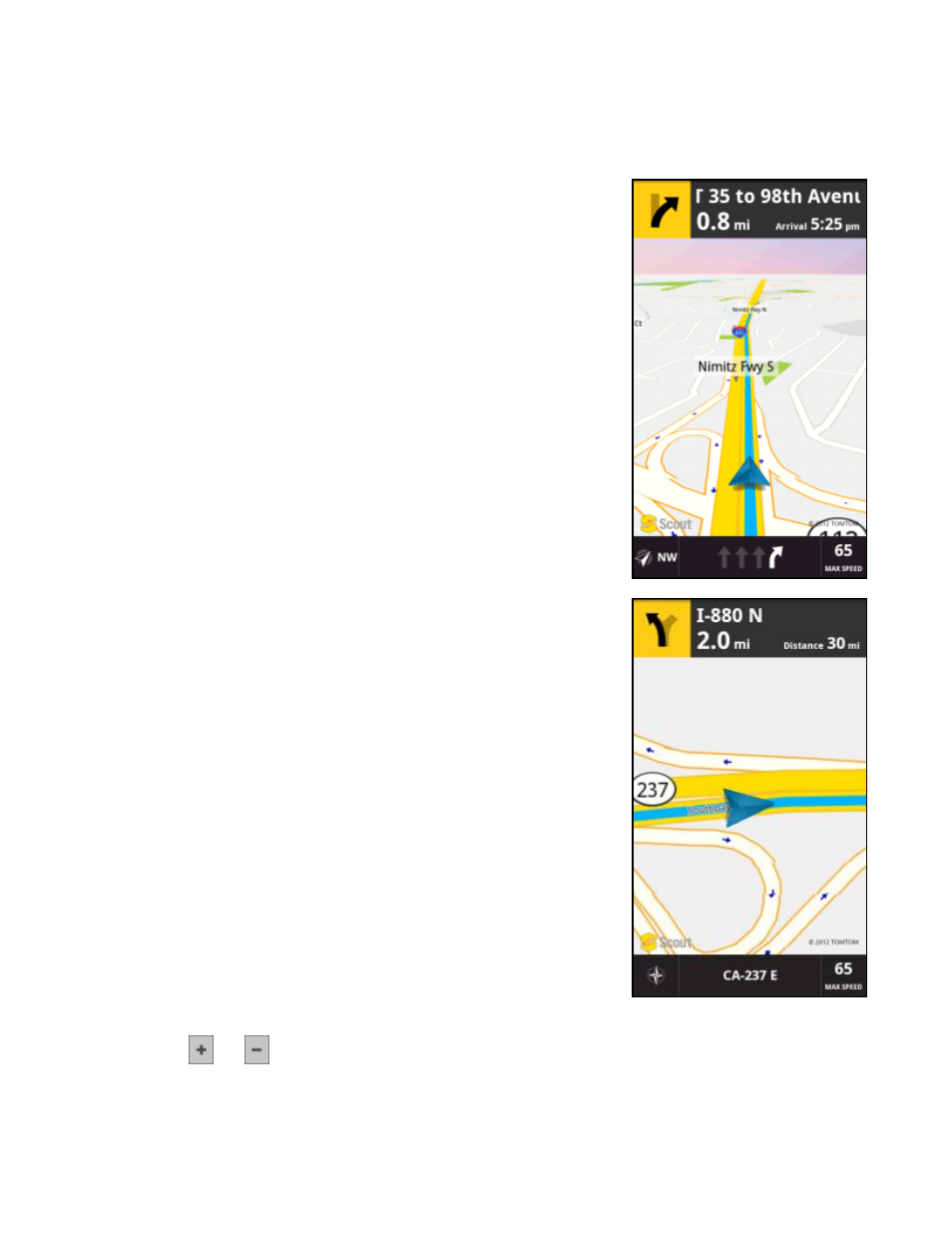
© 2012 Telenav, Inc.
Page 36 of 87
11.15 Navigation Views
The default navigation view is 3D moving maps, but you may wish to use the 2D Map instead. Go to Extras >> Settings
>> Moving Maps to choose a 2D map view instead.
11.15.1 3D Moving Map
A 3-dimensional map with turn icons (default).
This view allows you to see how the road ahead is organized, similar to the
perspective of a bird flying above the route. You can see the route to your
destination as a blue overlay on one of the roads. Orange arrows mark any
upcoming turns.
The name of the street you are currently on is displayed at the bottom of the
screen. The street name for your next turn is shown at the top.
11.15.2 2D Moving Map
The 2D view allows you to see how the road network is organized, similar to the
perspective of a cartographer looking down on a map.
The name of the street you are currently on is displayed at the bottom of the
screen. The street name for your next turn is shown at the top.
In 2D and 3D moving maps, you can zoom in or out while navigating by tapping the screen to expose on-screen options
and tapping the
and
buttons. You can also pan the map up, down, left, and right by sliding your finger along the
screen. If you pan out of the current route, the map will snap back to the current route after 15 seconds with no user
activity.
