2 widgets, 3 refresh button, 4 scout navigator widget – Telenav Scout v1.2 for Android User Manual
Page 72
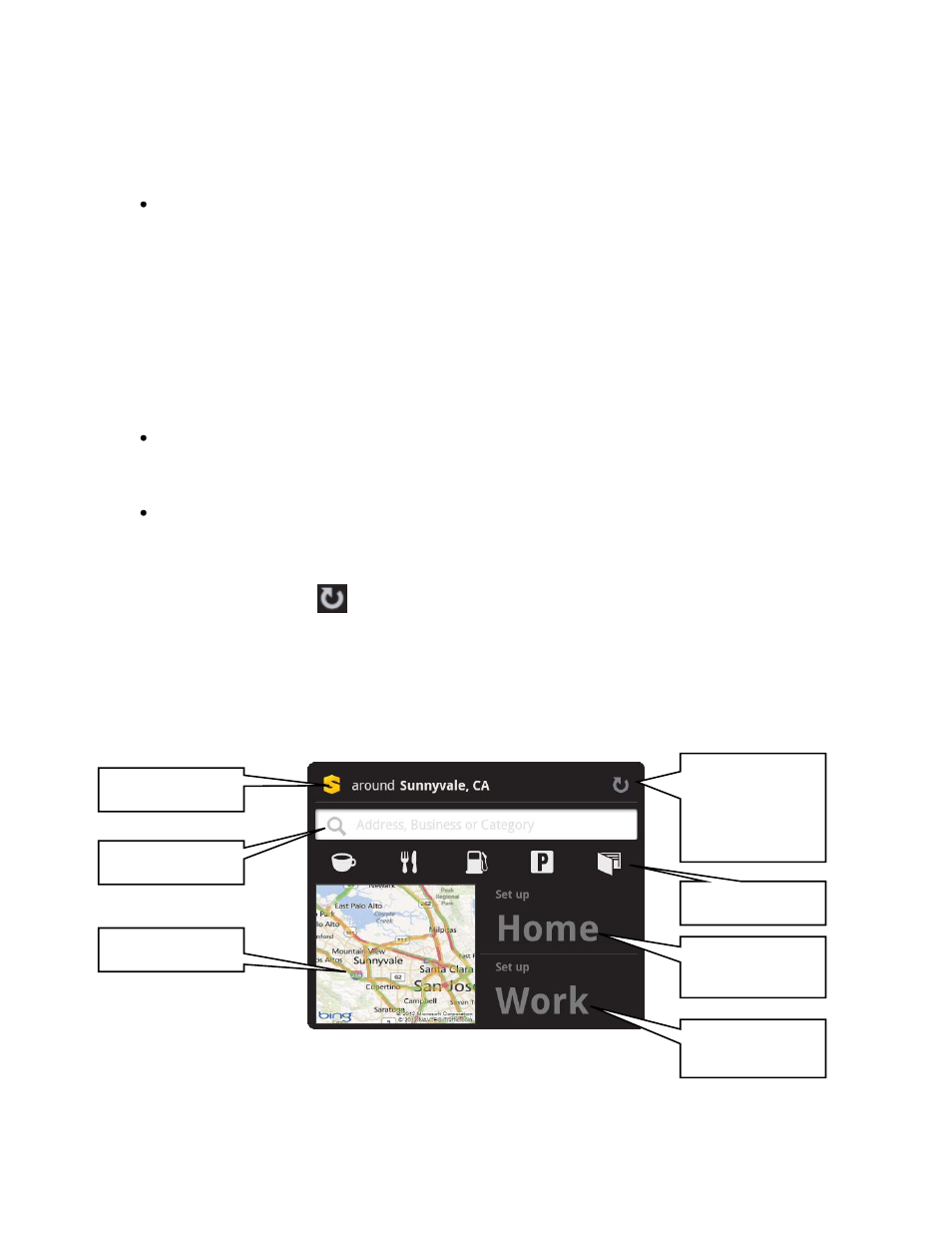
© 2012 Telenav, Inc.
Page 72 of 87
17.2 Widgets
Scout widgets let you use one or more features without requiring you to first launch the Scout application. You can
quickly enter addresses and businesses in a Search bar, view traffic conditions on a mini-map, see how long the
commute is to work or home, and search for POIs by category.
Scout Navigator - This widget fills an entire page of your home screen. It has the following features:
o A Search bar that allows you to type in addresses, businesses, or categories. Choosing the Search
button after typing will generate a Search Results list.
o A Places tool bar with selectable Category icons, representing ATM's, restaurants, gas stations, movie
theaters, shopping centers, and parking lots. Choosing any icon will start a Places search for the
appropriate Category.
o A Map view with traffic conditions. Choosing the map will launch the Maps menu.
o Home and Work buttons that you can choose to quickly begin a navigation session to either location.
Scout Search - This widget fills two rows on a page of your home screen. By default, the widget gives you
a Search bar. You can also switch to a Places tool bar with the same Category icons found in the Scout
widget.
Scout Traffic -This widget fills half a page of your home screen. It has a Map view with traffic conditions
and Home/Work buttons.
17.3 Refresh Button
When you choose the Refresh icon
on the Scout Navigator or Scout Traffic widget, the map, traffic information, and
current city are updated. The widgets do not automatically update this information.
17.4 Scout Navigator Widget
The Scout widget lets you Search by typed entries, search for common Places, view a Map with traffic conditions, and
quickly get directions from your current location to your Home or Work.
Refresh map,
traffic
information,
and current city
Places
Search bar
Map view
Drive to Home
button
Drive to Work
button
Current city
