6 use scout with sync, 7 receiving hands-free calls – Telenav Scout v1.2 for Android User Manual
Page 78
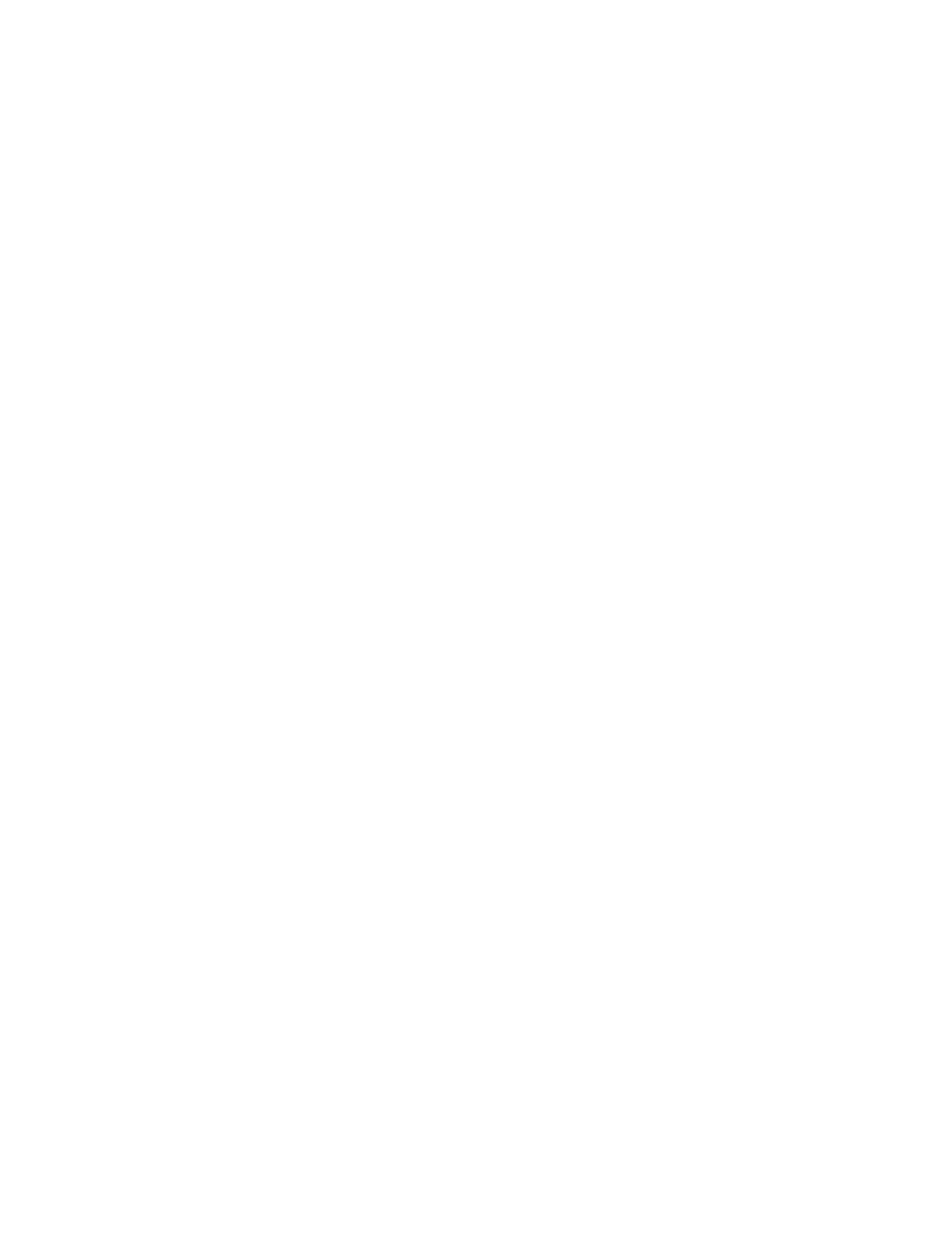
© 2012 Telenav, Inc.
Page 78 of 87
18.5 How to access mobile applications using SYNC AppLink
1. Press the Voice button on your steering wheel. Wait for SYNC to listen.
2. Say the command "Mobile Apps."
3.
SYNC will respond, “Mobile apps, please say a command.” State the name of the application. You can also say
“List Mobile Apps” to hear a listing of available apps.
18.6 Use Scout with SYNC
1. Make sure Bluetooth is enabled on your device.
2. Start your SYNC-equipped vehicle.
3. Press the Voice/Media button on the steering wheel. Wait for SYNC to listen.
4.
Say the command, “Mobile Apps.”
5.
SYNC will respond, “Mobile apps, please say a command.” Wait for SYNC to listen.
6.
Say the command, “Scout.”
7. The Ford AppLink Vehicle connects with the Scout App.
8. On successful connection, Scout will launch on your device and will indicate it is connected by displaying the
Lock Screen on the Scout App..
9.
The system will indicate it is connected by saying “Scout Ready. Press the Voice button to say a command.”
10.
Say the command “Drive to Work.”
11.
SYNC says, “Downloading route to work.”
12. The route is downloaded and then navigation will begin.
13. SYNC will display the current navigation instructions on the screen and play voice instructions through the car
audio system.
NOTE:
During the navigation session, your device screen will automatically display the locked screen when
your vehicle travels faster than 5 mph.
18.7 Receiving Hands-Free Calls
If someone calls while your device is connected to SYNC, SYNC will sound an incoming call tone. To receive a
hands-free call, press the Phone or Call Answer button and begin speaking.
If you answer a phone call during navigation, the navigation session will continue in the background until your phone call
ends.
